Secure Sparrow Services with SSL
Step 1: Run the Setup Script
Connect to EC2 Instance via ssh
Navigate to the directory where the setup_nginx_proxy_ssl.sh script is located and run the following command:
cd /home
./setup_nginx_proxy_ssl.sh
Once executed, you’ll see a welcome message and a list of services:
========================================
Welcome to Sparrow
========================================
Let's begin with your domain setup.
Choose what you need to setup from the options below:
Note: Services marked with ✔ already have domain, SSL and NGINX configured.
[1] Backend [PORT: 9000]
[2] Socket [PORT: 9001] ✔ (sparrowsocket.test.com)
[3] App [PORT: 1422] ✔ (sparrowapp.test.com)
[4] Auth [PORT: 1421]
[5] Proxy [PORT: 3000]
[6] Exit
Step 2: Select the Service to Configure
-
When prompted, enter the number corresponding to the service you want to configure (e.g., type
1and press Enter to configure the Backend). -
Services that are already configured will display a ✔ along with their domain name.
Step 3: Follow the Prompts
For unconfigured services, the script will guide you through:
-
Entering the domain name (e.g., sparrowauth.test.com)
-
The script will:
-
Create the NGINX configuration for that service
-
Enable the site and reload NGINX
-
Issue an SSL certificate using Let’s Encrypt
-
-
You will then be prompted to provide your email address for certificate management and alerts:
This email is used for urgent renewal notifications and security alerts from Let’s Encrypt.
-
You will also be prompted to accept the Let's Encrypt Terms of Service: [Press YES]

-
You may also be asked if you'd like to share your email with the EFF: [Press YES]
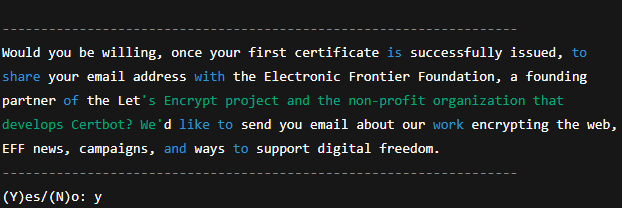
-
If everything goes well, you’ll see:
Step 4: Verify Setup
Once the configuration is complete:
-
The selected service will be accessible via the configured domain
-
SSL will be enabled with a valid certificate
-
A ✔ will appear next to the service on future runs of the script
Tip: You can rerun the script at any time to configure remaining services or update existing domain mappings.