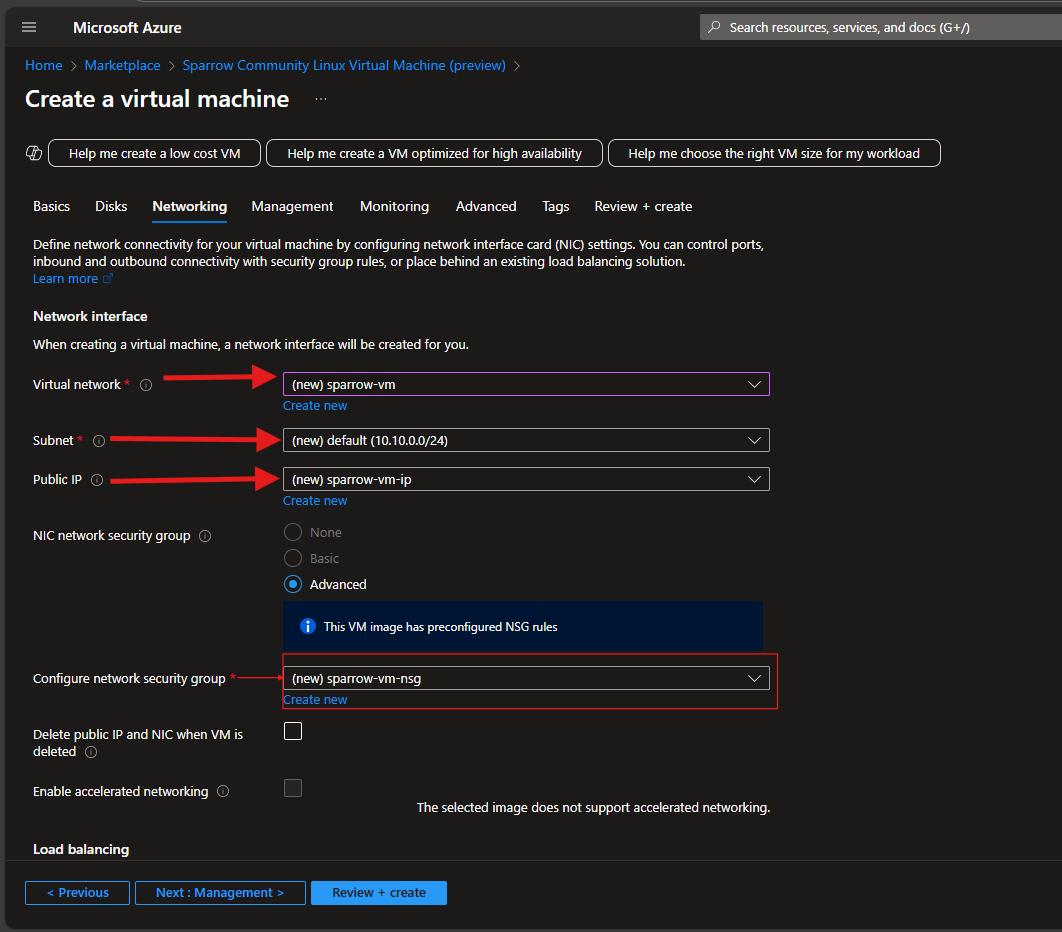Configure Disks
Set up your VM's storage options to balance performance and cost. Azure offers multiple disk types suited for different workloads.
Step 1: Choose Disk Type
Select a disk type based on your performance needs:
- Standard HDD: Economical option for light workloads
- Standard SSD: Good balance between cost and performance
- Premium SSD: High-performance workloads with low latency
tip
For most users, Standard SSD offers a great balance.
Disk Configuration Example
Shown below is the reference of configuration corresponding to the steps mentioned above
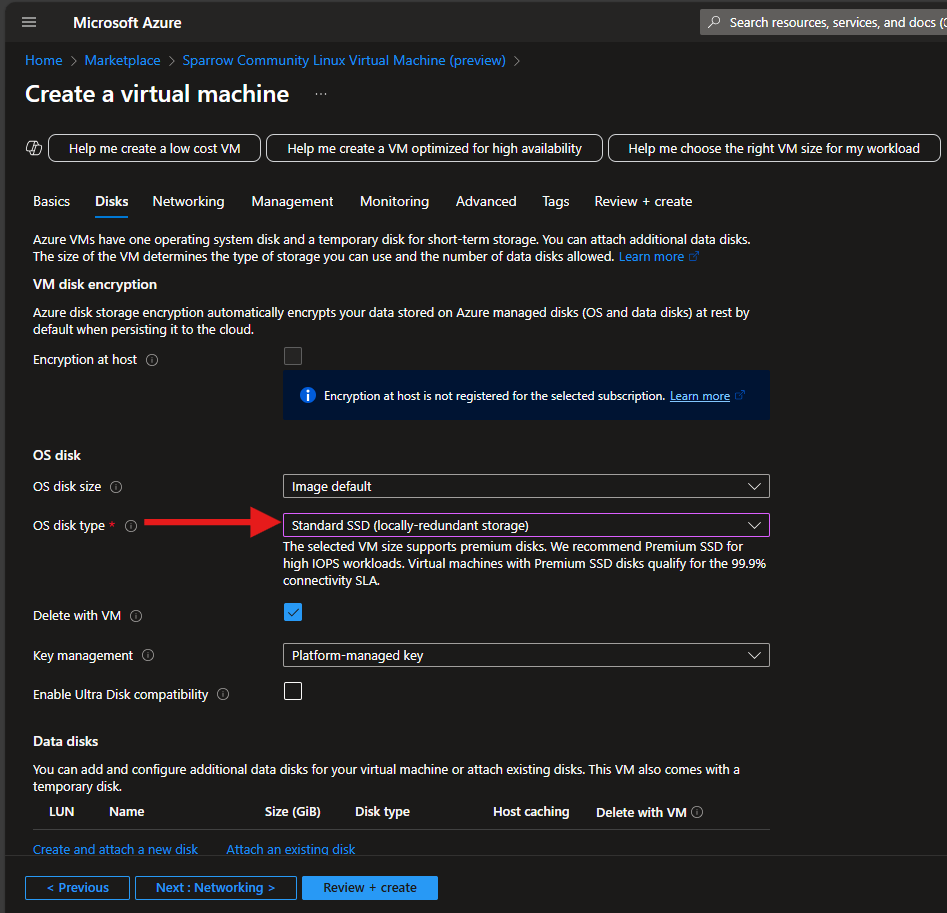
Configure Networking
Set up networking to ensure secure access and connectivity for your Sparrow Community Edition VM.
Step 1: Select Virtual Network & Subnet
- Choose an existing Virtual Network (VNet) or create a new one
- Select or create a Subnet within the VNet
tip
Keep the VM and other related resources in the same VNet for better performance and manageability.
Step 2: Configure Public IP & Access Rules
- Enable Public IP to access the VM over the internet
- Allow SSH (Port 22) for remote login
tip
Security: Consider using IP whitelisting or Azure Bastion for added protection.
Networking Configuration Example
Shown below is the reference of configuration corresponding to the steps mentioned above