Public Workspaces in Sparrow
Sparrow allows users to create Public Workspaces — a powerful way to share fully browsable API collections with teammates, clients, or the entire Sparrow community.
Unlike private workspaces, which are scoped to invited collaborators within a Hub, public workspaces are read-only, discoverable, and shareable via URL as well.
What Is a Public Workspace
A Public Workspace is a workspace whose collections, test flows, and environments are made visible (but not editable) to anyone with the link or in the marketplace.
They are ideal for:
- Open-source projects
- Public API documentation
- Demo-ready test environments
- Sharing learning resources
Key Features
- Read-only access for external viewers
- Public tag always visible in UI
- Shareable URL for the entire workspace
- Safe environment: no edits, no imports by default
- Cannot clone collections
Creating a Public Workspace
- Click the “+ New Workspace” button from the dashboard or Hub view
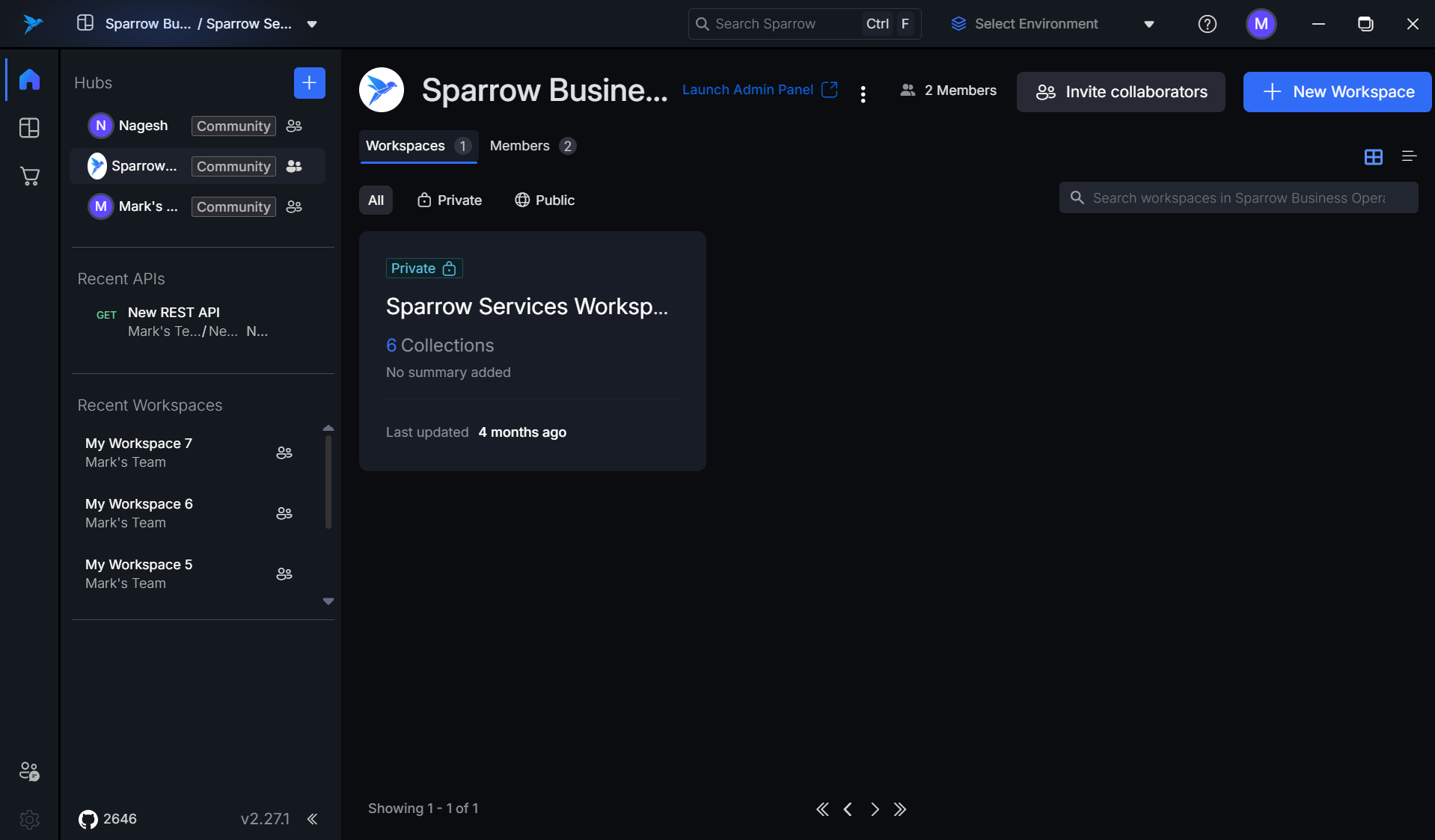
- Enter a name and (optional) summary once the workspace is created. Click the Save icon beside "Invite Collaborators" button.
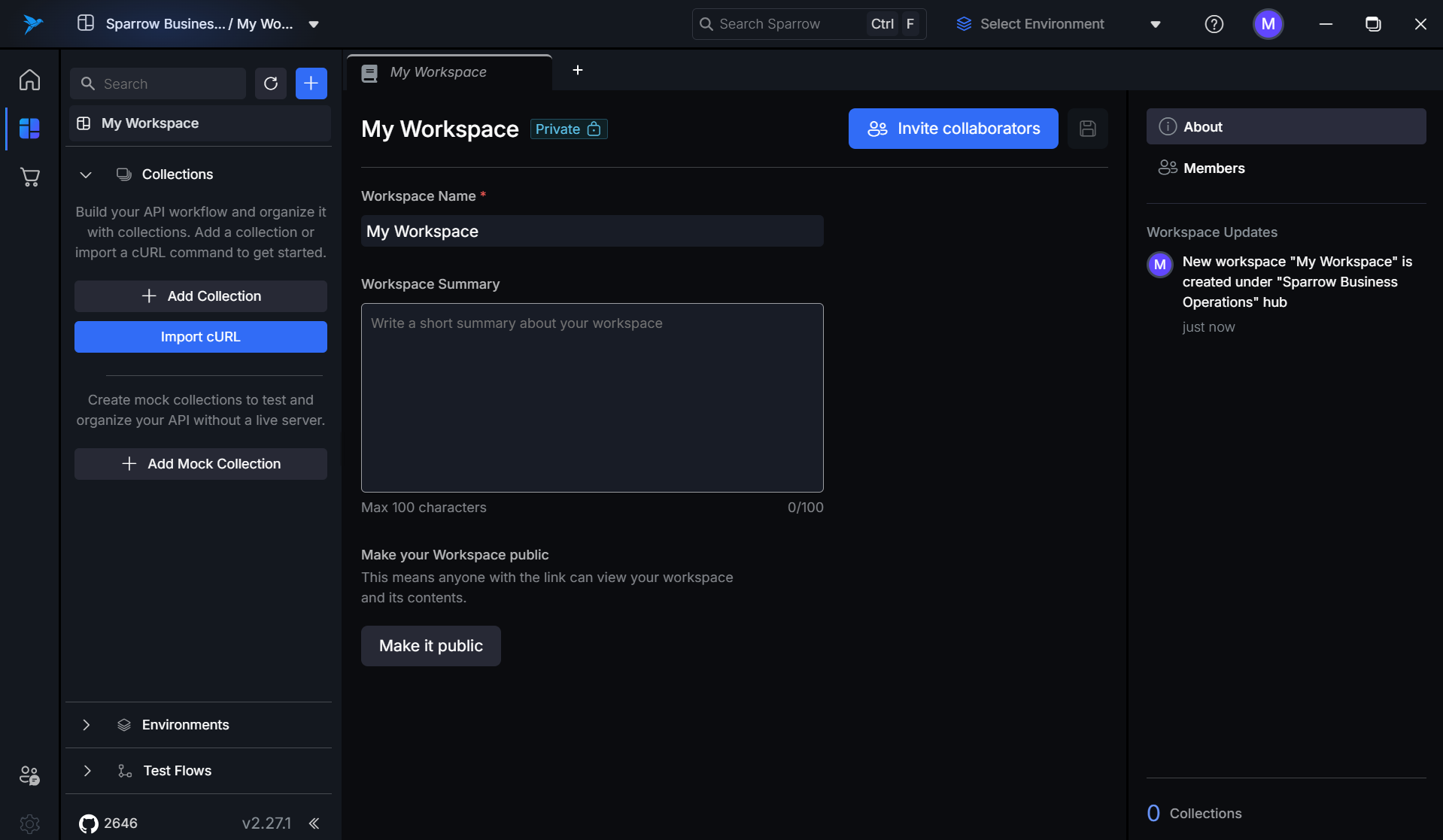
- Once done, click “Make it public” in the workspace details screen
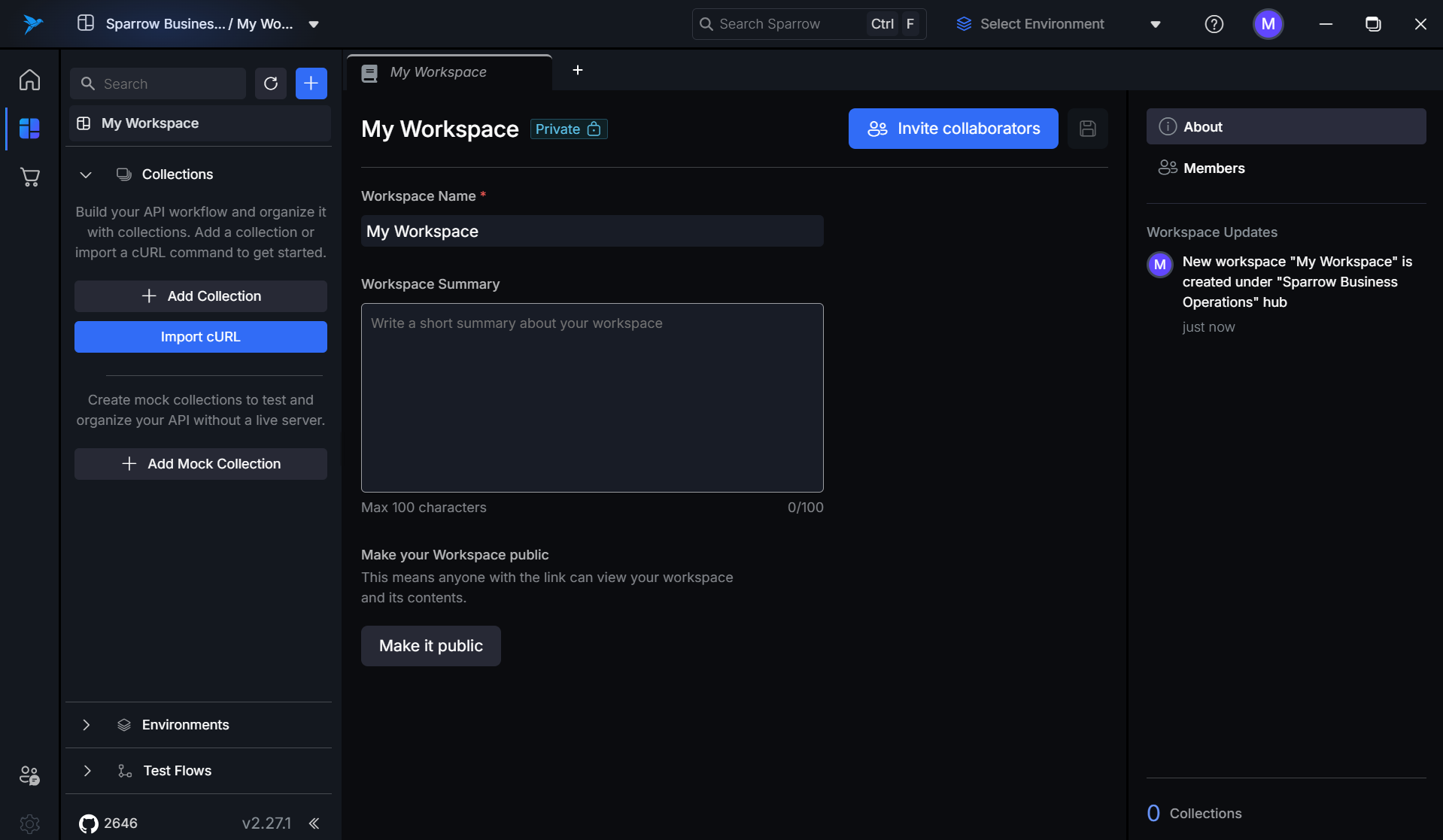
- Accept the Terms & Conditions and click "Make Public"
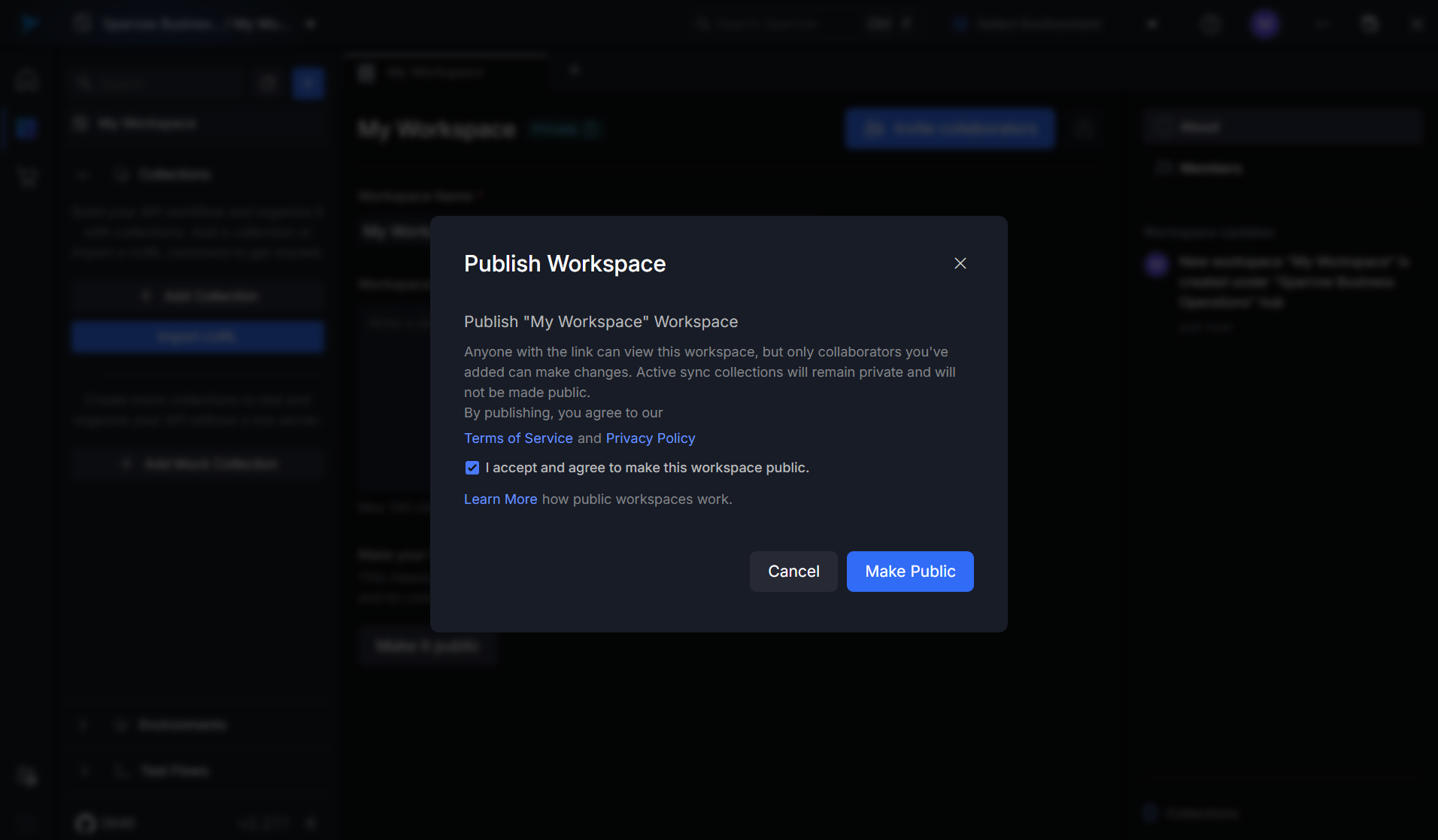
The "Public" tag will appear next to the workspace name once enabled and the workspace would be displayed in the Public tab under the respective Hub.
Only users with Owner & Admin roles can make the workspaces public.
Converting an Existing Workspace to Public
To make a private workspace public:
- Open the desired workspace in the desired Hub
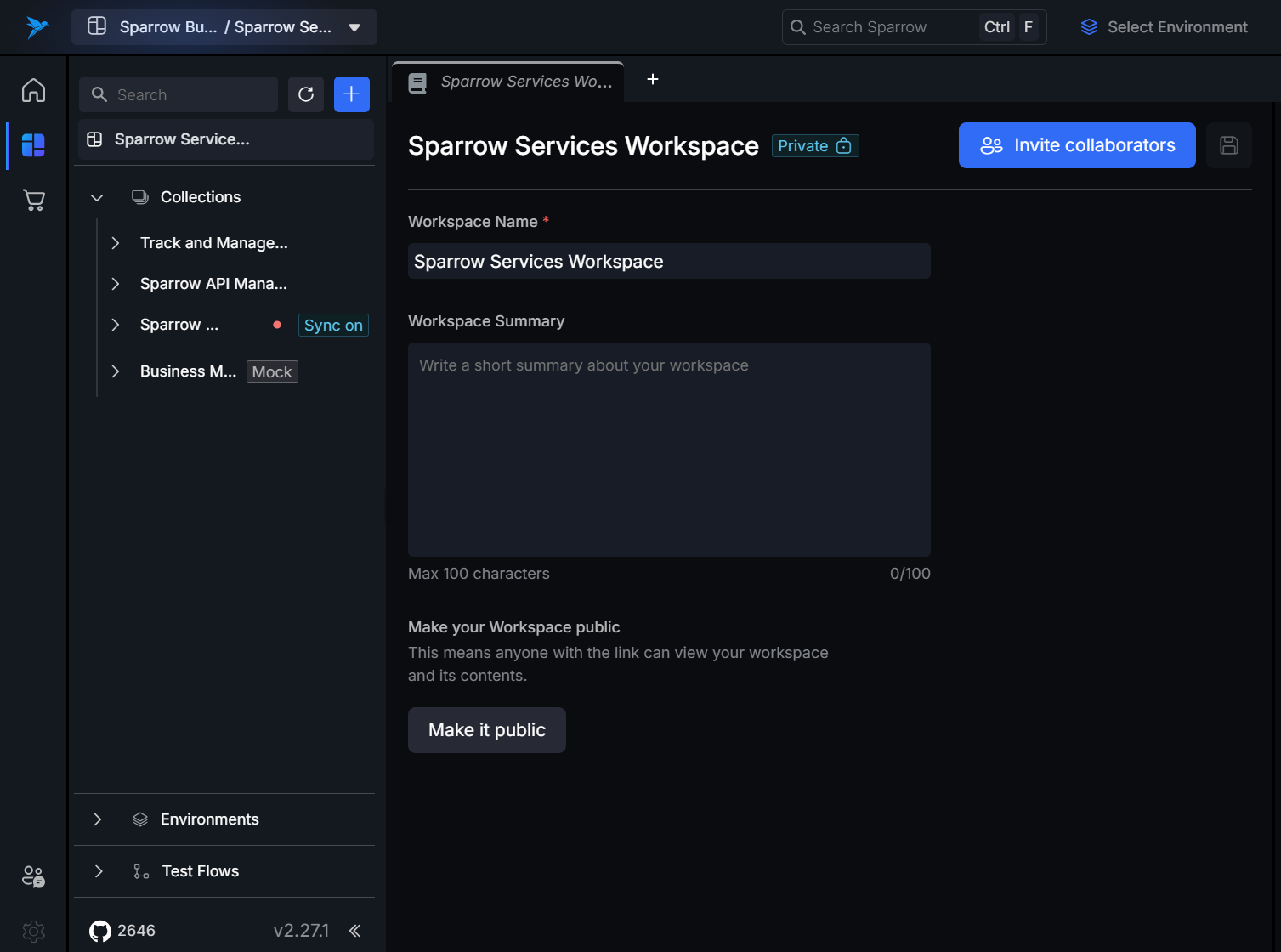
- Click “Make it public” in the workspace details screen. Accept the Terms & Conditions and click "Make Public"
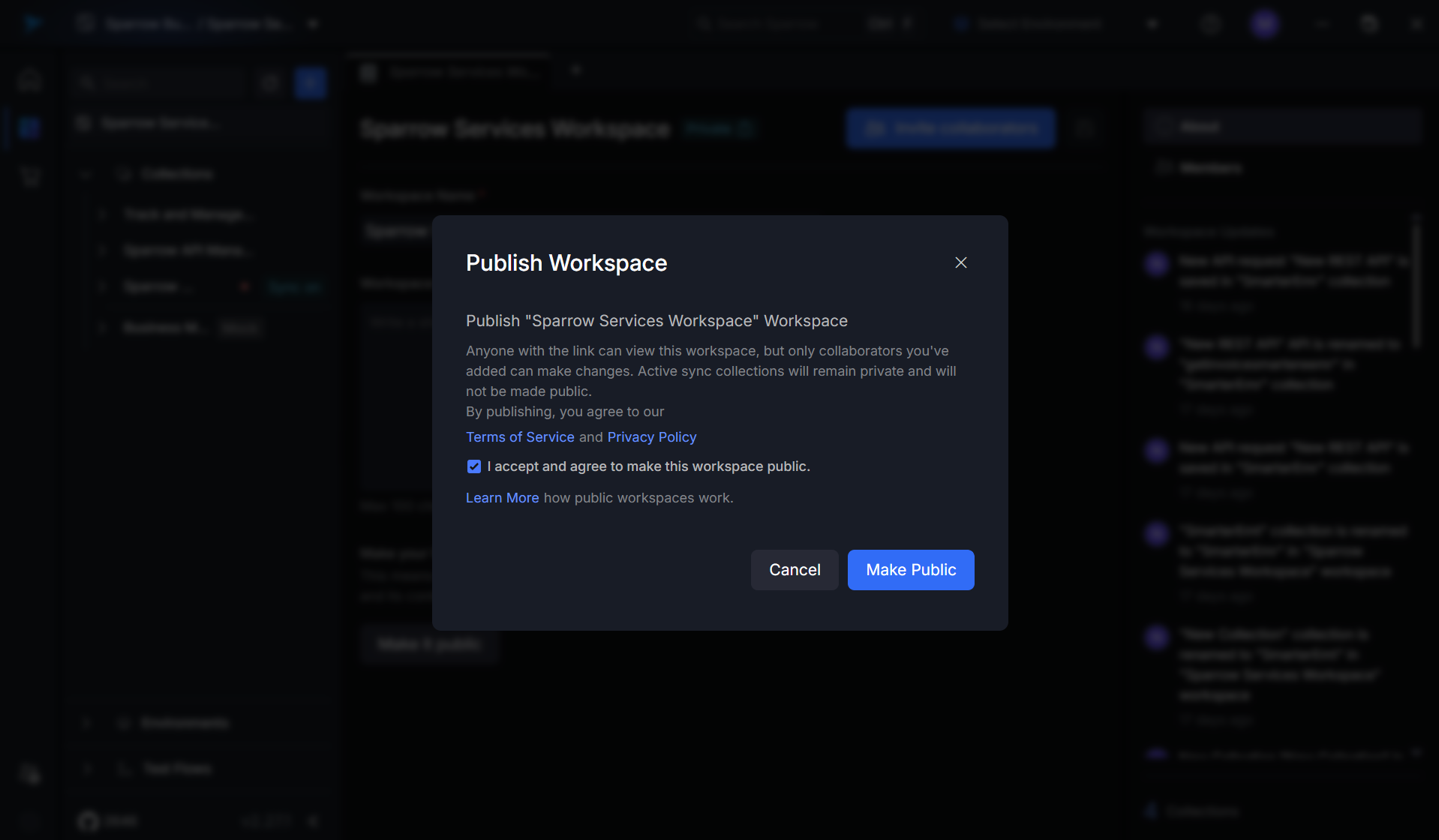
The "Public" tag will appear next to the workspace name once enabled and the workspace would be displayed in the Public tab under the respective Hub.
Sharing a Public Workspace
Once a workspace is public you can share the workspace with the help of the link using any one of the following methods:
Method 1: Use the “Copy Link” button in All Workspaces screen under the Hub
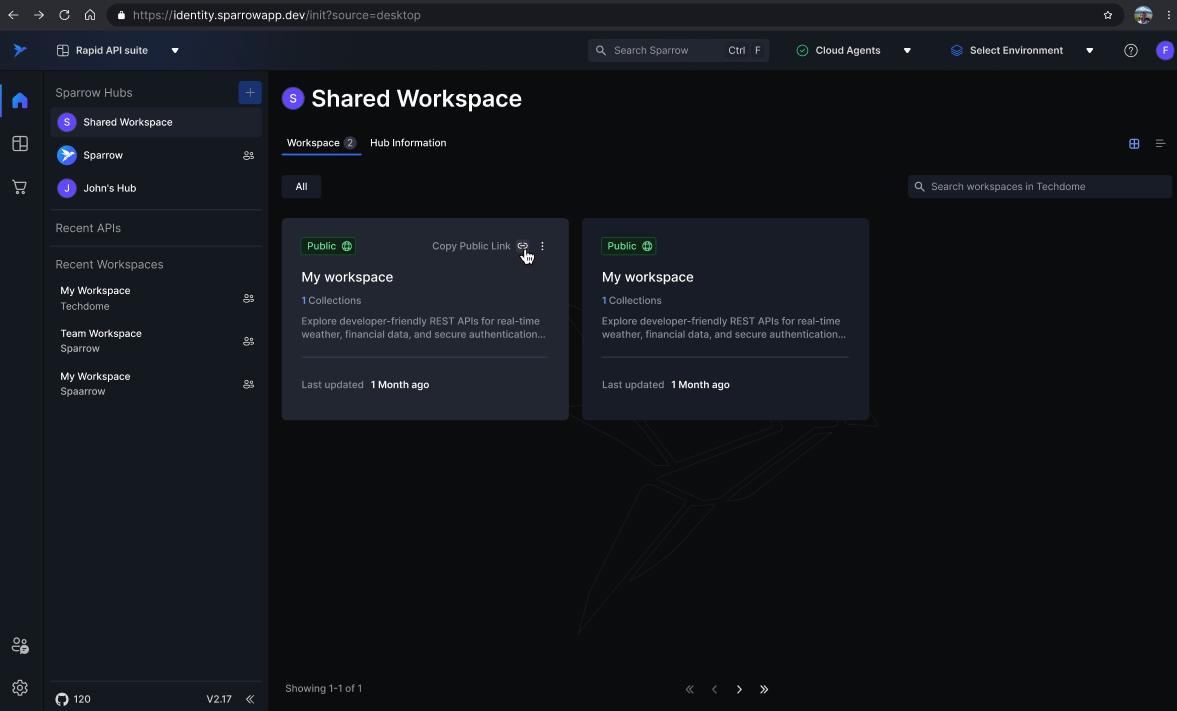
Method 2: Navigate to the Workspaces details page and click "Share Workspace" to copy the link
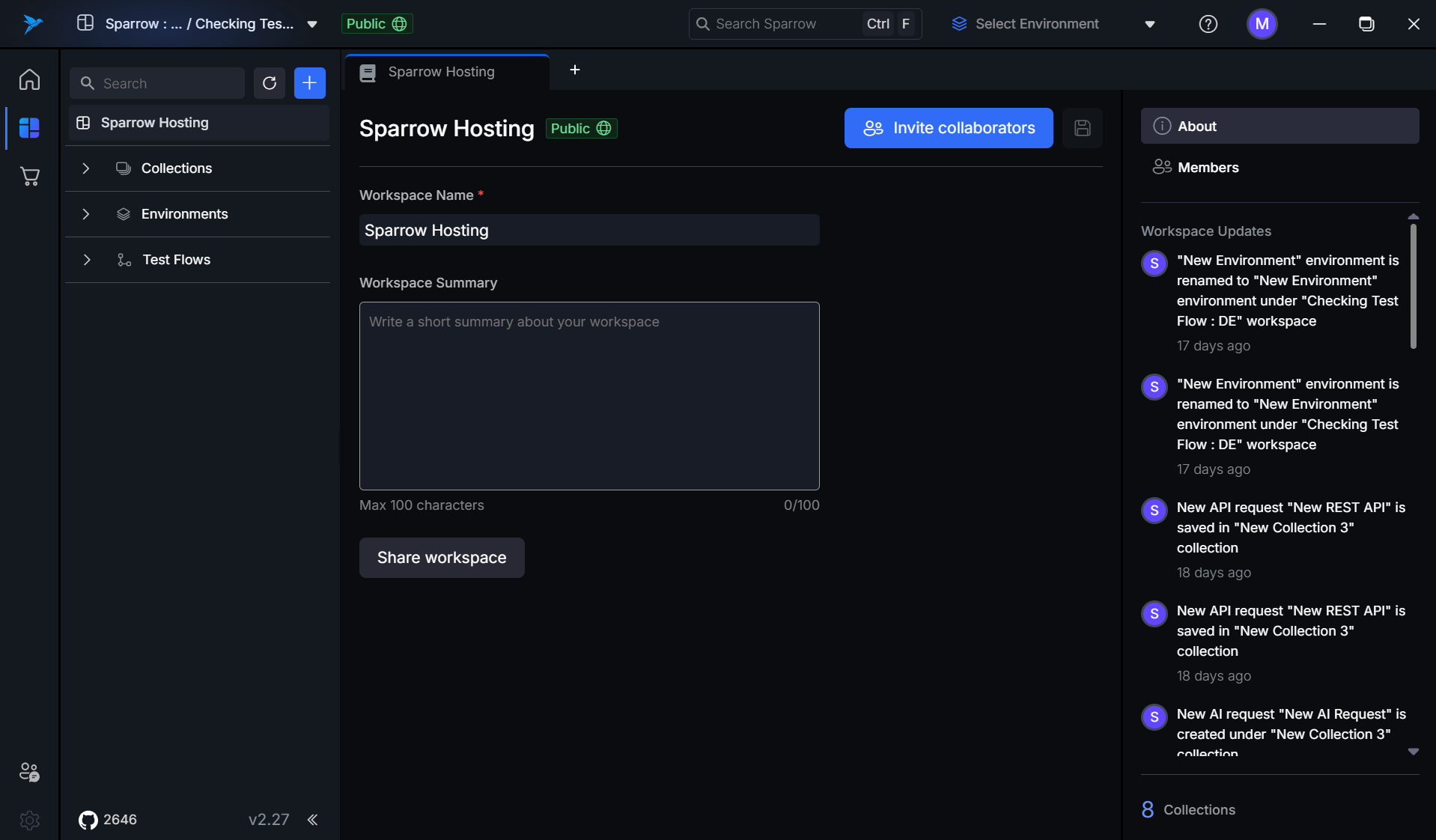
- Share the link via email, chat, docs, etc.
- Anyone with the link can preview the workspace without logging in
Public viewers can:
- View collections
- Expand folders and see requests
- Preview example responses
- Navigate through environments and test flows
- Try out things but cannot edit/save
Public workspaces are read-only even for logged-in viewers outside the original Hub.
Best Practices
- Use public workspaces for public APIs or demo environments
- Do not expose sensitive variables in shared environments
- Keep collections structured and well-documented
- Link public workspaces in blogs, GitHub repositories, or product documentation
- Regularly review public visibility settings for compliance
Note: Public workspace discoverability via search or marketplace is only available for verified Hubs.