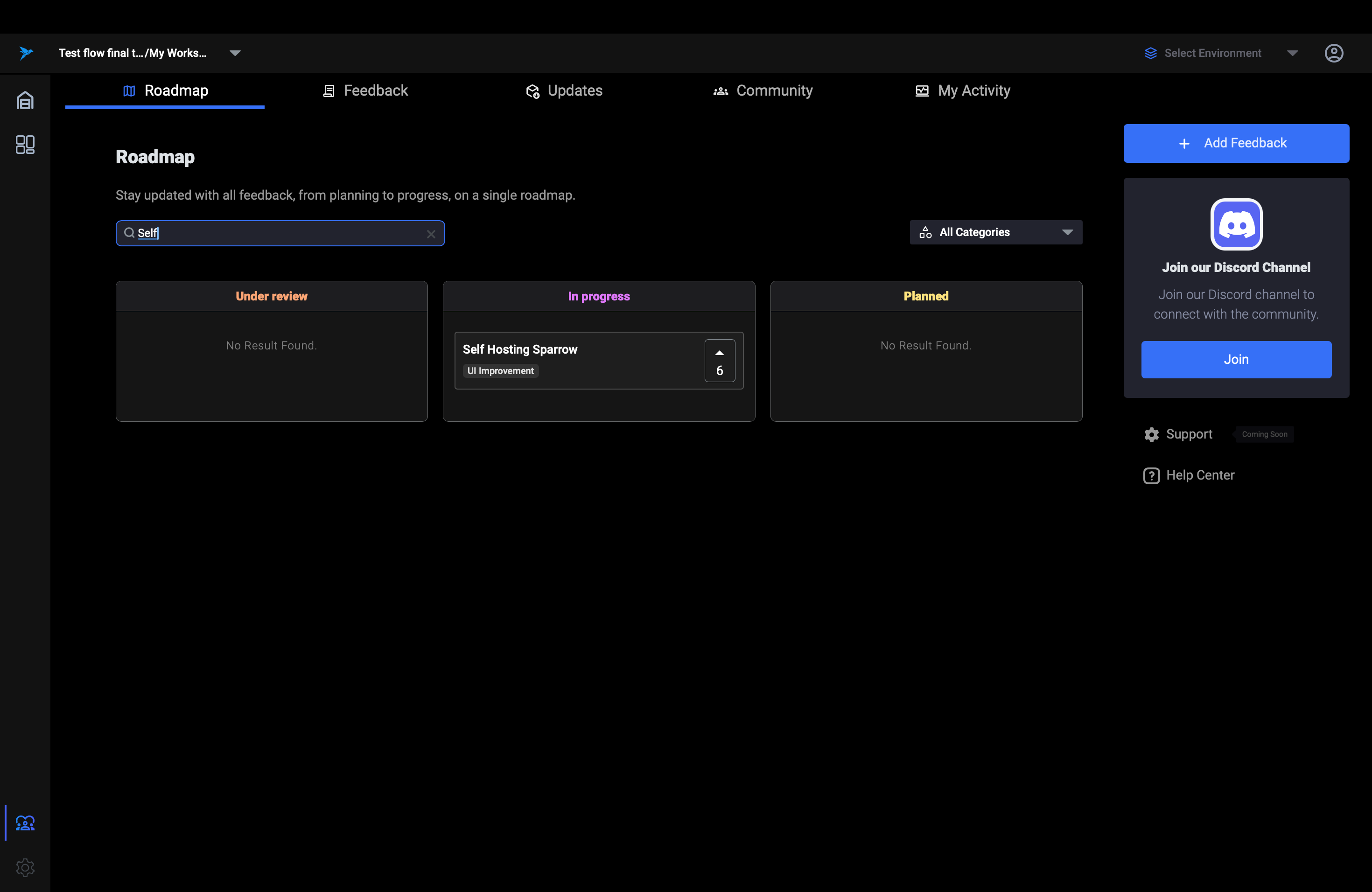Introduction to Sparrow Community
The Community menu in Sparrow, provides a platform where users can receive support by viewing and interacting with feedback from other users. Users can submit their feedback, view feedback from others, upvote, and comment on different posts. They can also see their own feedbacks, comments, and upvotes in a dedicated section. Additionally, users can track the status of their feedback to see if it has been acknowledged and is being worked on. This section also allows users to view release notes for all releases of Sparrow, keeping them updated on new features and improvements.
The Community menu in Sparrow caters to the following five modules primarily:
- Roadmap
- Feedback
- Updates
- Community
- My Activity
Roadmap
The Roadmap in Sparrow provides a visual overview of all feedback at different stages of development: Under Review, In Progress, and Planned. This feature helps users track the status of feedback and the future direction of the application.
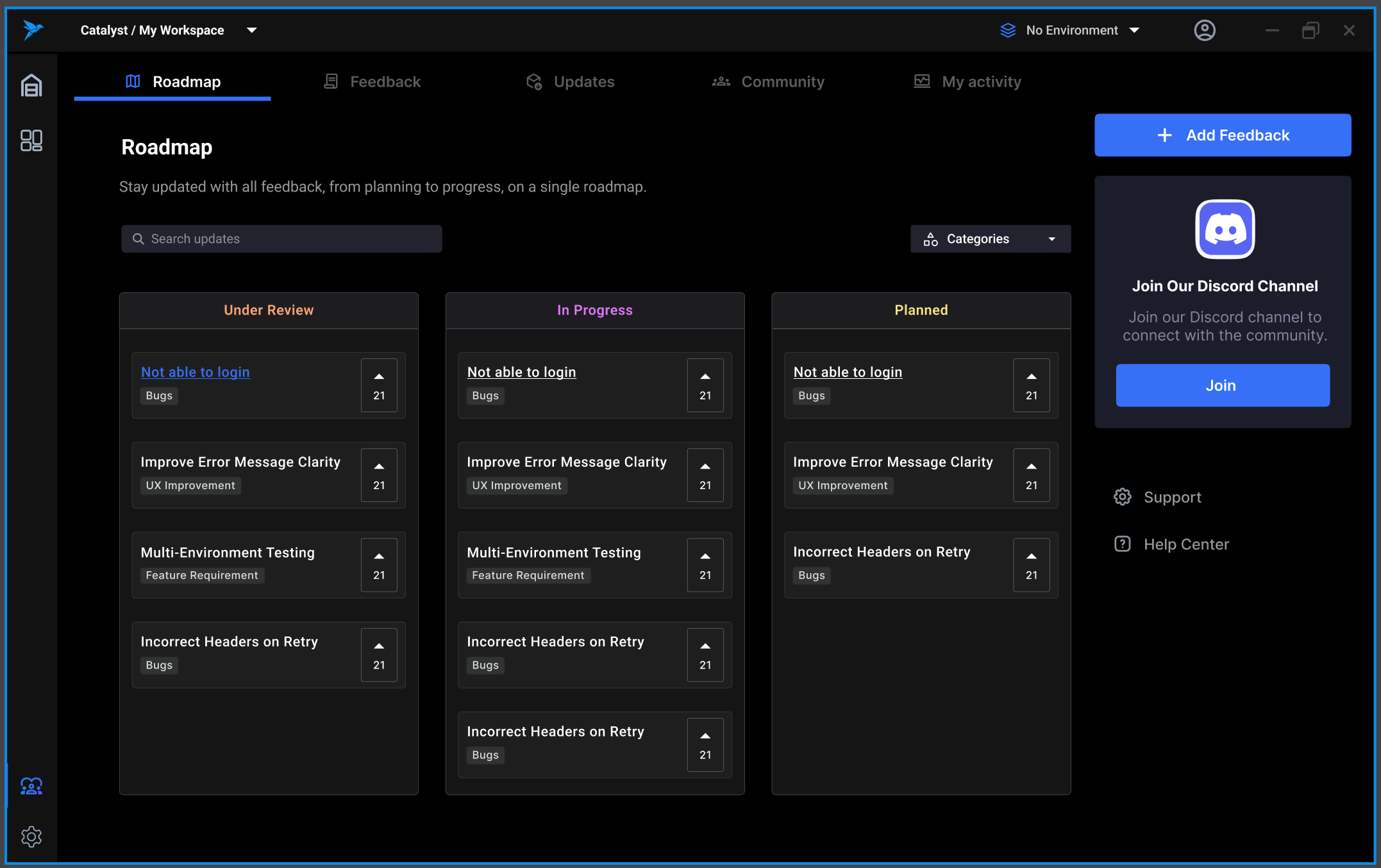
Accessing the Roadmap
To access the roadmap:
- Navigate to the Roadmap: Open the Sparrow interface and click on the ‘Roadmap’ tab on the sidebar to view the feedback categorized into different stages, helping you understand the current development cycle.
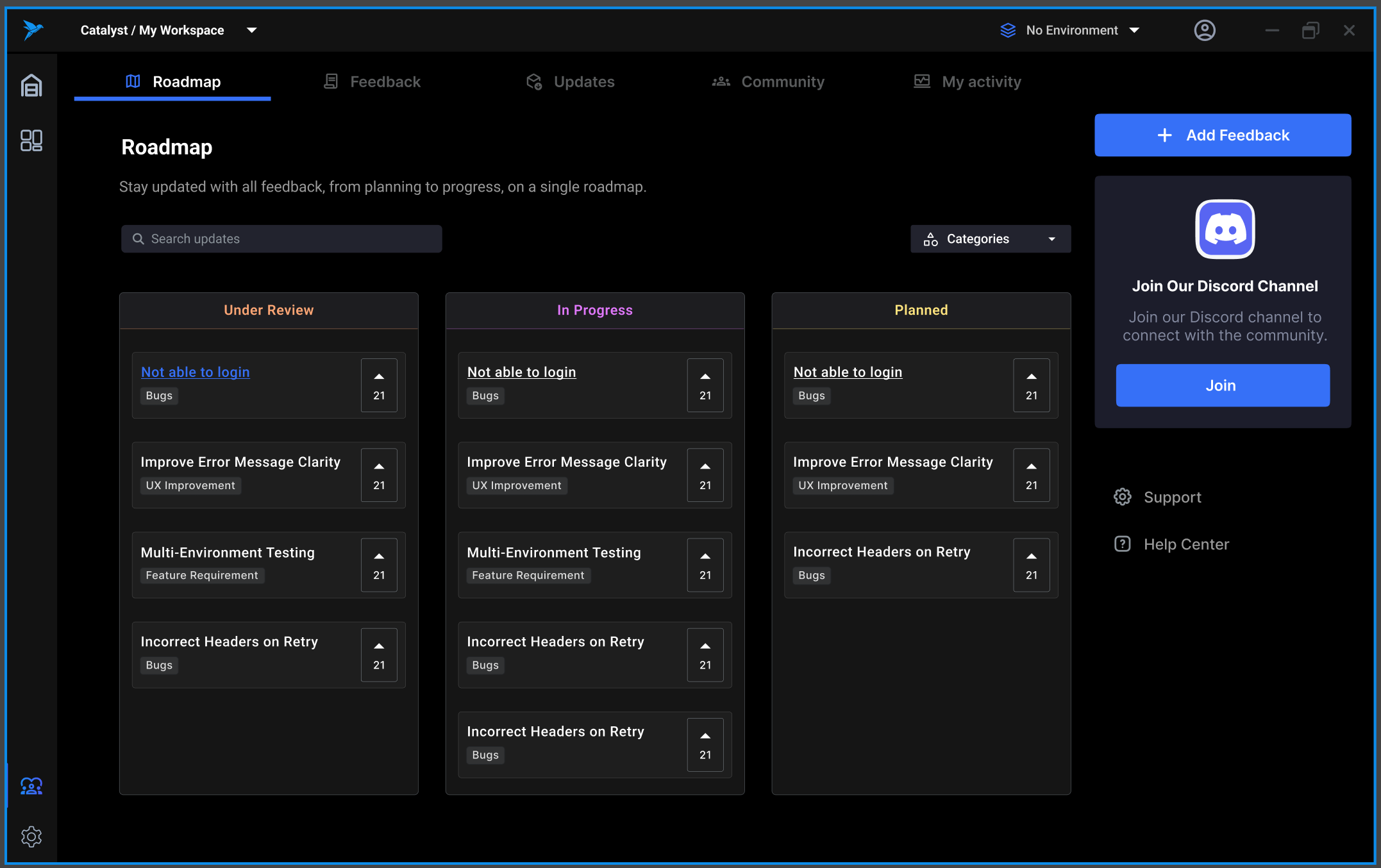
Exploring Feedback Categories
Feedback on the roadmap is organized into three categories:
- Under Review: Feedback that is currently being evaluated by the development team.
- In Progress: Feedback that the team is actively working on.
- Planned: Feedback that has been approved for future development and is scheduled for implementation.
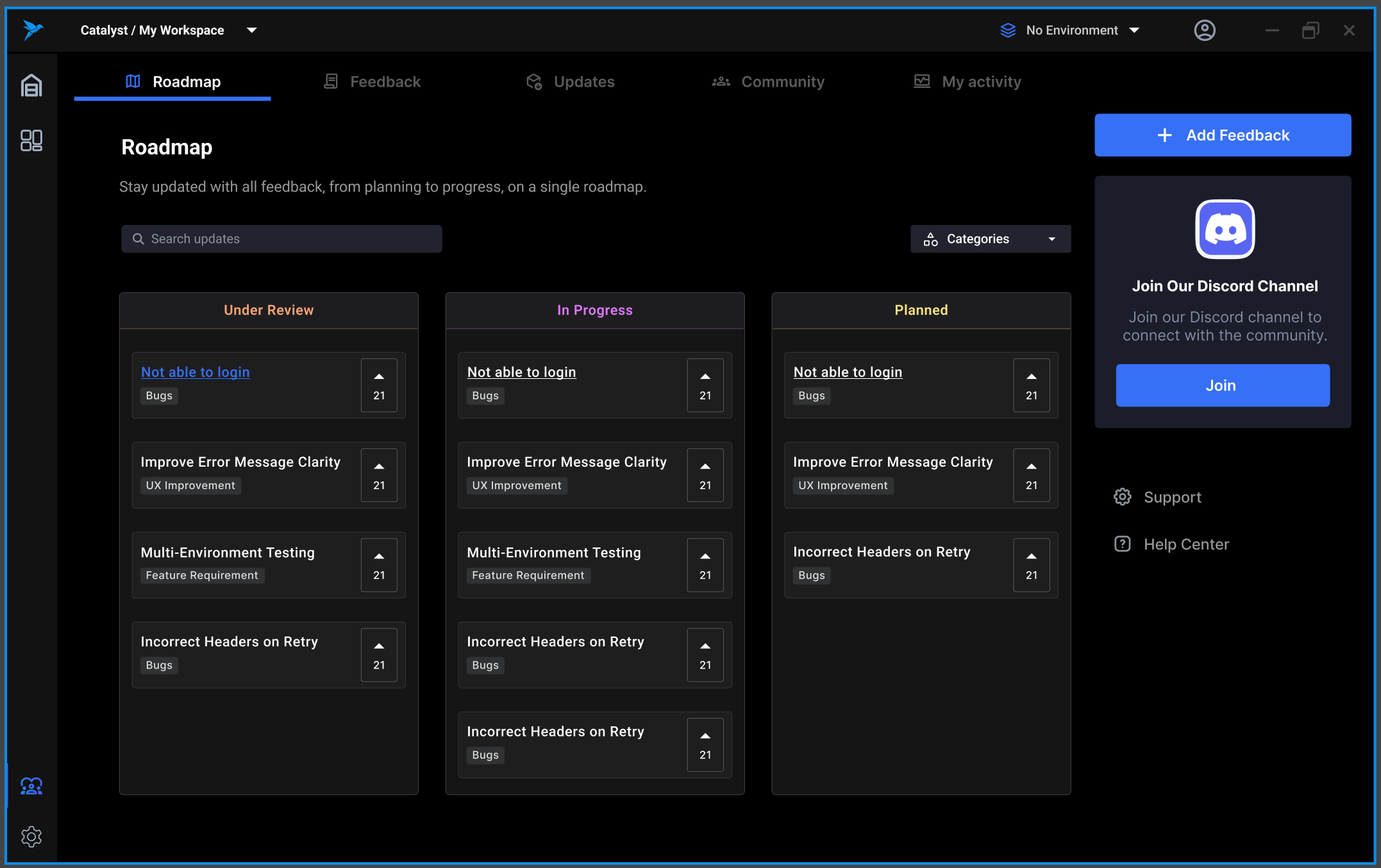
Using Filters
Refine your view on the roadmap:
- Filtering Feedback: Use the ‘Categories’ dropdown to filter feedback by Bugs, UX Improvement, or Feature Requests. This allows you to focus on feedback that matches your area of interest or concern.
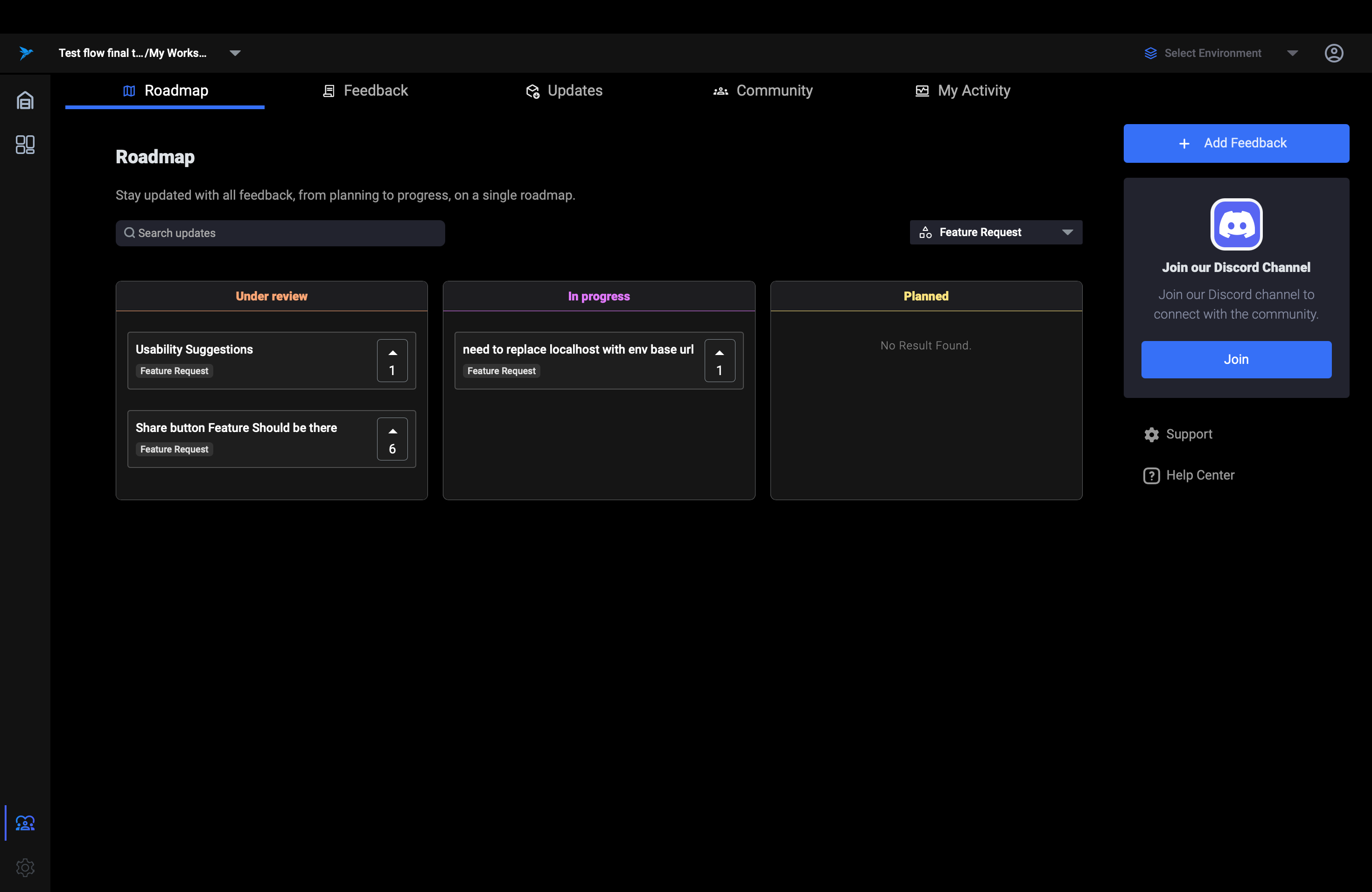
Navigating to Detailed Feedback
To view detailed feedback:
- Select Feedback: Click on any feedback title on the roadmap. This will redirect you to the specific feedback post within the Feedback section.
- Review Detailed Discussions: In the detailed view, you can view comprehensive discussions, status updates, and any associated activity related to the feedback. This includes comments from other users and responses from the development team, giving you a clear insight into the feedback lifecycle.
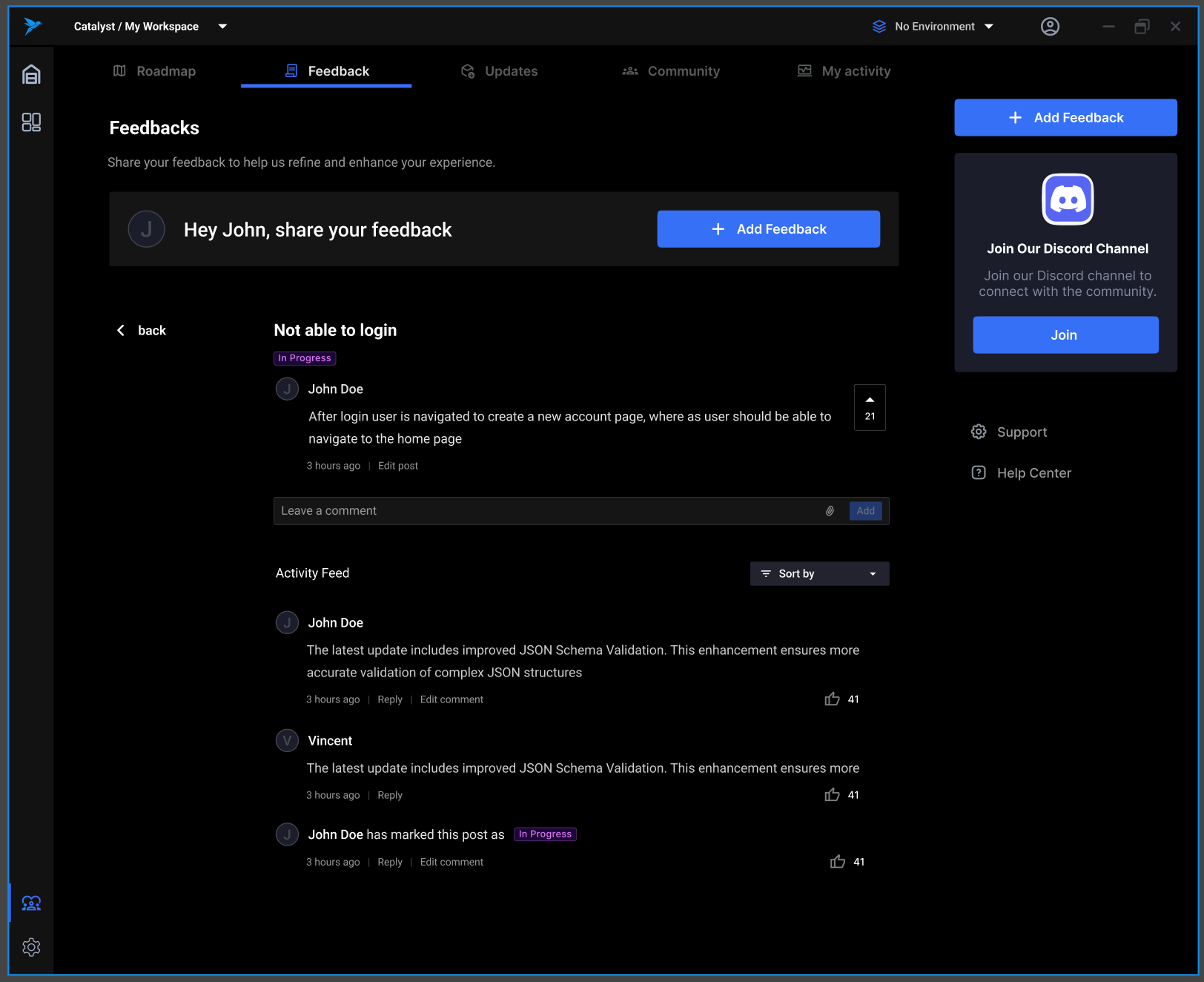
Utilizing Search Functionality
To find specific feedback:
- Search Feedback: Utilize the search bar at the top of the Roadmap page to quickly locate specific feedback items. Simply enter keywords related to the feedback you are interested in.