AI Chatbot
Overview
The Sparrow AI Chatbot is a built-in assistant within the Sparrow API Testing Tool, designed to help developers move faster when working with APIs. Powered by advanced LLMs like GPT-4o and DeepSeek, the chatbot supports intelligent, multi-turn conversations to assist you in:
- Generating CURL commands
- Writing clean API documentation
- Creating realistic mock data
- Inserting data directly into requests
- Debugging errors in API responses
It reads the current API request context (method, URL, headers, body, etc.) so you don’t have to explain things from scratch.
Getting Started
-
Open any API request inside the Sparrow API Testing Tool.
-
The Sparrow AI Chatbot panel will appear on the right.
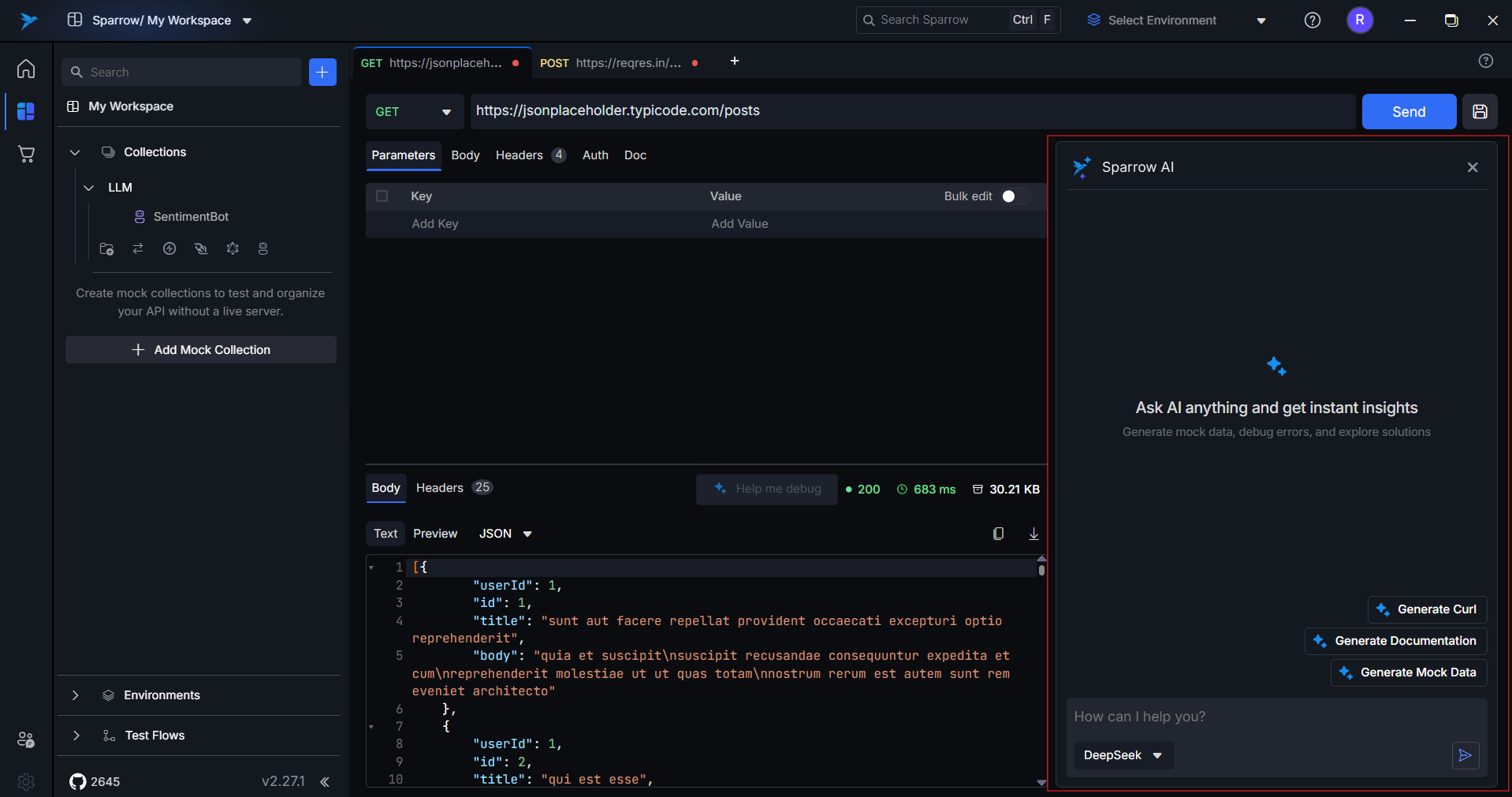
-
You can interact with the chatbot in two ways:
- Click chip buttons for quick actions like
Generate CURL,Generate Documentation,Generate Mock Data, etc.
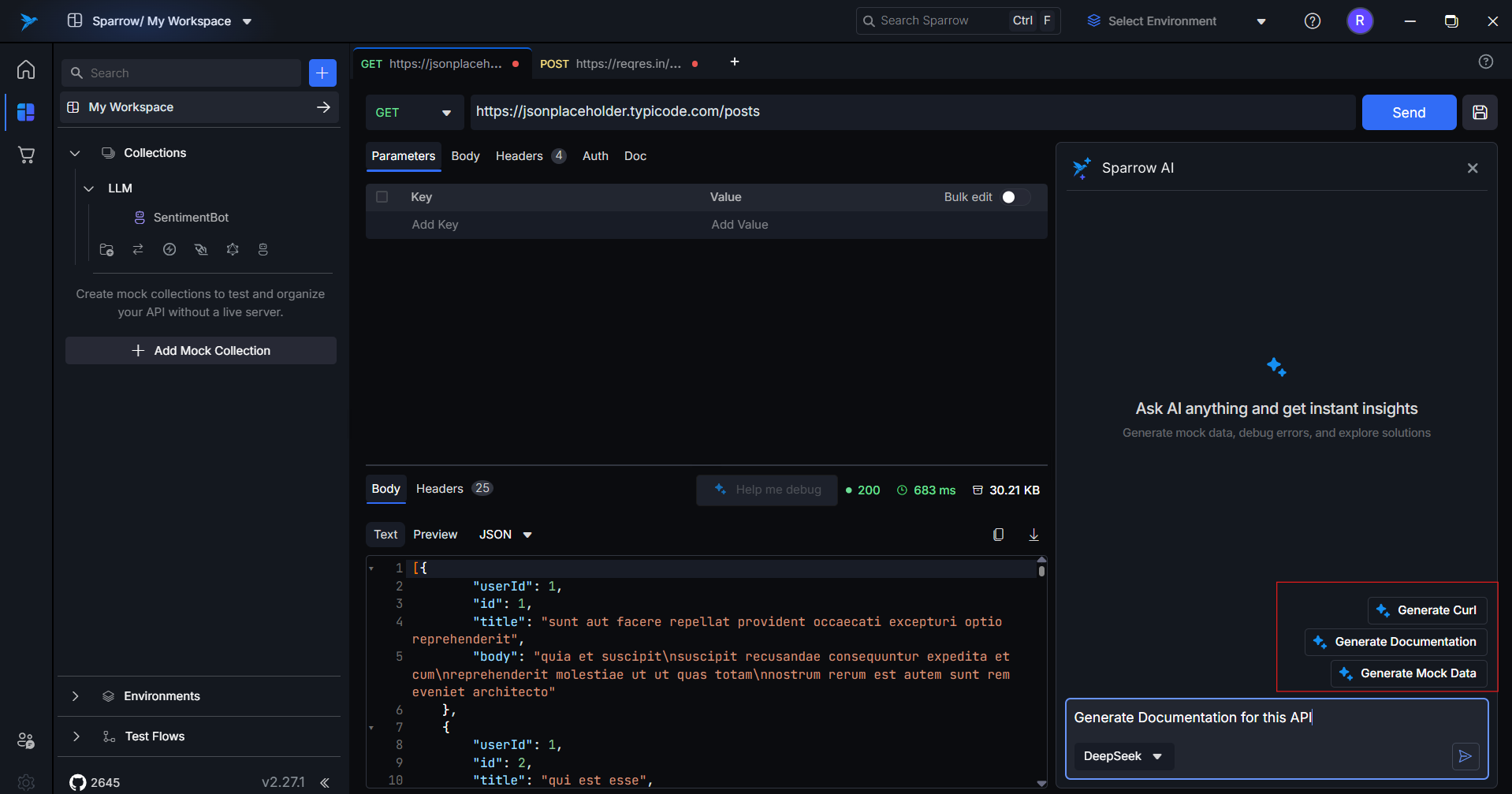
- Type in natural language (e.g., “Can you convert this to curl?”, “Give me test data for this payload”).
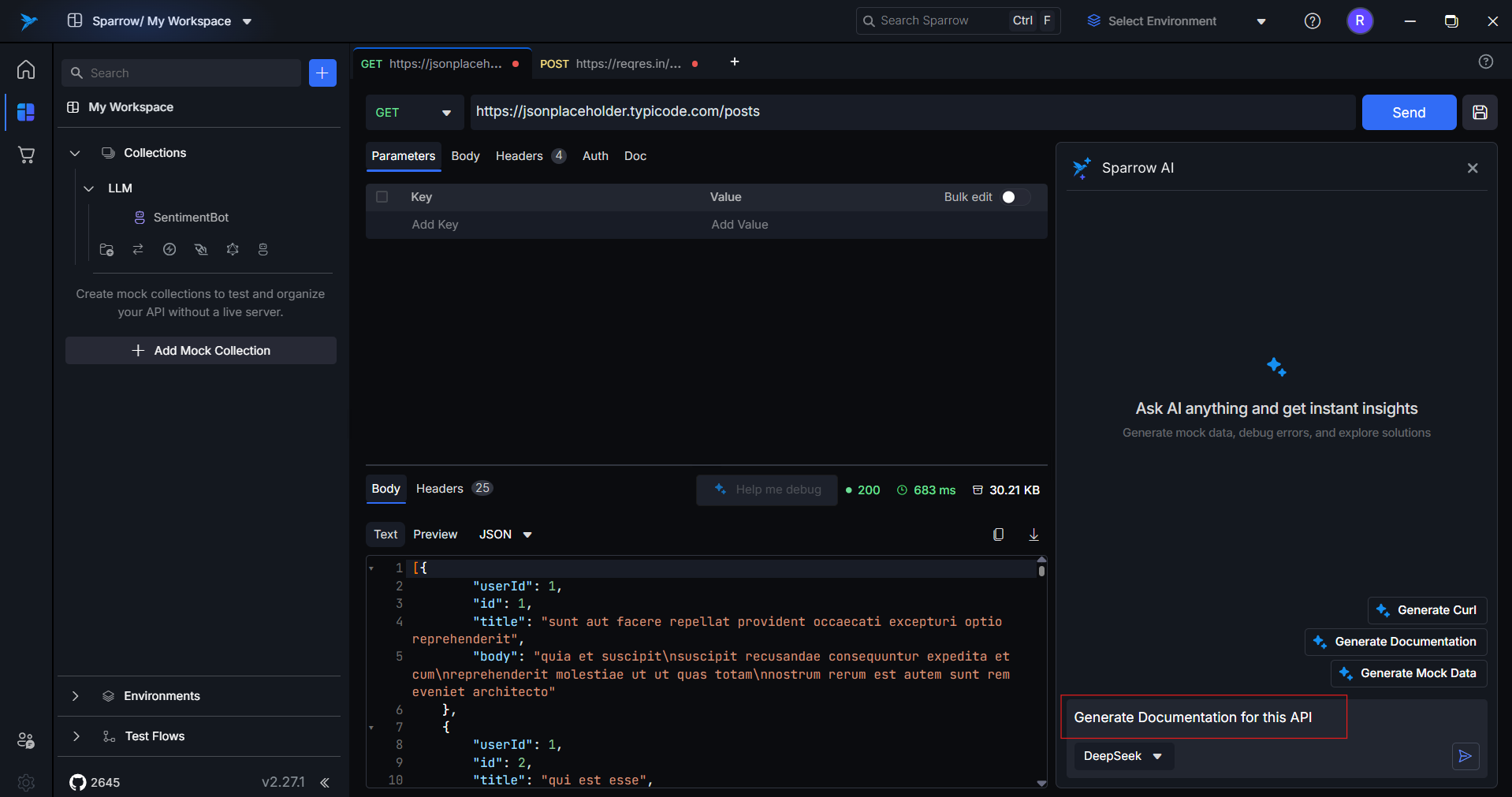
- Click chip buttons for quick actions like
-
The chatbot uses the current API request (method, URL, headers, body) as context — no need to paste or explain anything.
-
It supports multi-turn conversations. The bot remembers previous messages, so you can ask follow-up questions or refine its suggestions.
-
Each conversation is tied to the specific API request you're working on. Switching APIs resets the chatbot context accordingly.
Features & How to Use Them
1. Generate CURL
What it does:
- Converts your current API request (URL, method, headers, body) into a well-formatted
curlcommand.
Use Case:
- Share curl commands with teammates
- Use in CLI or documentation
- Debug using terminal tools
How to use:
-
Click the “Generate CURL” chip
-
Or type:
"Convert this API request into a curl command"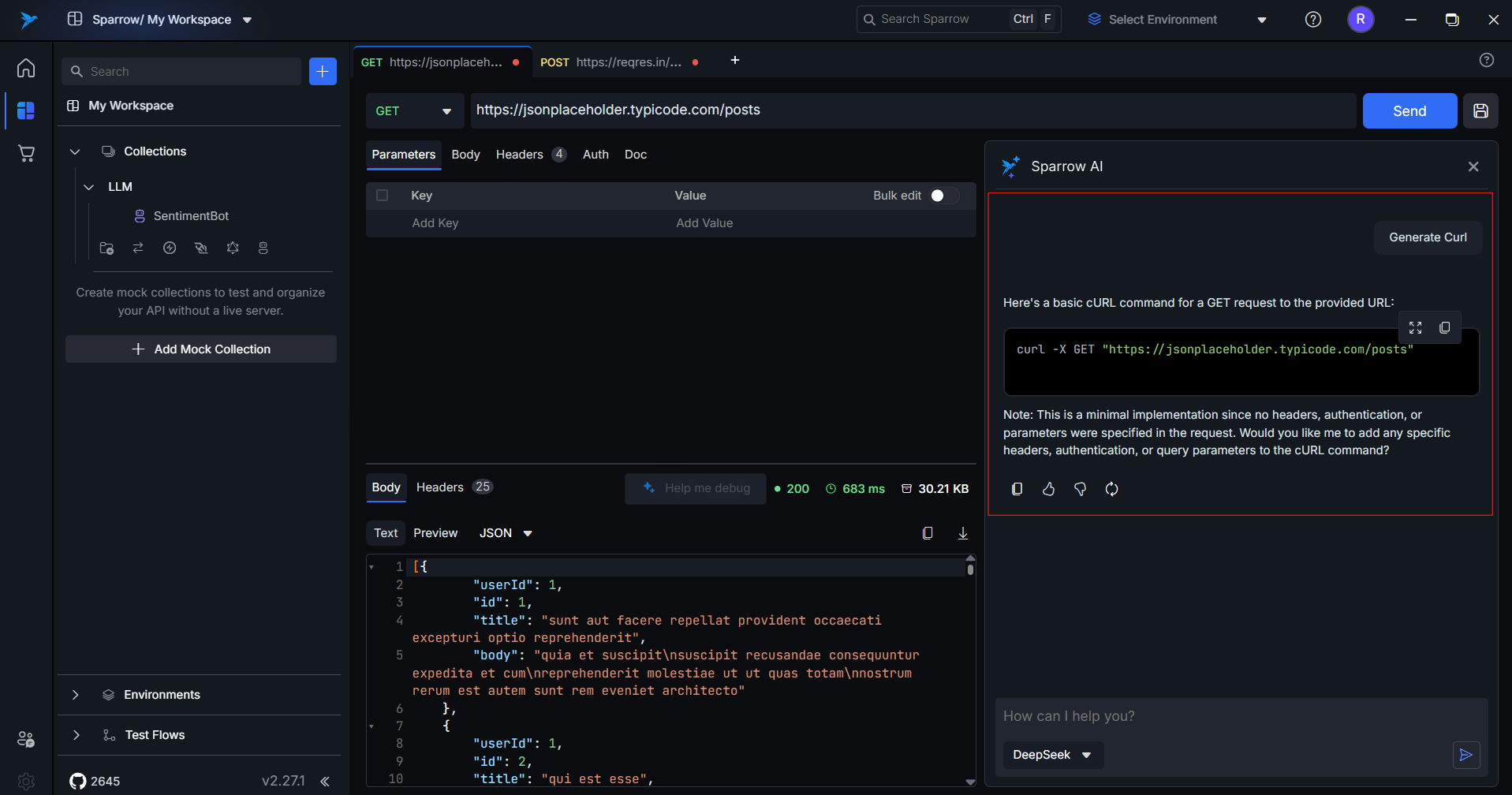
2. Generate Documentation
What it does:
- Creates a clean API documentation block based on your current request.
Includes:
- Endpoint and method
- Headers and body fields
- Example curl request
- Expected response format
Use Case:
- Create quick API specs
- Share docs with clients
- Add to developer portals
How to use:
-
Click the “Generate Documentation” chip
-
Or type:
"Create documentation for this API"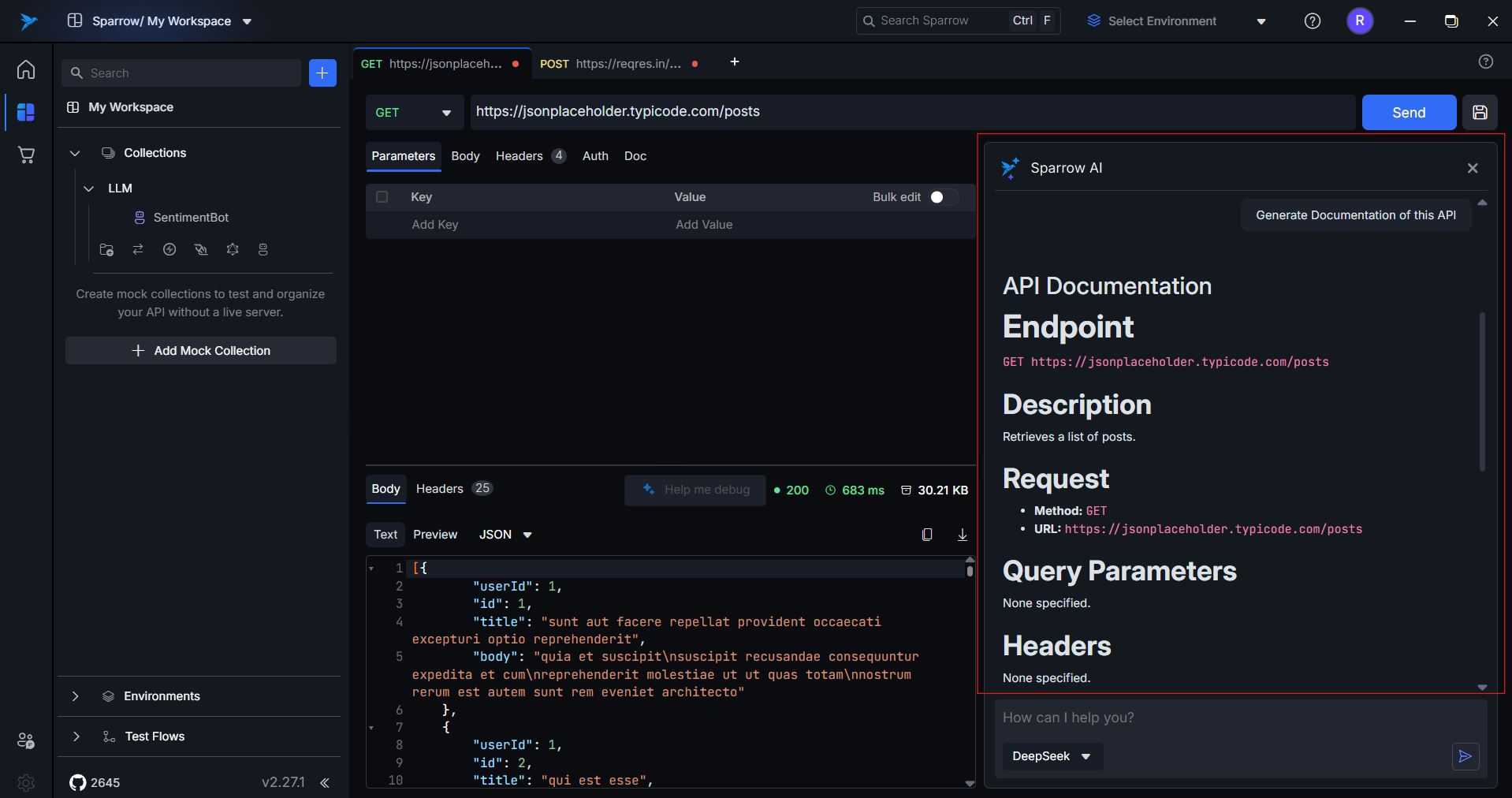
3. Generate Mock Data
What it does:
- Generates realistic sample data for the request body based on field names and types.
Use Case:
- Populate payloads during testing
- Simulate frontend/backend interaction
- Hand off sample requests to QA or frontend devs
How to use:
-
Click “Generate Mock Data”
-
Or type:
"Generate mock data for this request"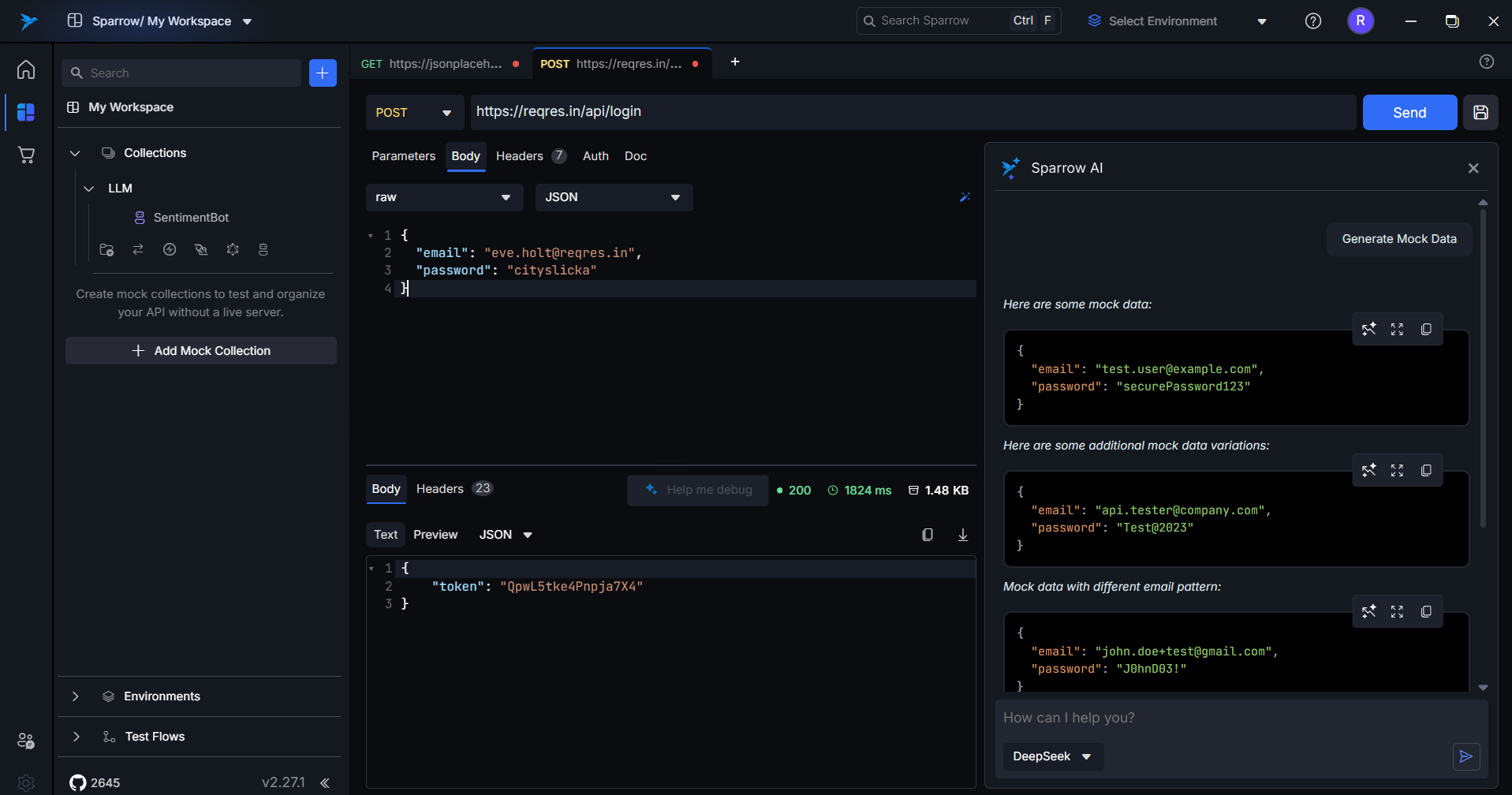
4. Insert Mock Data
What it does:
- Lets you directly insert generated mock data into the current request (no copy/paste needed).
Options:
- Insert into Request Body
- Insert into Request Headers
Use Case:
- Quickly fill out request details
- Avoid formatting issues
- Save time in test prep
How to use:
-
After generating mock data, click “Insert Suggestion” button in the chatbot suggestions to insert the suggestion in the respective Request Body or Request Headers
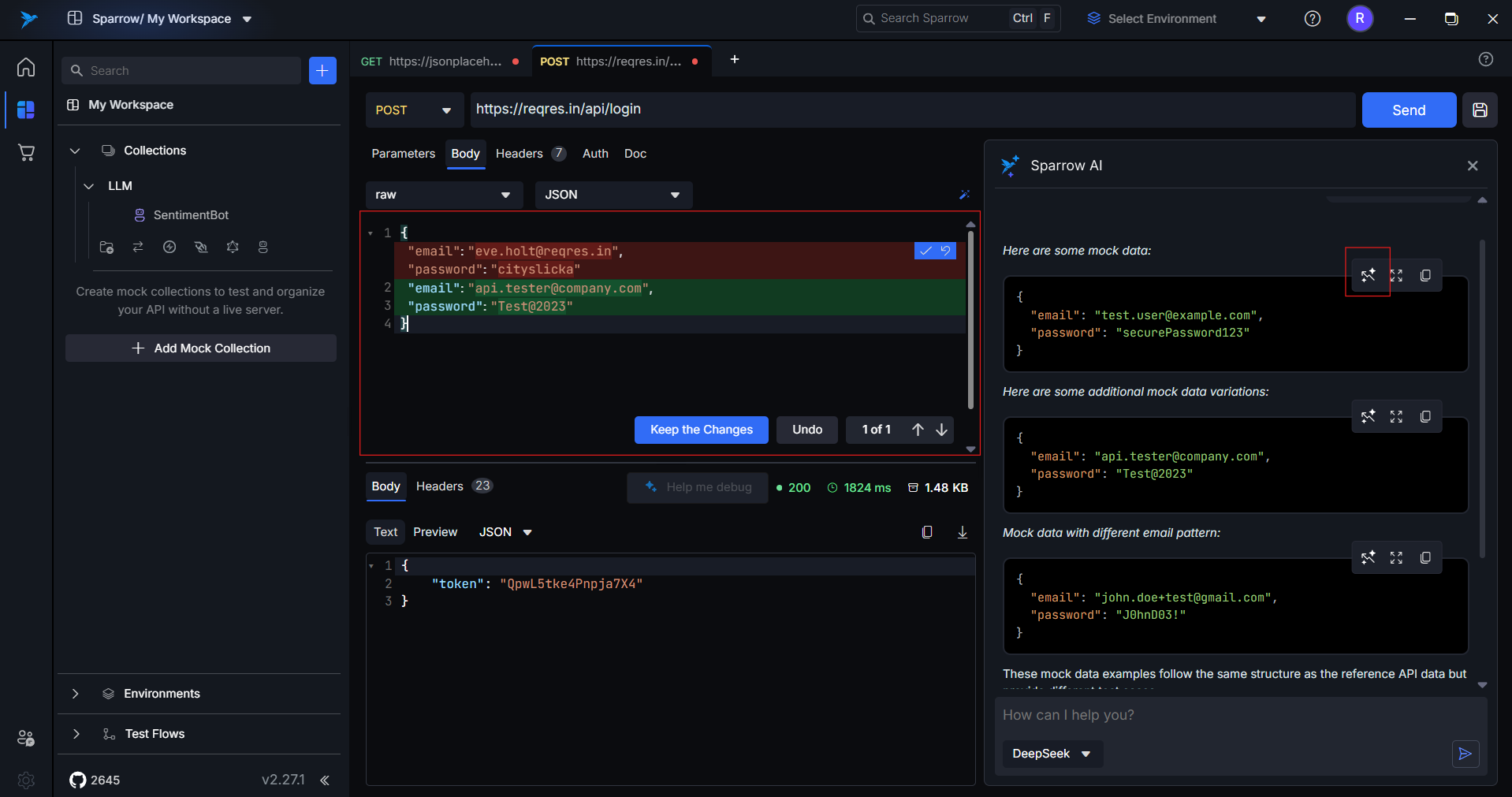
5. Error Debugging
What it does:
- When an API call returns a 4xx or 5xx error, a “Help Me Debug” button appears automatically in the chatbot panel.
- Clicking this button sends the full request details, response code, and error message to the AI.
- The AI reads the failed request and response and suggests possible causes and actionable fixes (e.g., missing headers, malformed body, invalid tokens).
Use Case:
- Speed up the debugging process with AI assistance
- Identify missing or incorrect elements (headers, query params, request body, etc.)
- Fix common API issues without manually analyzing the response
How to use:
-
Run the API as usual.
-
If a 4xx or 5xx response occurs, click “Help Me Debug” when it appears.
-
The chatbot will analyze the API and show a list of possible issues with suggestions.
-
Click “Fix with AI” to automatically apply the suggested fix to the appropriate part of the request (e.g., Headers, Body, Query Params).
-
Re-run the API using the updated request.
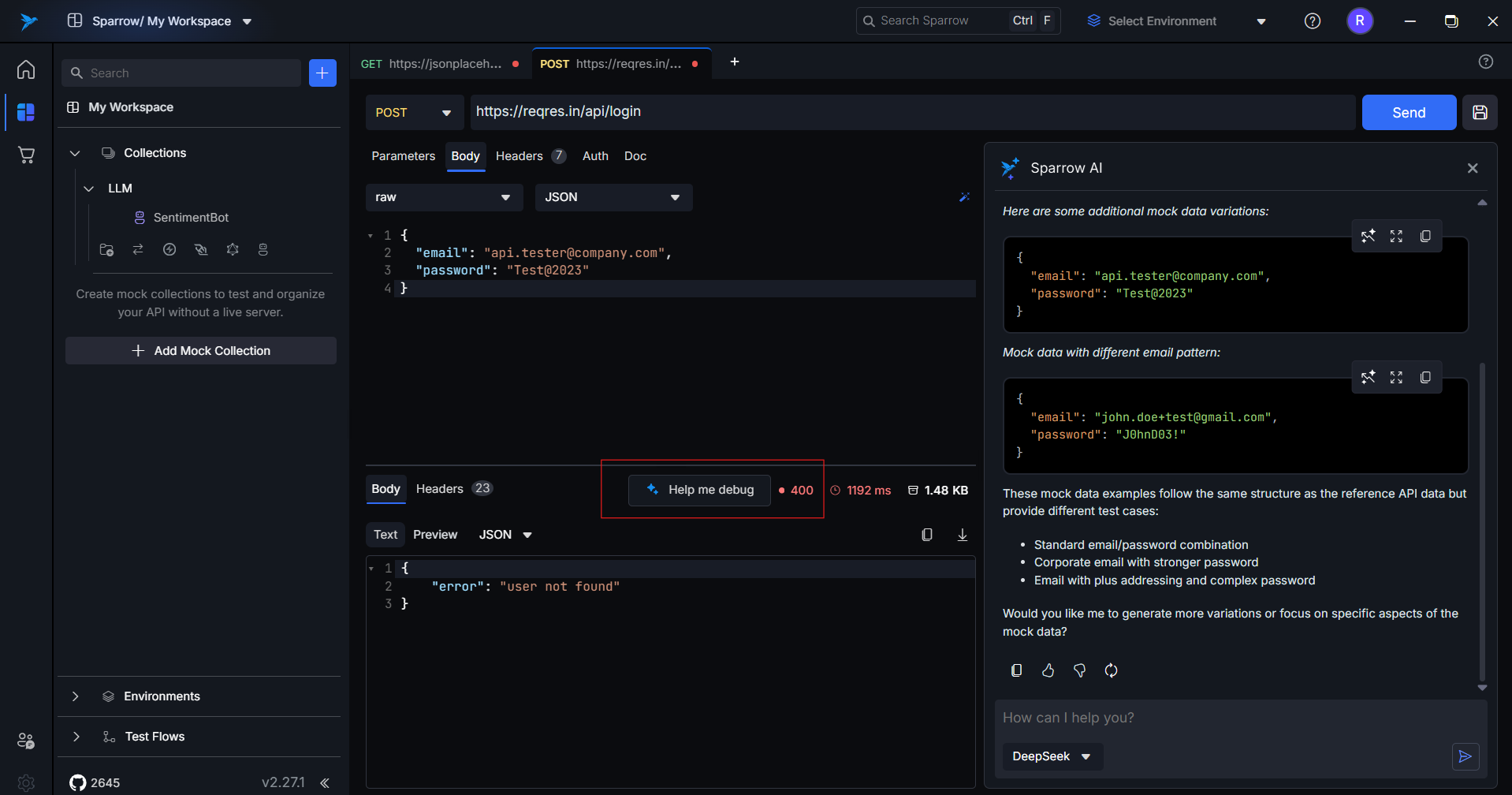
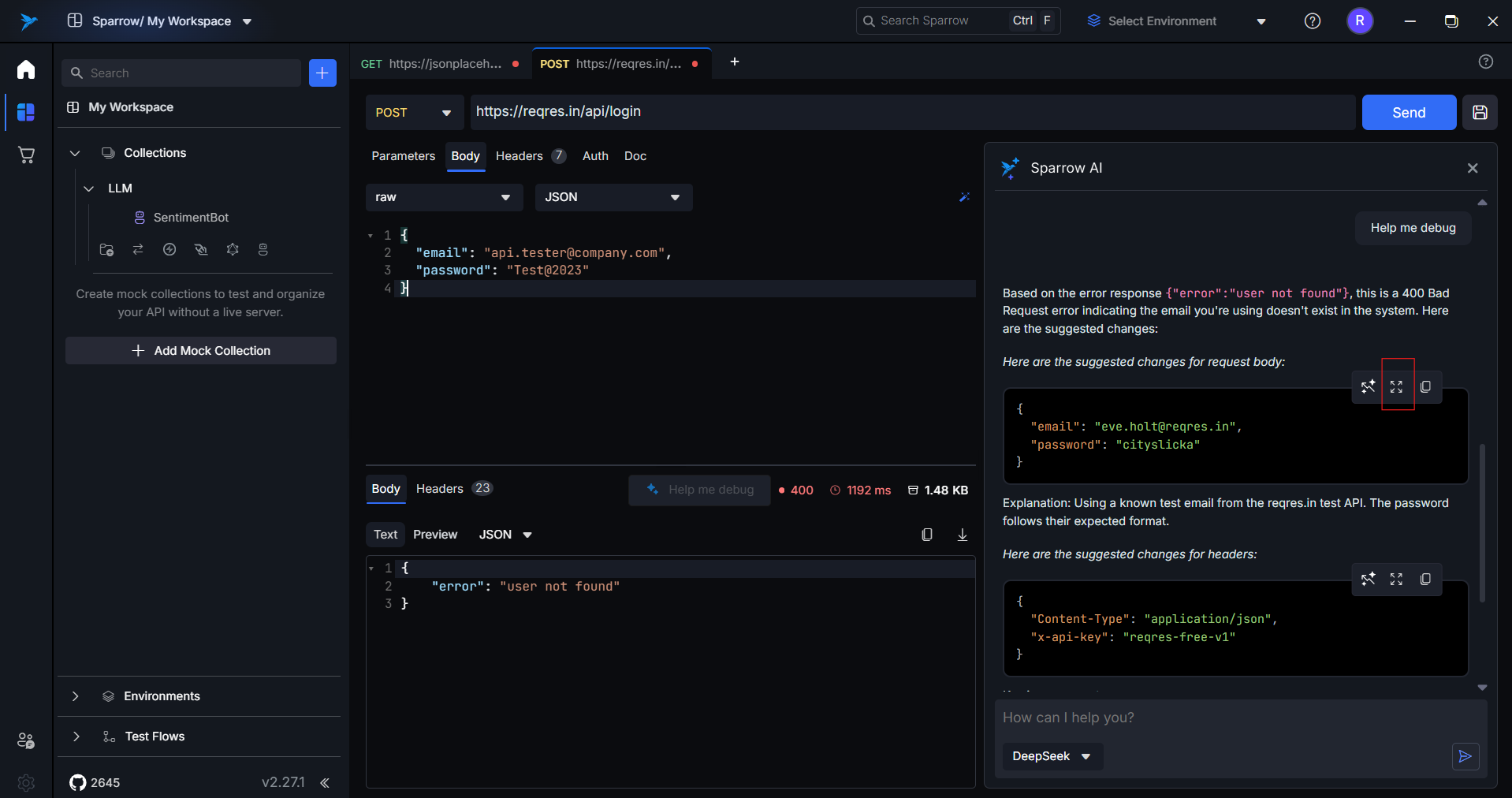
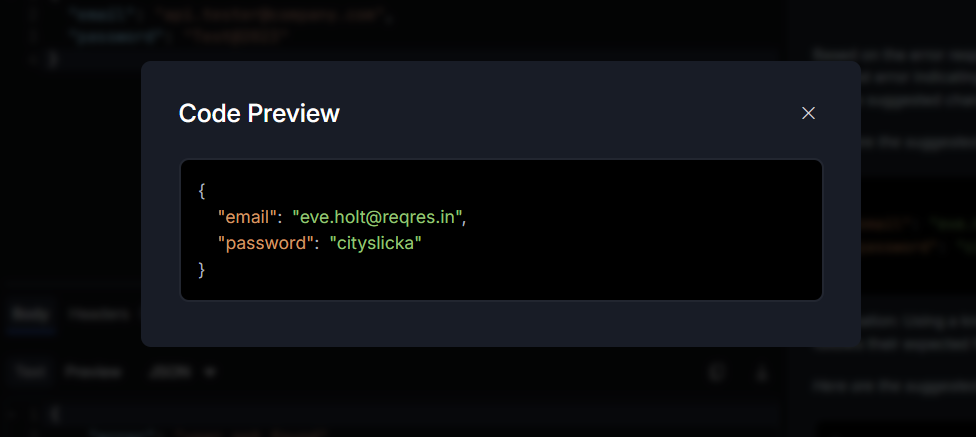
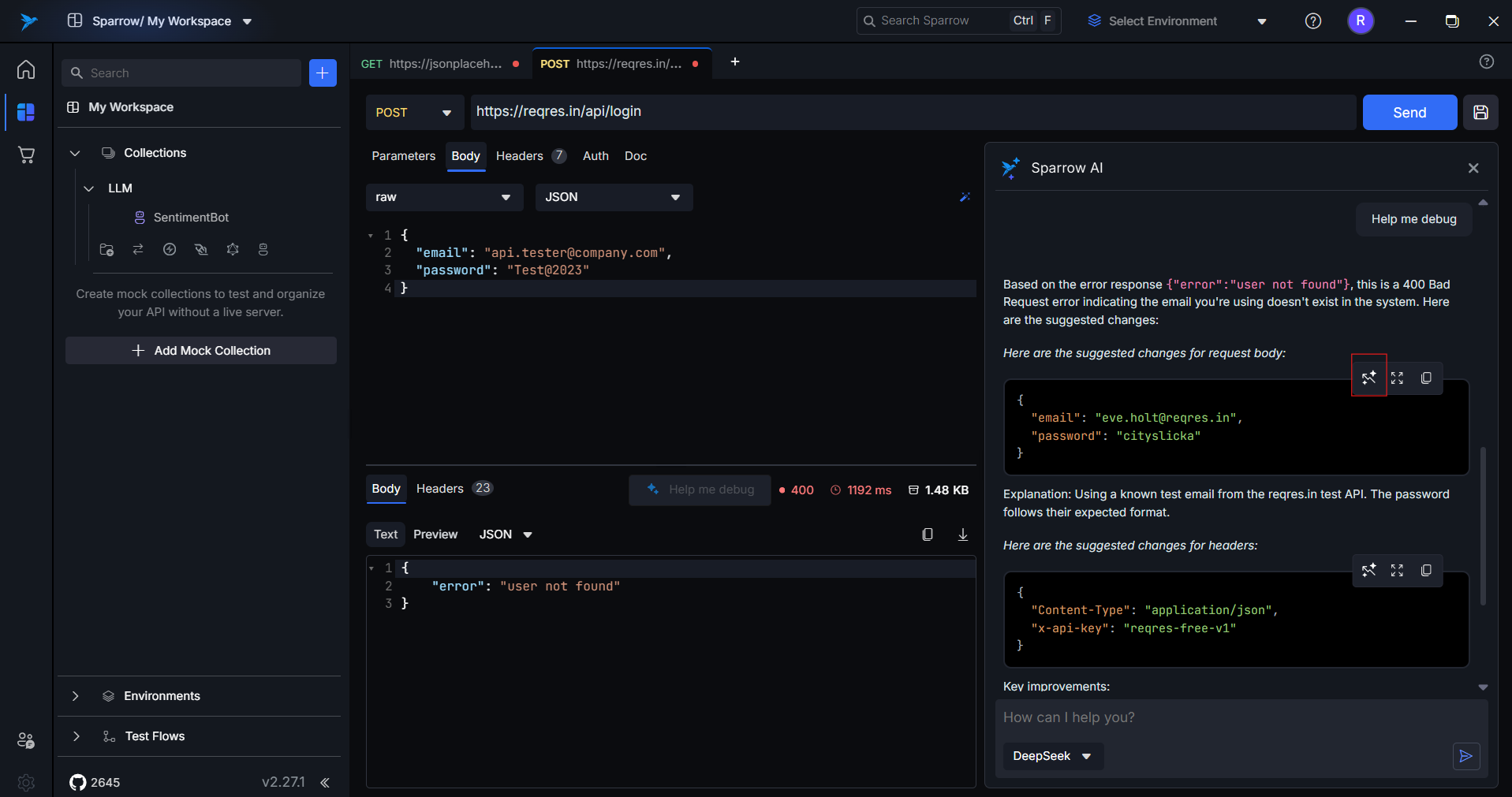
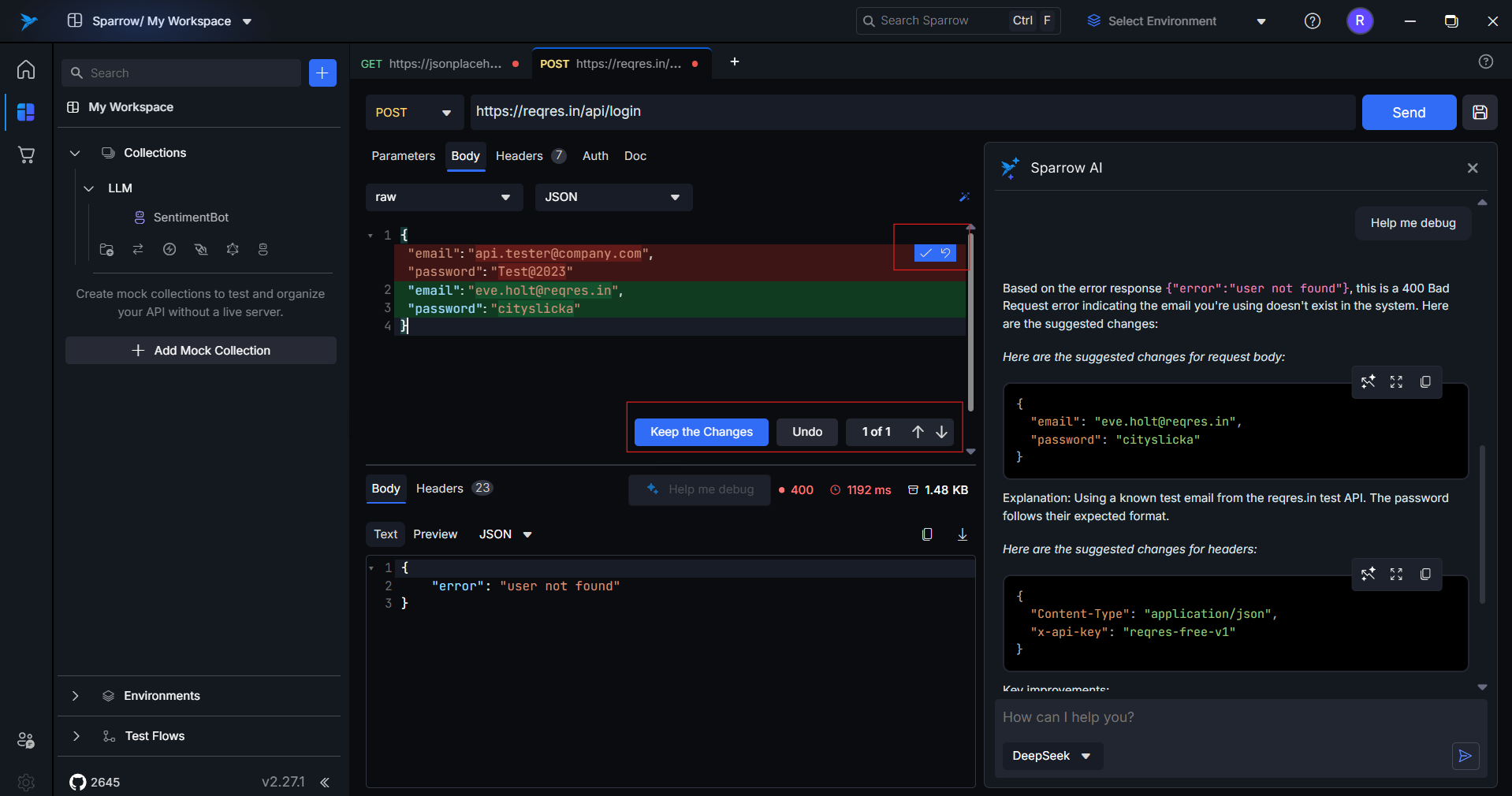
This flow lets you quickly diagnose and fix errors without switching tabs or scanning logs manually.
How It Works Behind the Scenes
Multi-Turn Conversation
The chatbot supports contextual, multi-round interactions, meaning:
- It remembers previous prompts and responses
- You can ask follow-up questions without repeating the request
- It understands corrections or refinements based on prior steps
Example Flow:
User: Generate documentation for this API
Bot: [Returns doc]
User: Can you simplify it?
Bot: [Returns a shorter version]
User: Add example error response too