Login Flow Overview
A typical login journey includes:
- Entering your email ID
- Choosing an authentication method:
- Magic code
- Password
- Verification and redirection:
- Code verification or password input
- Redirect to desktop or web app accordingly
Let’s dive into each flow.
Login with Magic Code
This is the default and most secure login method in Sparrow.
How It Works
- Click Login or Create
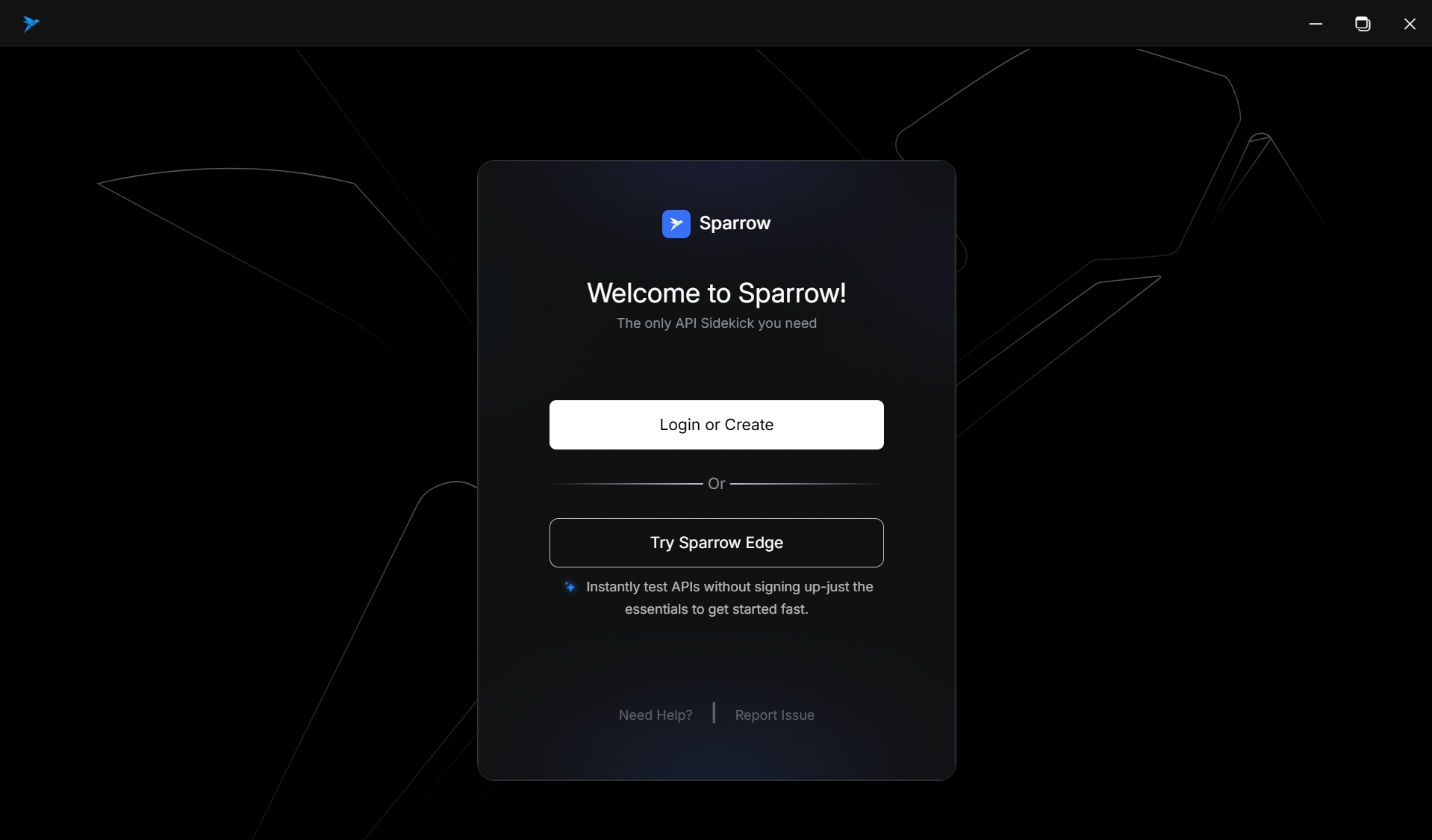
- Enter your registered email ID and click “Send Magic Code”
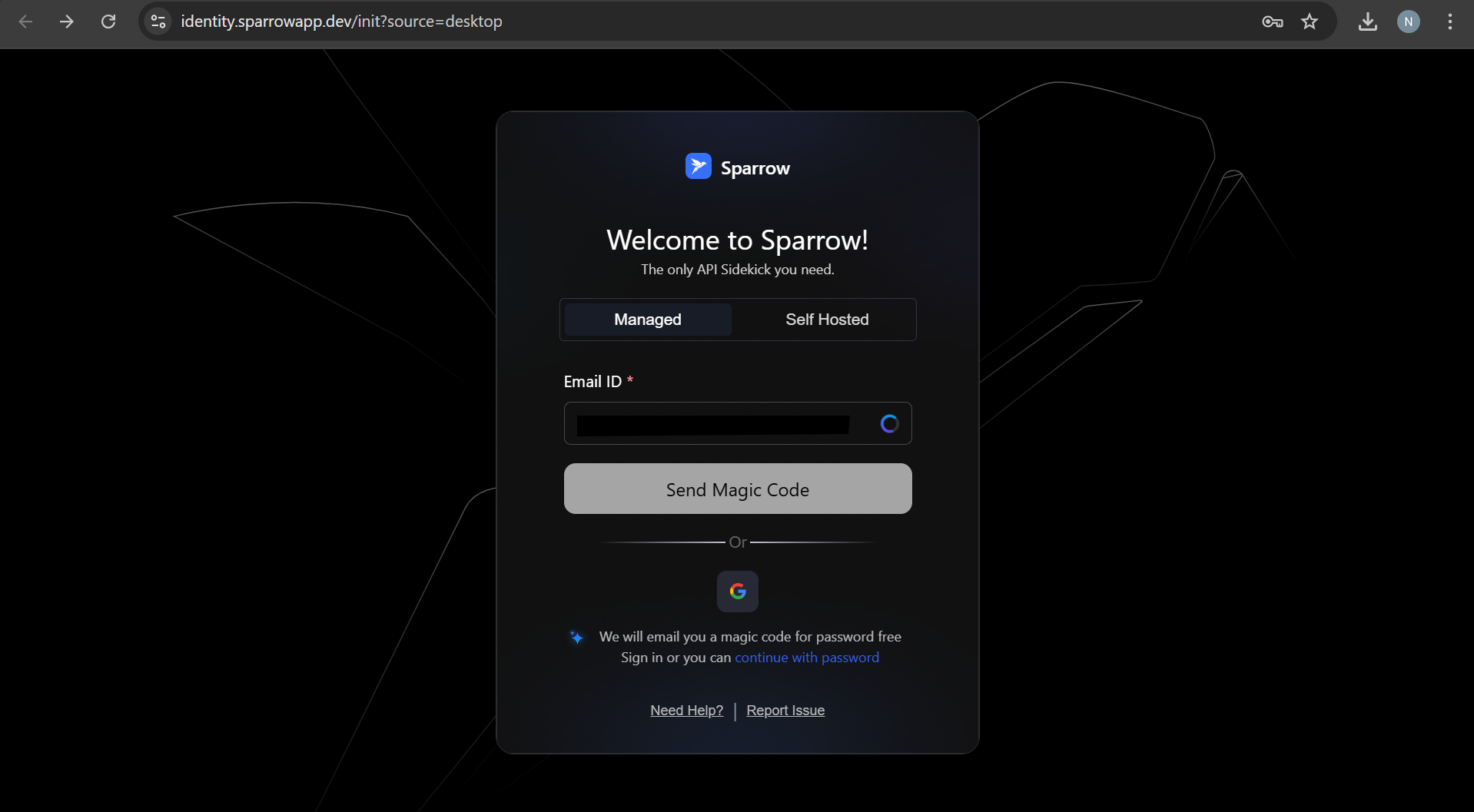
- Receive a 6-digit Magic Code on your email (valid for 5 minutes)
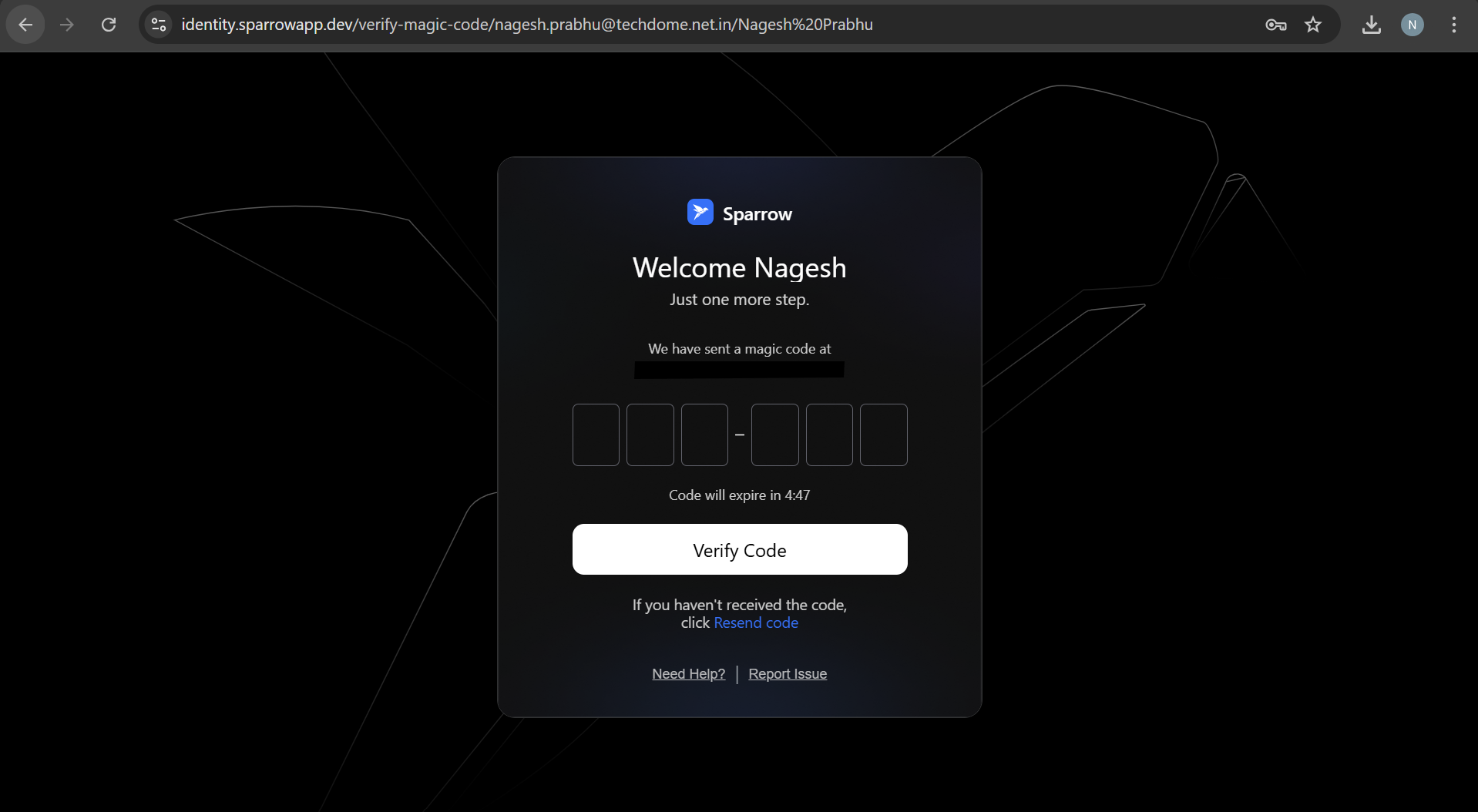
- Enter the code to proceed
- You’re logged in automatically and redirected to your workspace or app
Benefits:
- No password needed
- Faster onboarding
- More secure than traditional login
Available On:
- Web
- Desktop App
Resend Magic Code
Didn't receive the magic code or entered the wrong one? Use the resend option.
How Resend Works
- After the first code is sent, you can click “Resend Code” on any of the code screen
- A new 6-digit Code is sent to your email
- Use the latest code
Cooldown Logic:
- Maximum 3 resend attempts per 30 minutes
- After 3 attempts, login is locked for 30 minutes (cooldown)
Post Login
- After successful login, you’re directed to Workspace screen for you to try out the core Sparrow features.
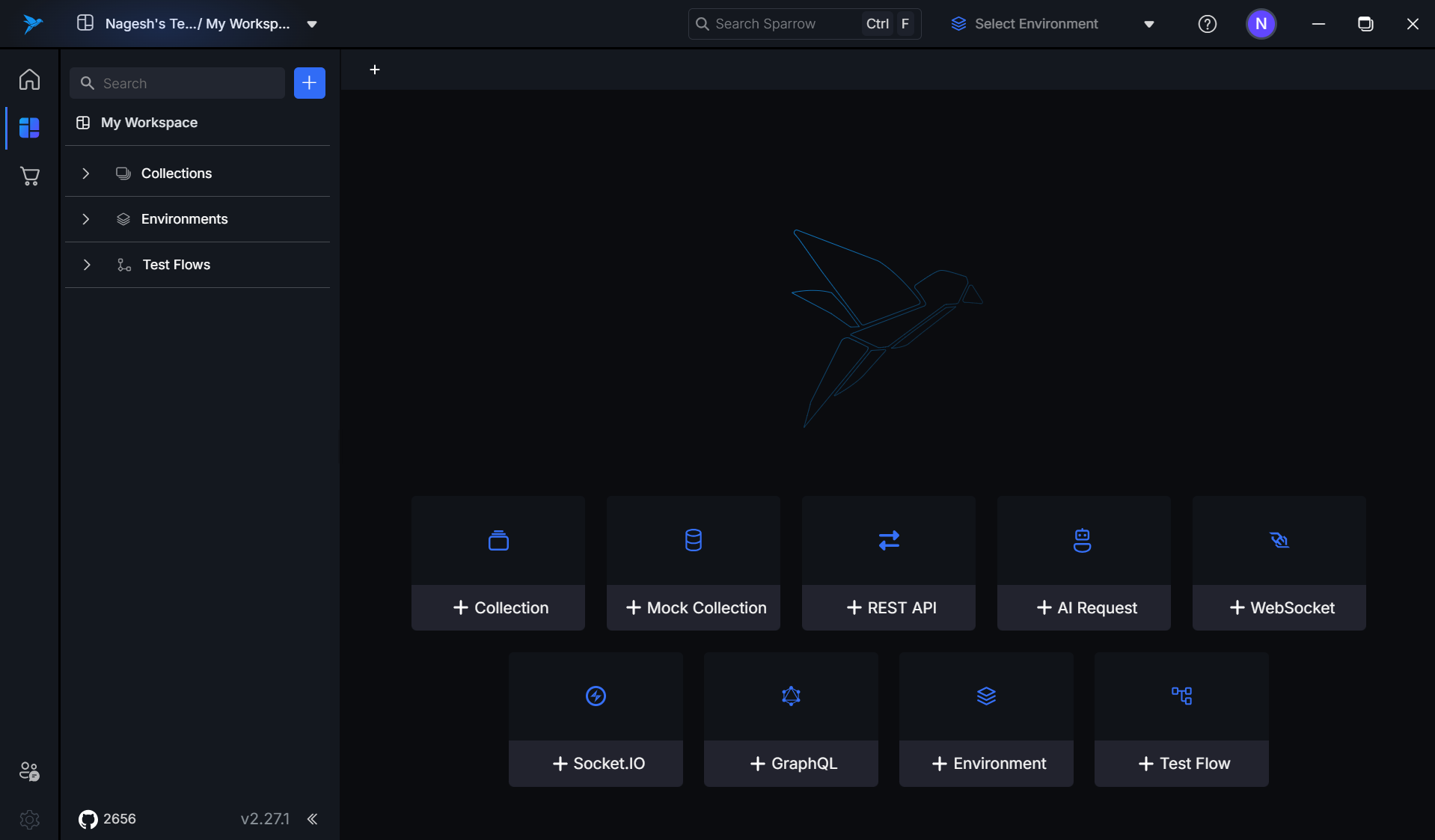
- In case you are not redirected automatically to the desktop application post successful login, you can copy the token generated and paste it in the desktop application to login to Sparrow.
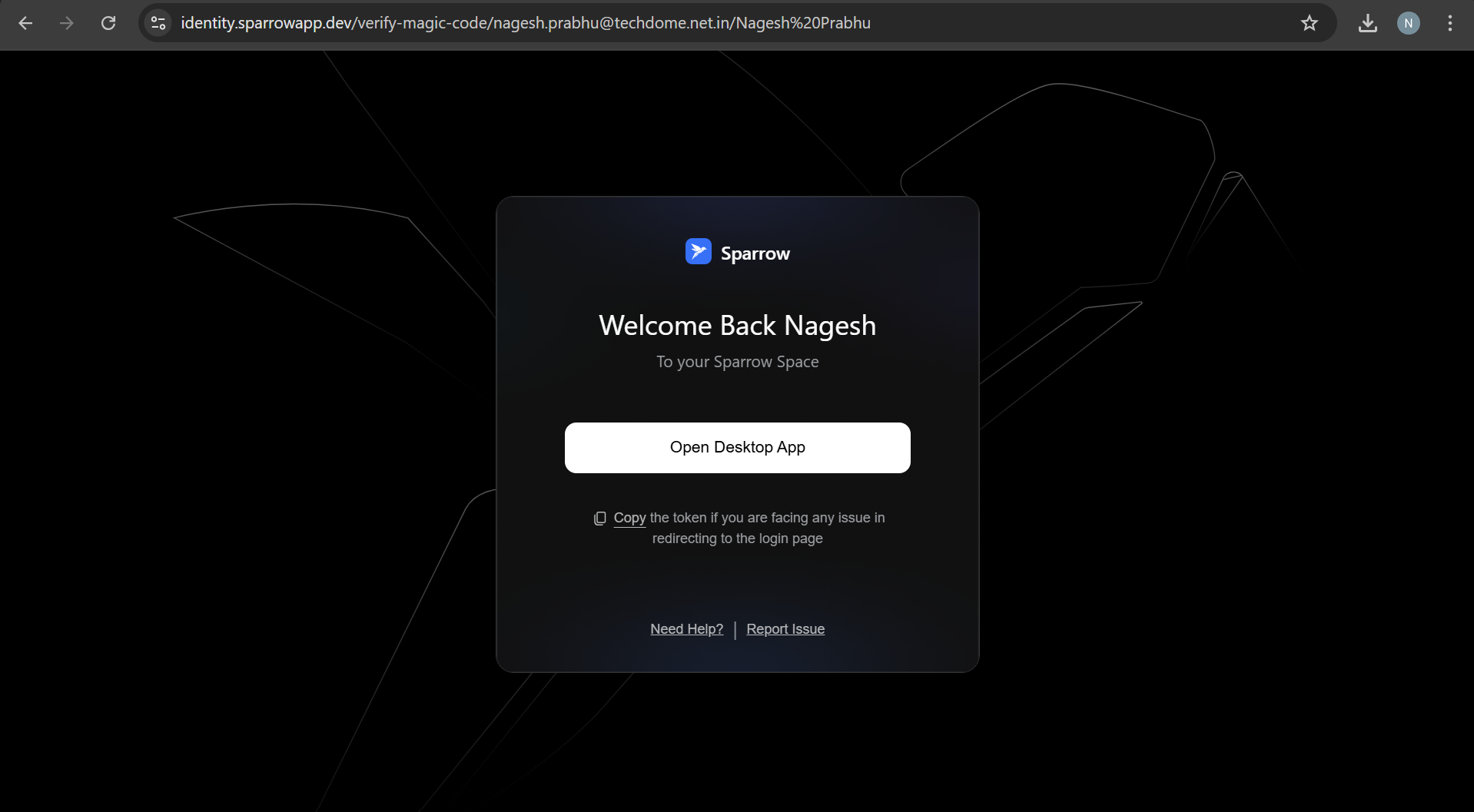
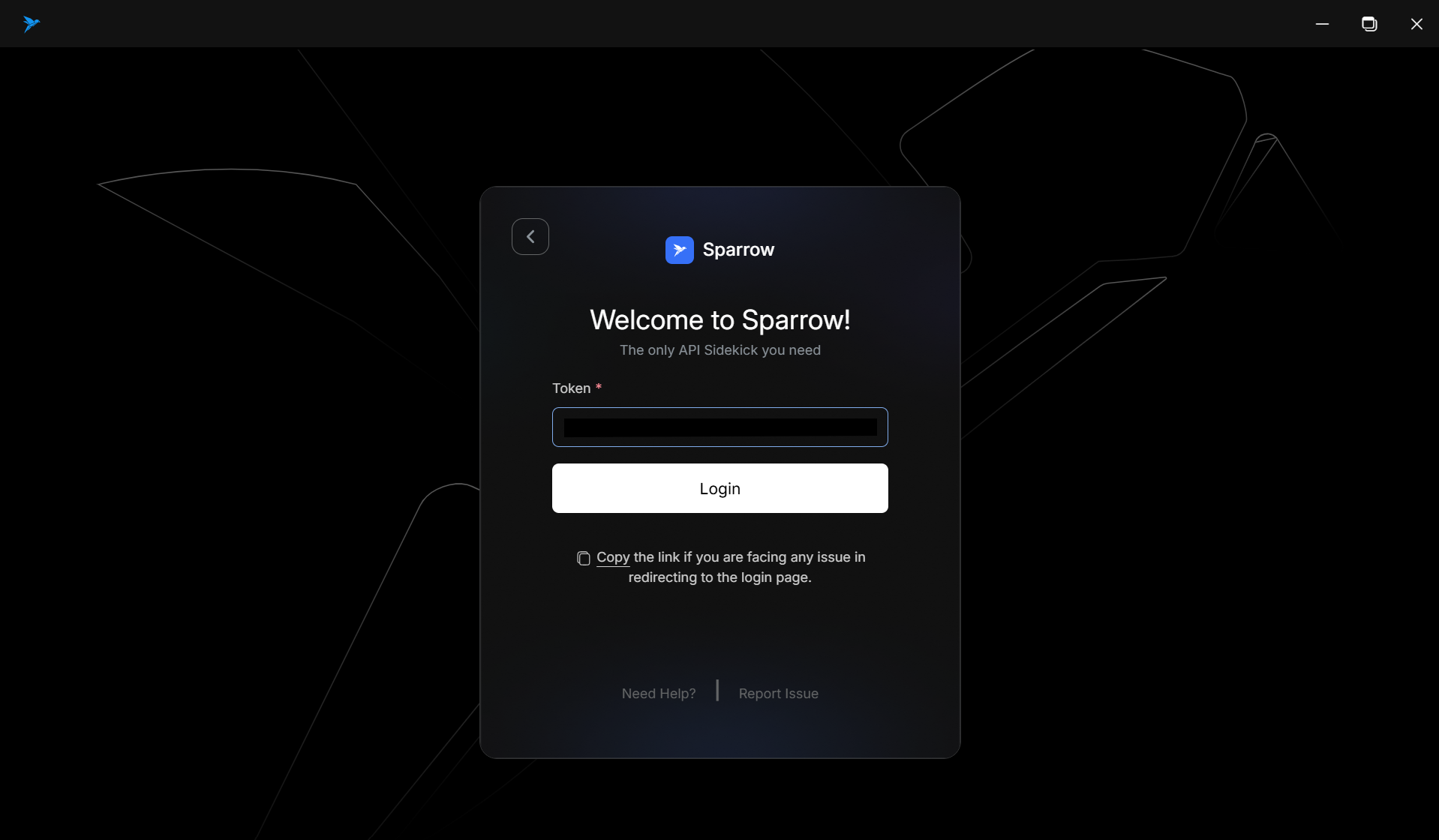
Need help logging in? Click the “Need Help?” button on any login screen or contact us at contactus@sparrowapp.dev.