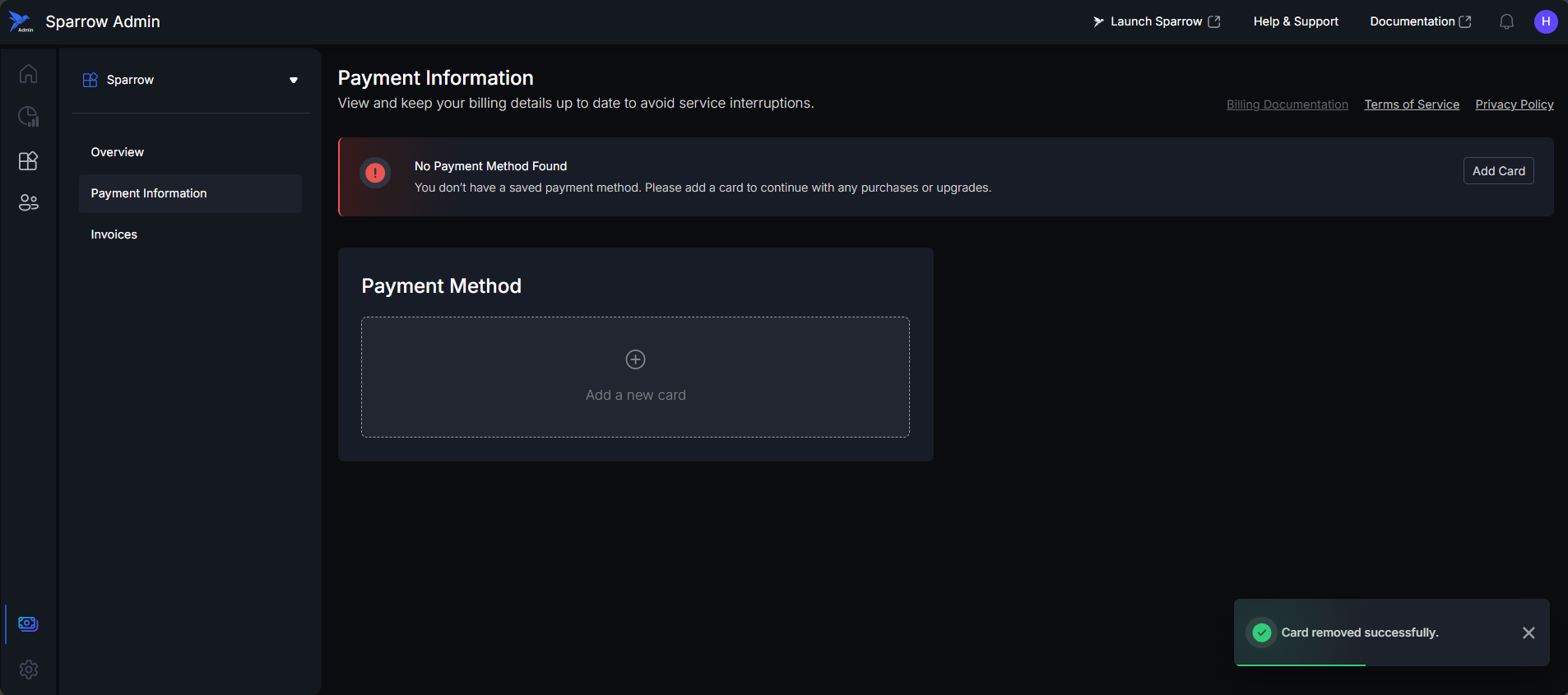Payment information
The Payment Information section allows users to view and manage all billing-related details linked to their Sparrow account. It provides transparency and control over how subscriptions are billed and renewed.
Key Details Shown
- Payment Method: Displays the card or payment mode currently used for billing. Users can update or change their payment details here.
- Billing Address: Shows the registered address associated with the payment method.
- Billing History: Lists previous payments, including date, amount, and transaction status.
This section helps ensure smooth renewals and provides easy access to payment records for financial tracking or support inquiries.
Adding a New Card
Steps to Add a New card
Step 1: When you click on Payment Information under the Billing tab, you’ll be directed to the Payment Information window. Here, you can either view any saved cards or use the Add a New Card option if no cards have been added yet.
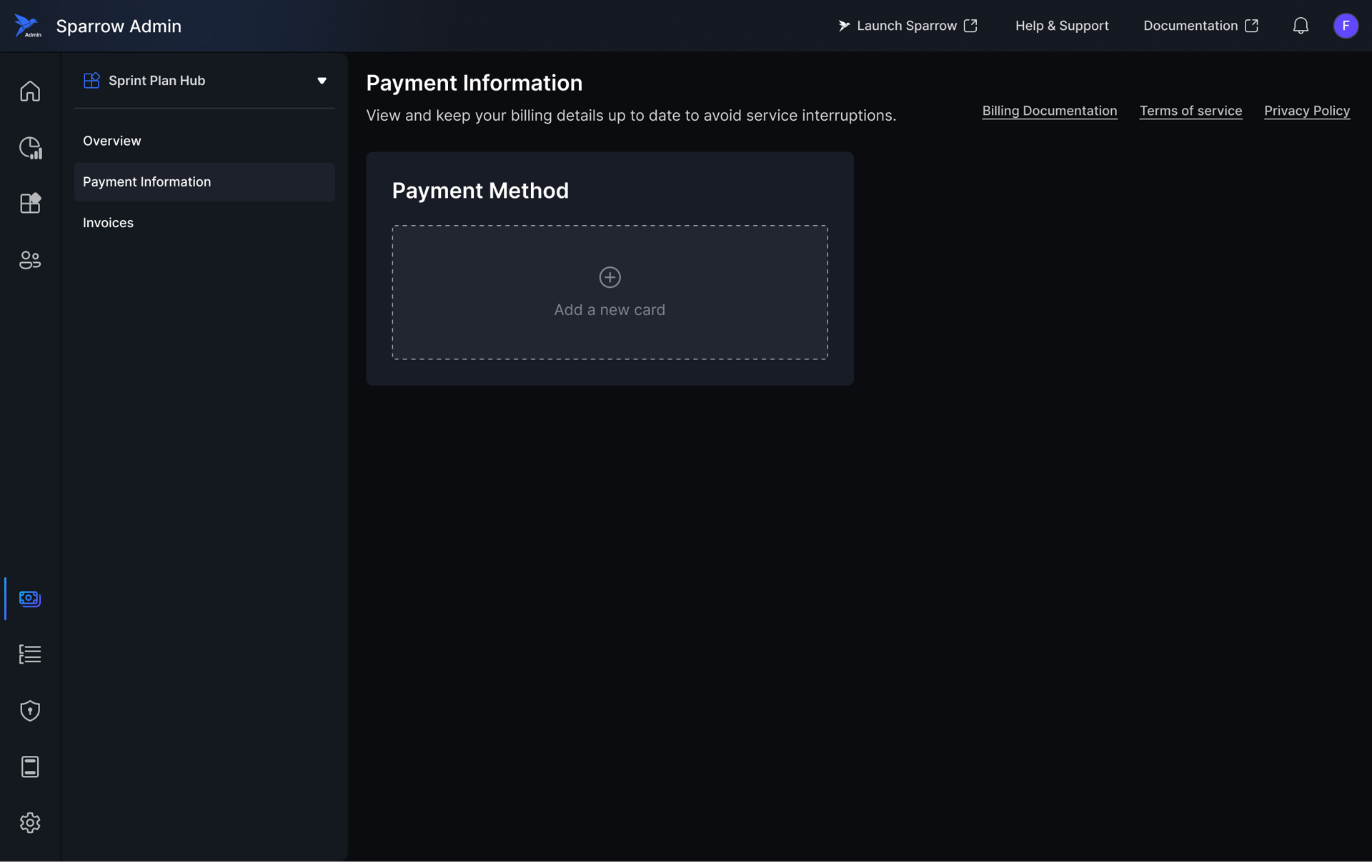
If there are already added cards, you can see all the cards added in the list view, with Add New card button beside Manage your Cards. The user clicks on New card.
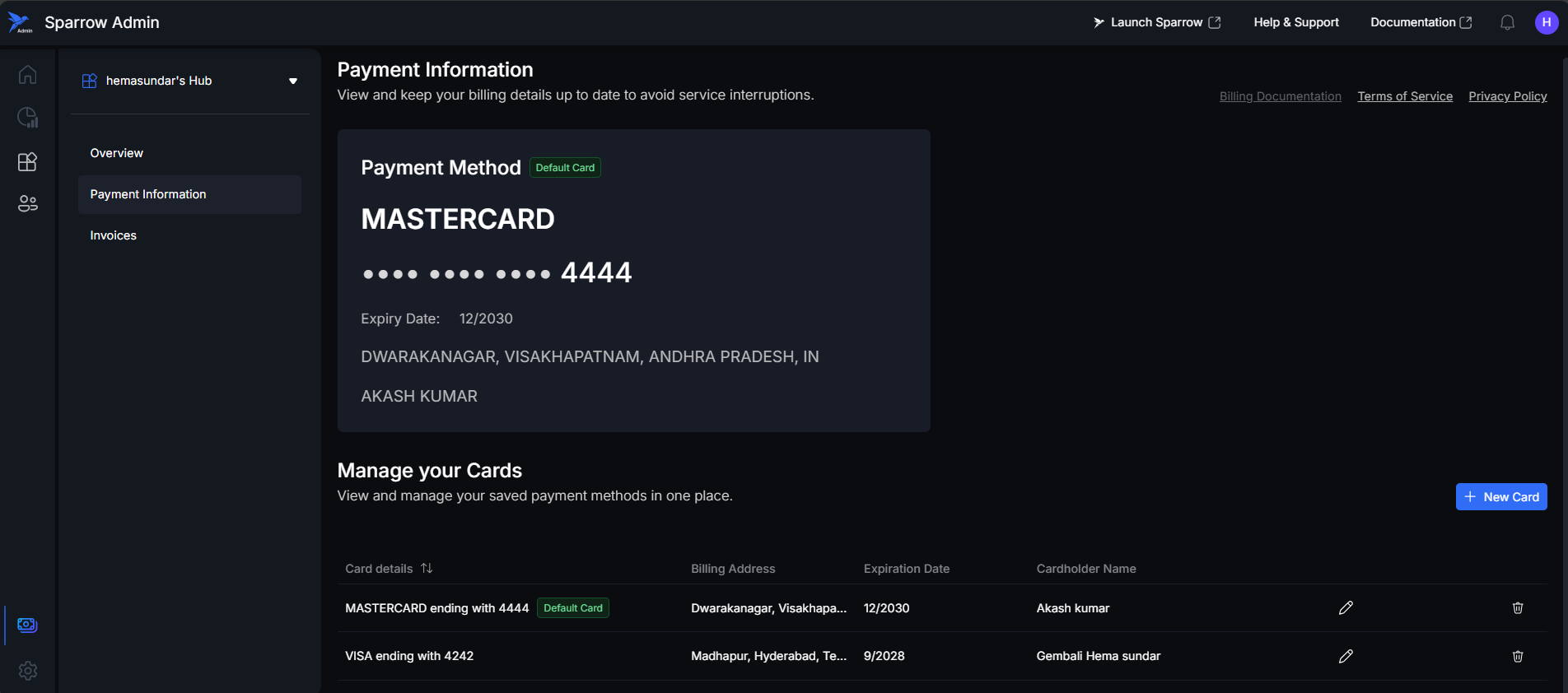
Step 2: The form appears, prompting the user to enter Card Details and Billing Address Details to complete the payment. After providing all the required and valid information, the user clicks Add to proceed.
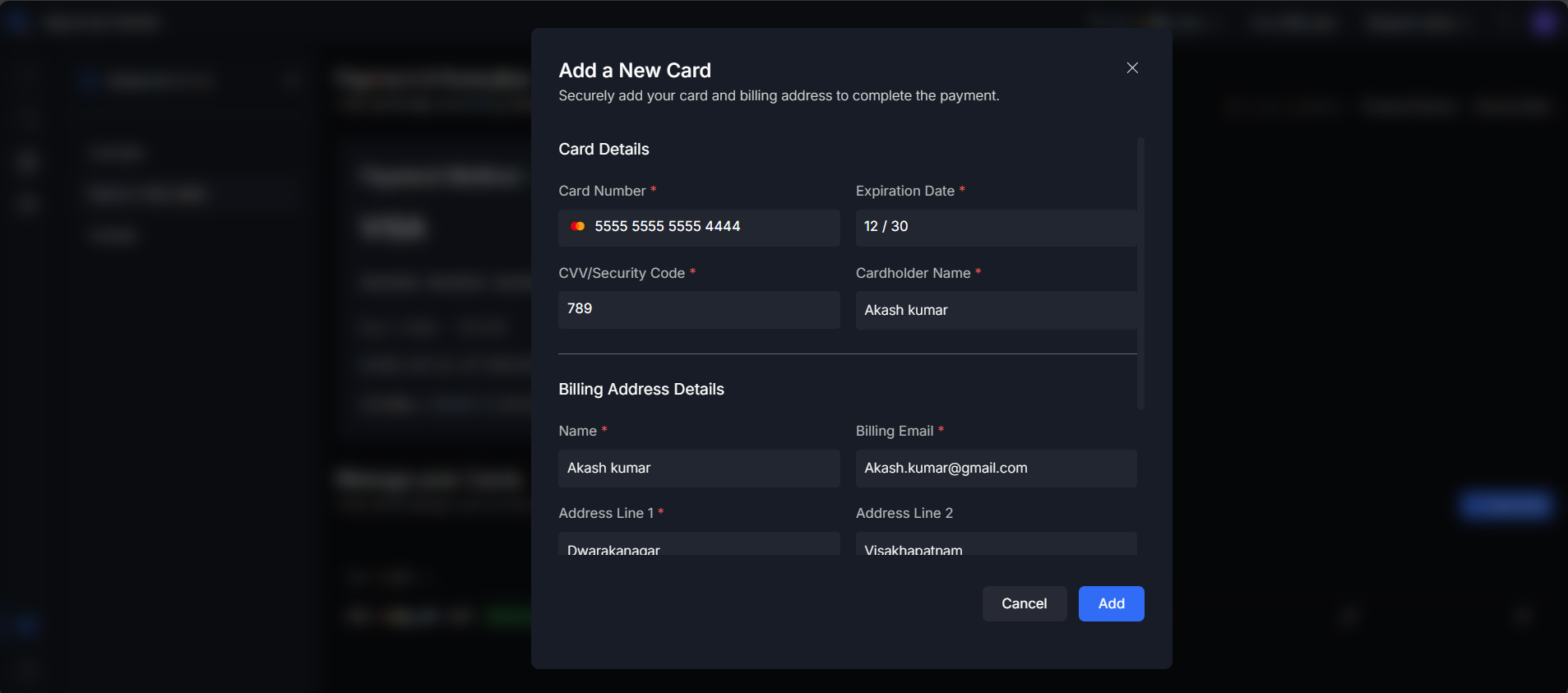 Caution: The user cannot proceed with incorrect or incomplete details in the form. If the required information is missing or entered incorrectly, the modal displays an error message below the respective field, indicating the reason for the error.
Caution: The user cannot proceed with incorrect or incomplete details in the form. If the required information is missing or entered incorrectly, the modal displays an error message below the respective field, indicating the reason for the error.
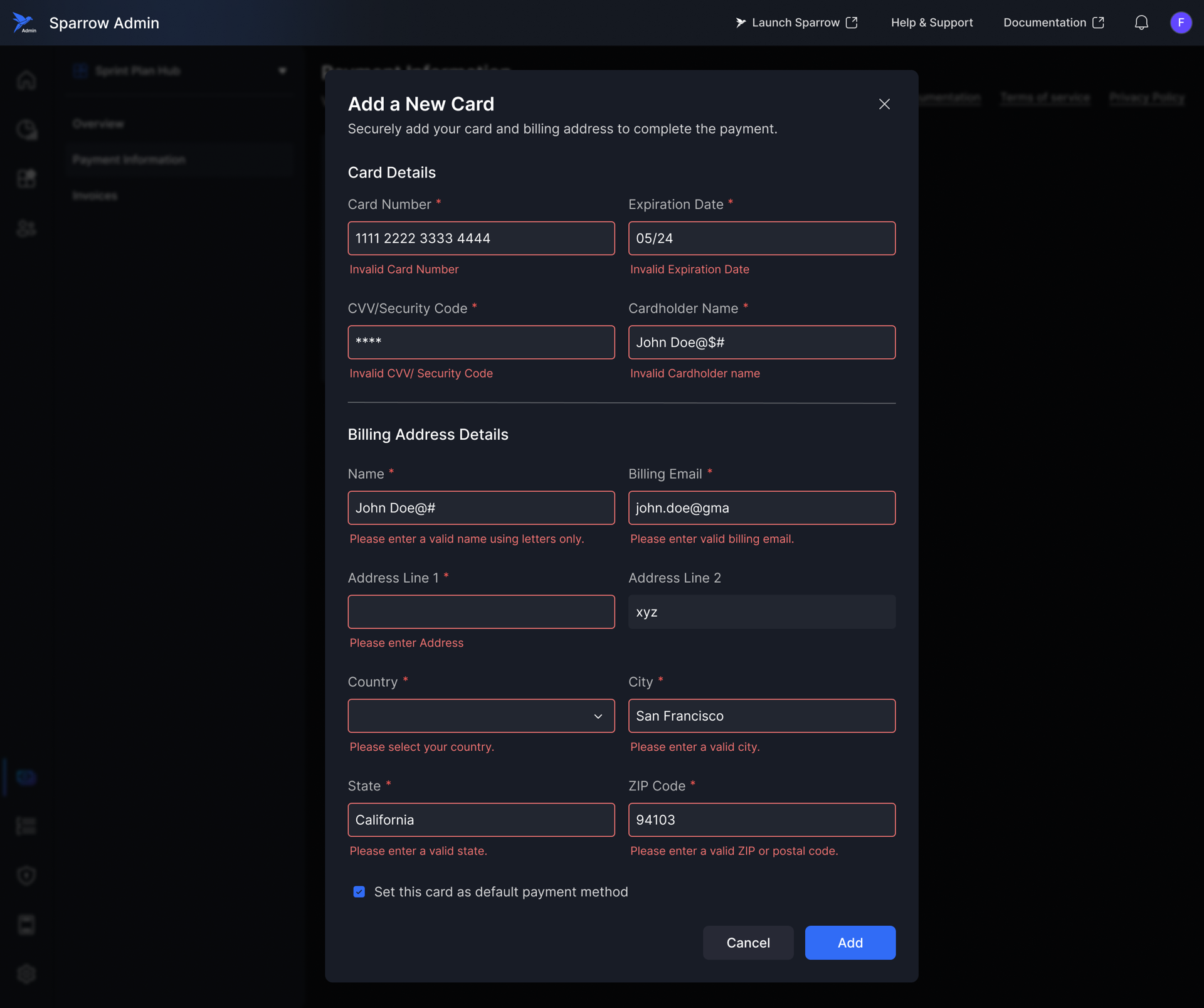
Step 3: The card has been successfully added to the Payment Information section it being the Default card.
A confirmation toast message appears at the bottom, indicating that the card details were added successfully.
If you failed to add a New card, Try again to add a New card.
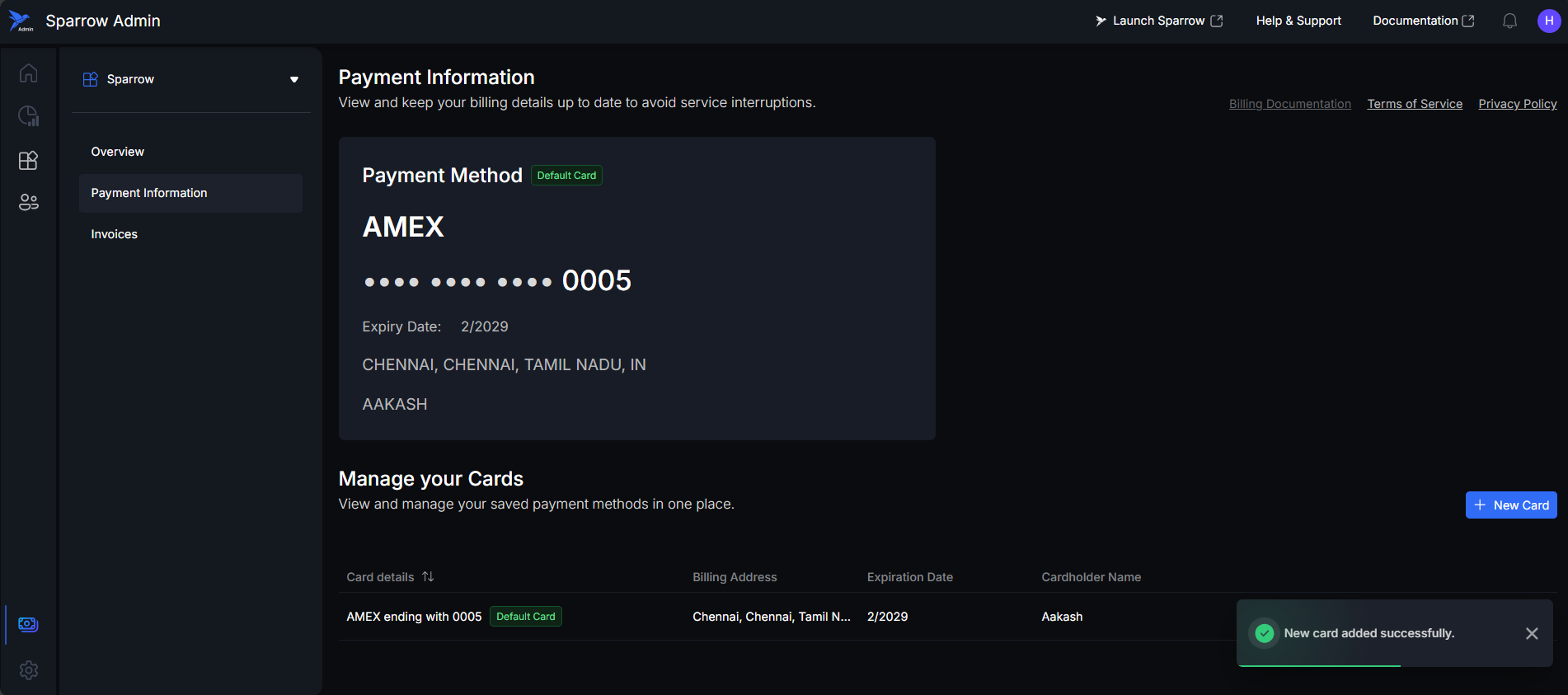
Edit Details
To update the billing address for your subscription, click the Edit option next to the respective card.
Upon clicking Edit, a window will appear allowing you to modify the billing details.
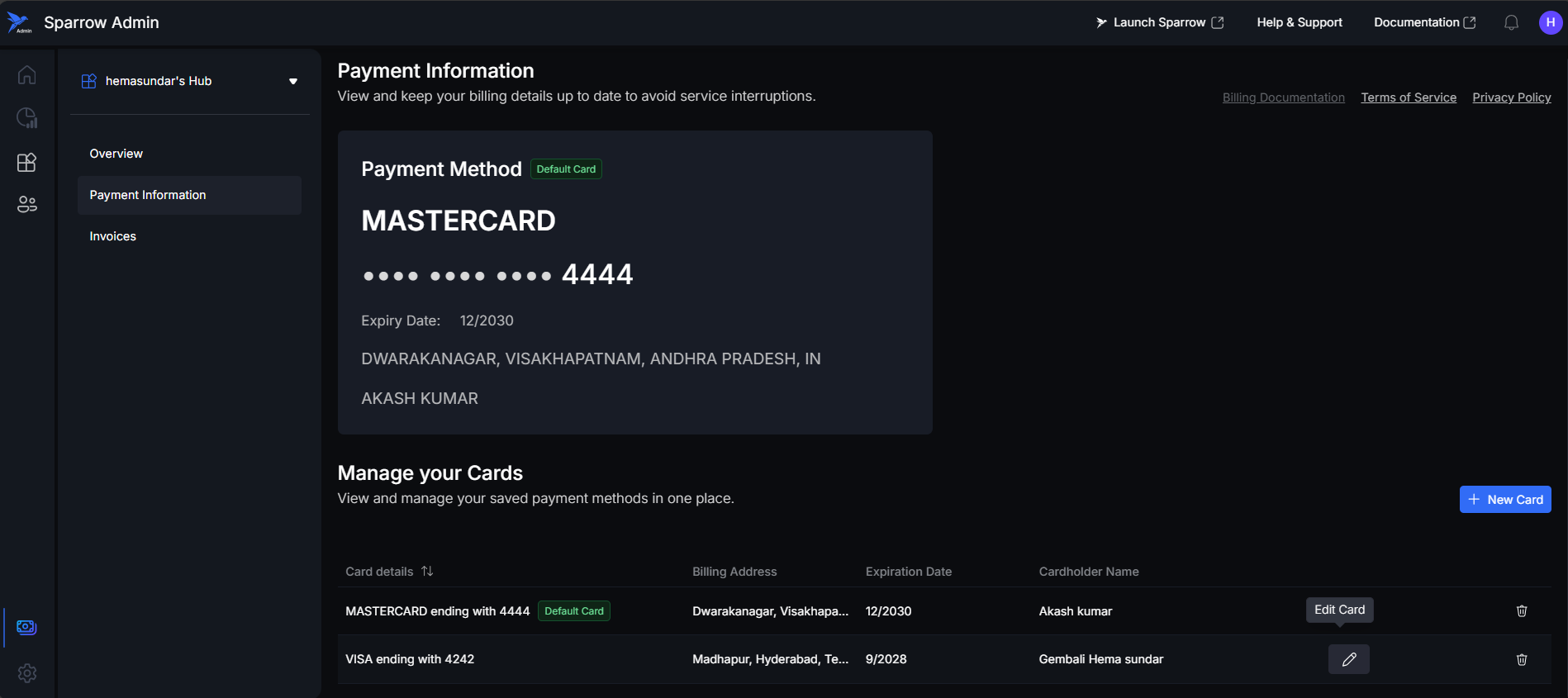
In this window, the card details are non-editable and appear as disabled fields. Only the Billing Address Details can be modified. The details are modified correctly as per the User need.
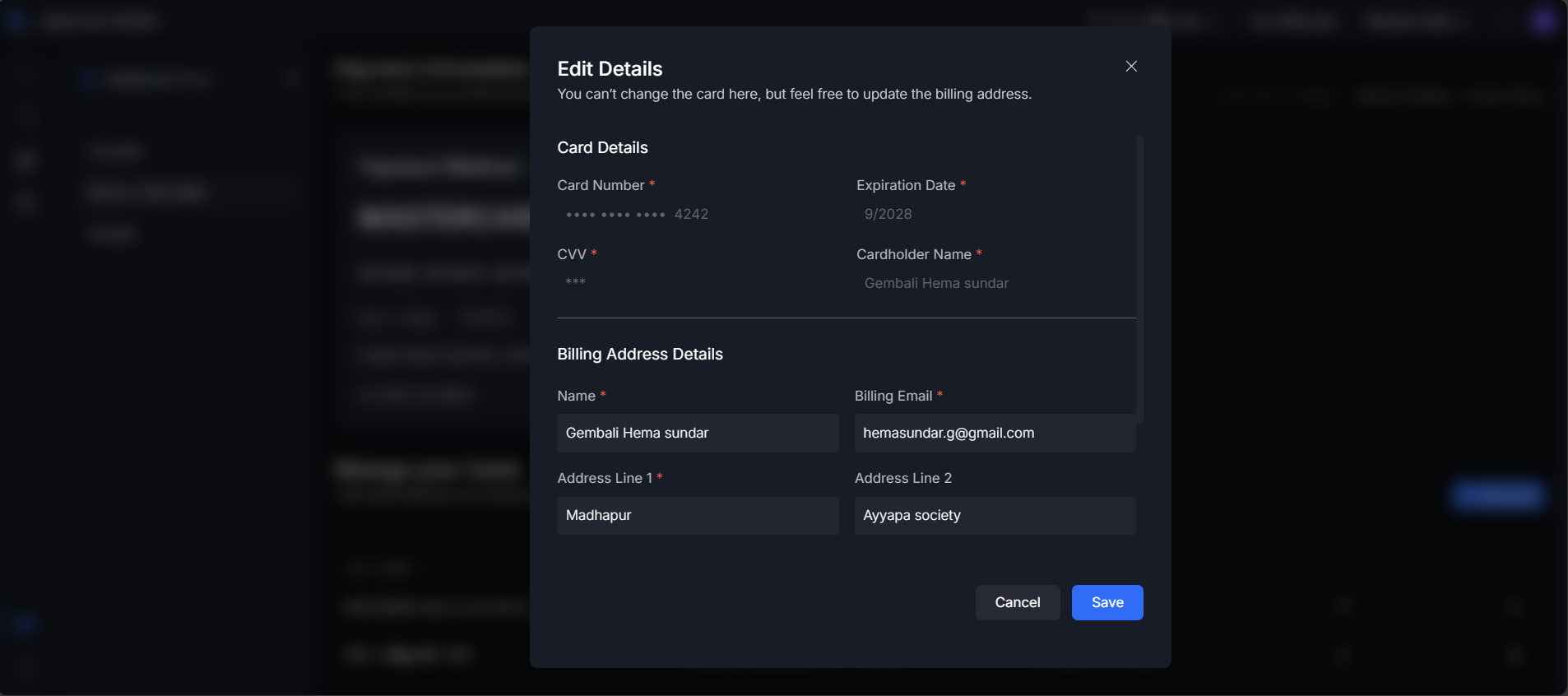
Clicking Save updates the information and displays a toast message at the bottom of the page stating “Card details updated successfully.”
If the update fails, please try again.
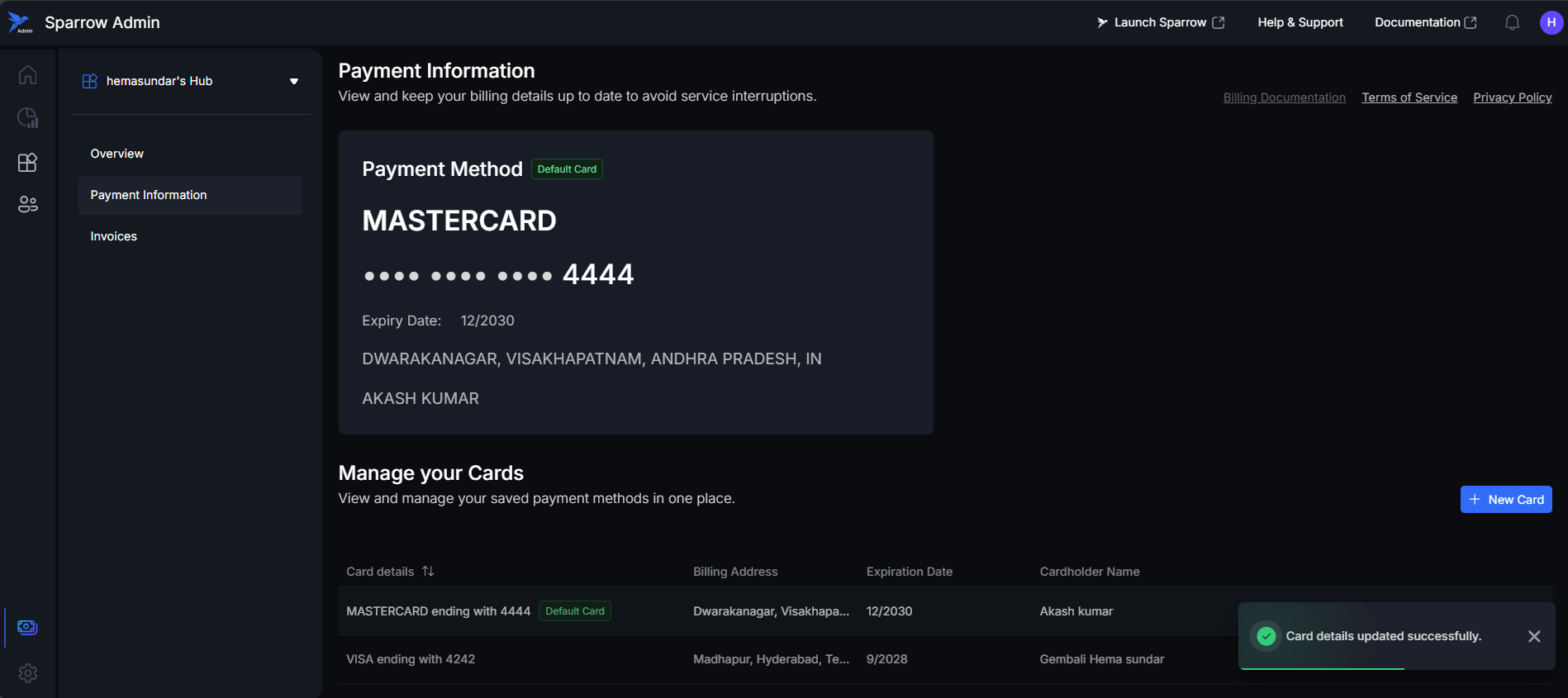
Issue regarding payment information.
A payment issue is detected because the last transaction failed. The alert warns that the plan may be paused if not resolved. To fix it, the user must update their payment details by clicking “Fix Payment Issue.”
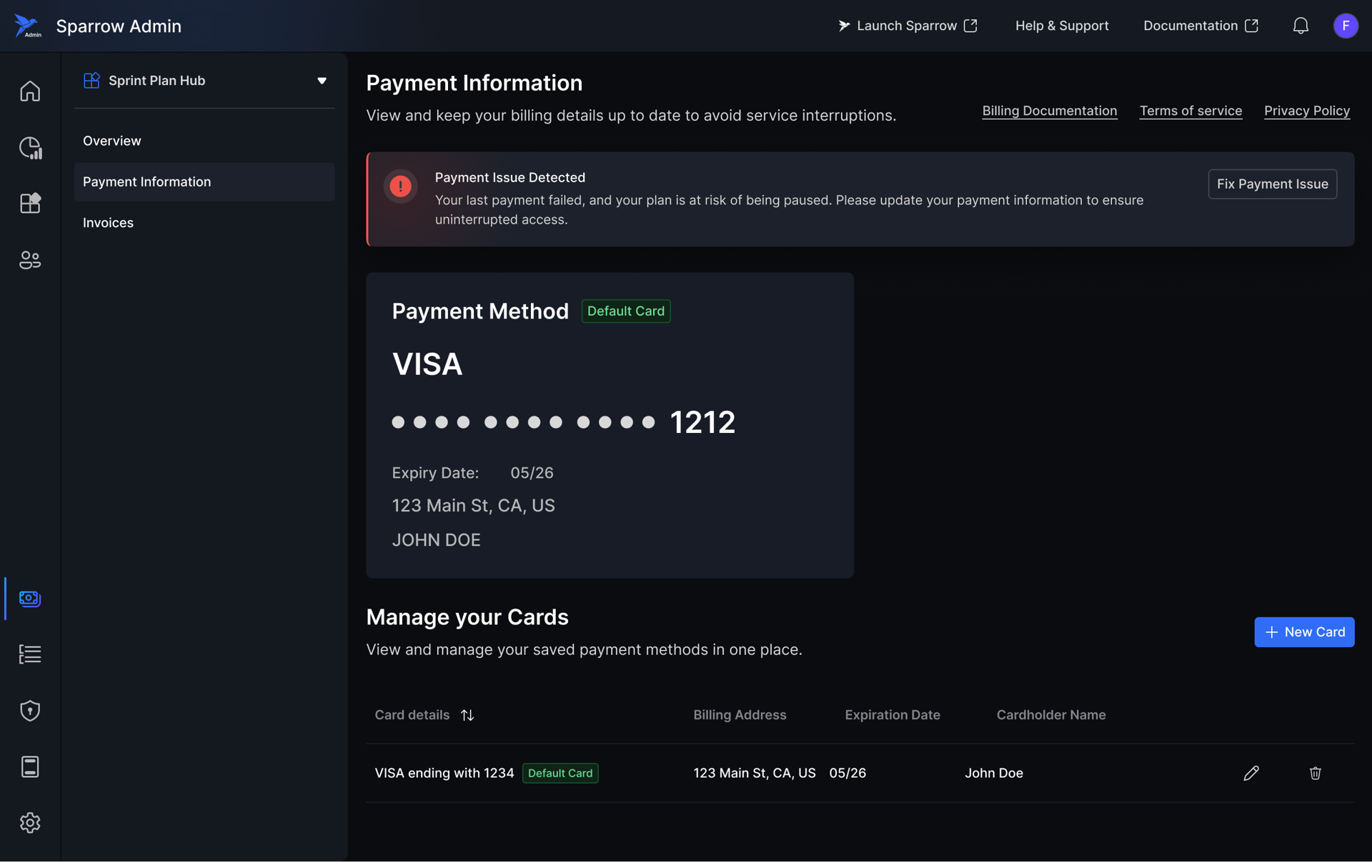
Deleting a Card
The Delete a Card option allows users to remove a saved payment method from their Sparrow account
Step 1: Click on Delete icon present on the Card details of the list view. A Pop up appears for confirmation.
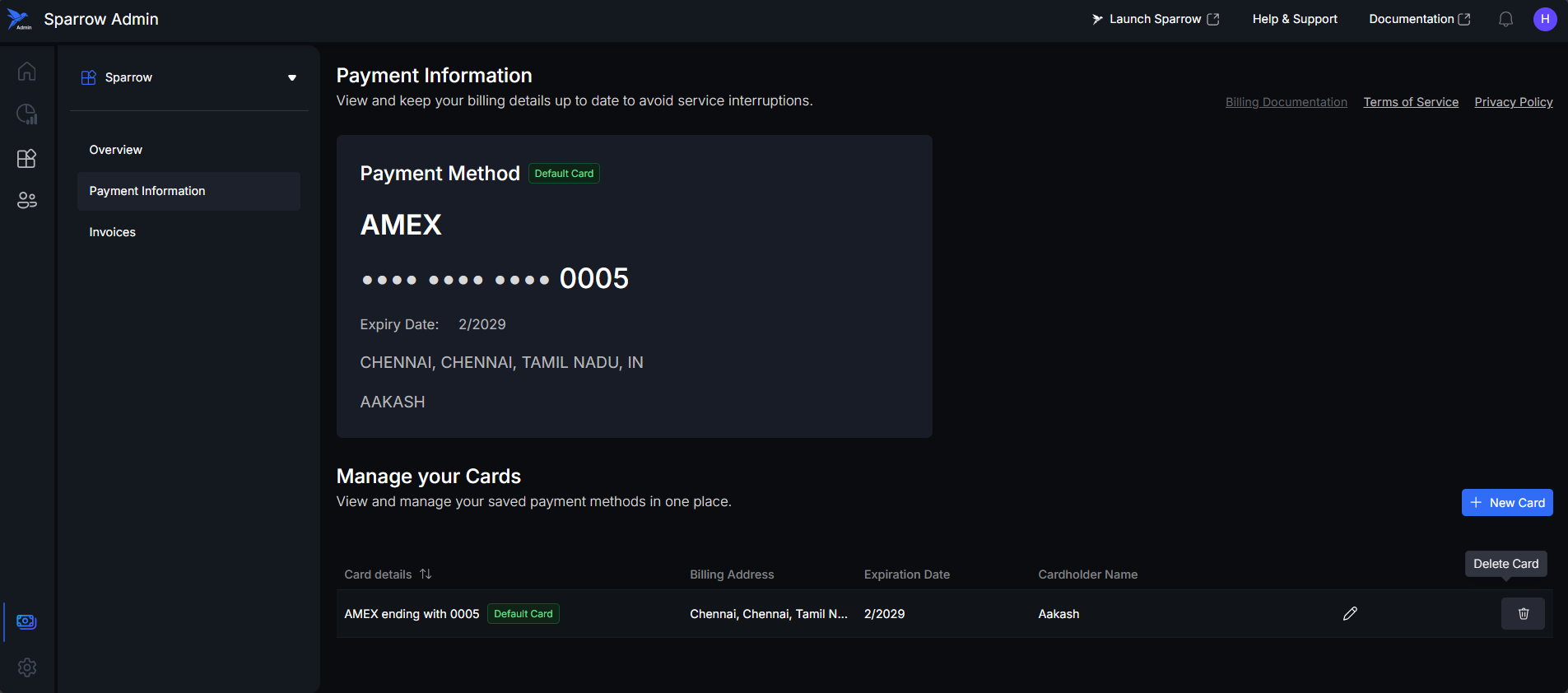
Step 2: Enter a Valid card number to confirm and Click on Delete card.
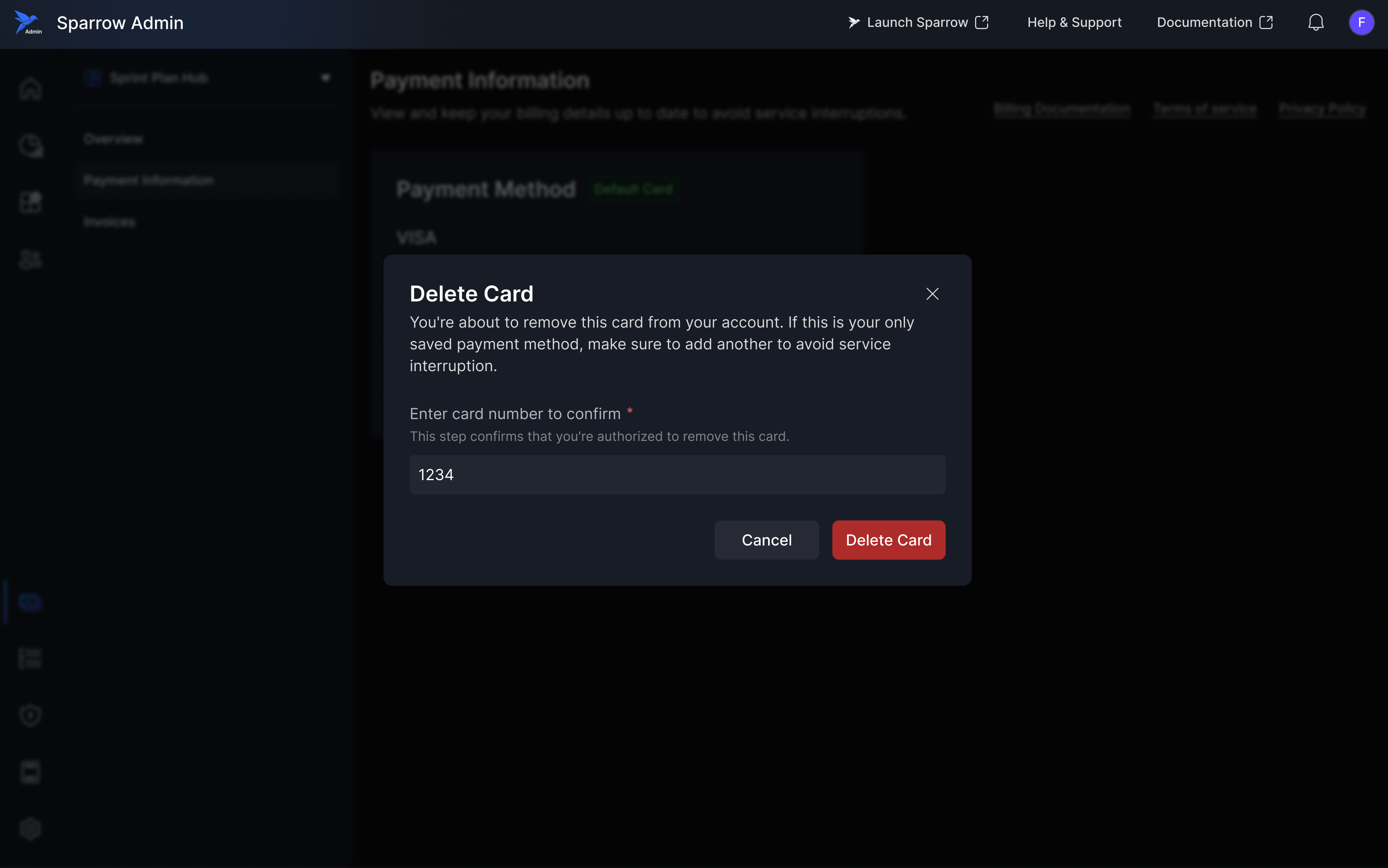
Step 3: A toast message will appear at the bottom of the window confirming the successful deletion of the card.
If the deletion fails, repeat the steps above to complete the removal.
Always ensure at least one card is saved in the payment section to prevent any service interruptions.