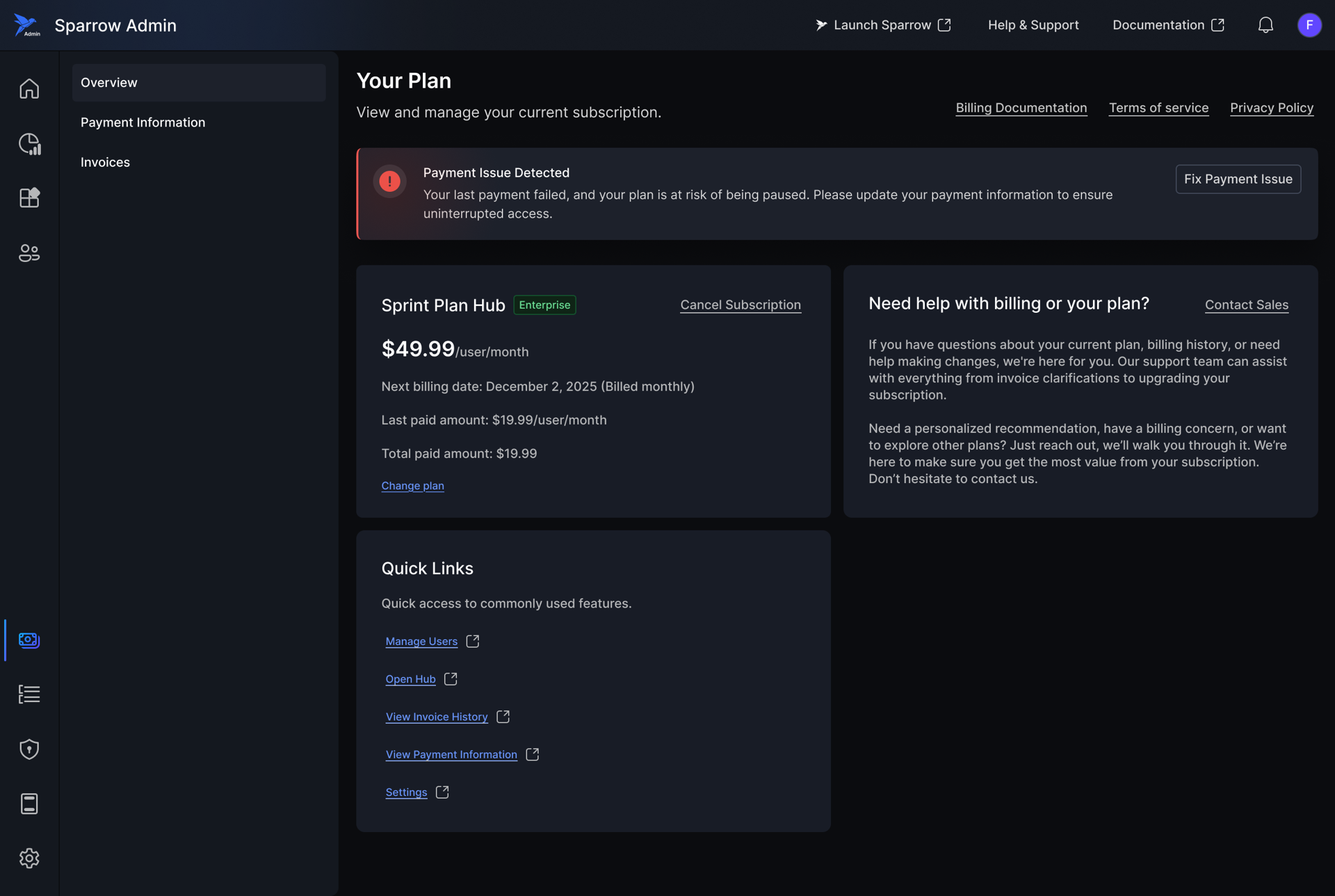Plan Upgrade
Why upgrade your plan?
Upgrading your plan in Sparrow gives you access to advanced features and tools that improve performance, collaboration, and scalability within your Hub. As your team or project expands, an upgraded plan ensures you have the necessary resources to manage workflows seamlessly.
When you click Change Plan/Upgrade, a modal appears displaying your current plan name along with an Upgrade button for each available plan.
Note: Only Hub owner or Admin have access to Billing details and Subscription plans.
Switching Plans:
- Upgrade: The new plan becomes active immediately, and a prorated charge is applied.
- Downgrade: The change takes effect after the current billing cycle ends.
Selecting Contact Sales will redirect you to Sparrow’s contact page at contactus@sparrowapp.dev.
Upgrade Plan
Steps to Upgrade your plan:
Step 1: Click on Upgrade button present on your Overview page of billing section.
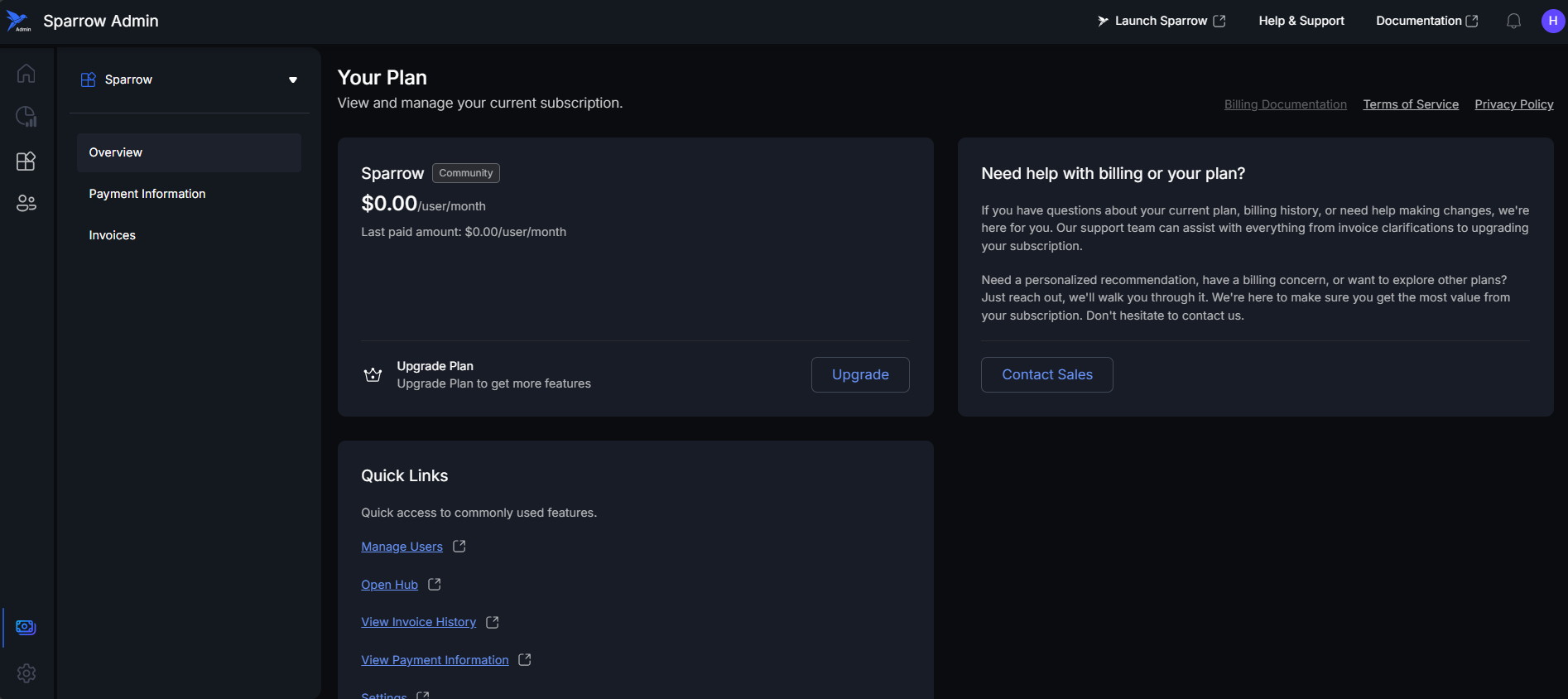
Step 2: A modal window with different Monthly plans as default will be shown upon clicking on Upgrade. Upon selecting one plan and clicking on Upgrade you will see a popup for Card details. The Monthly plans (Monthly billing)
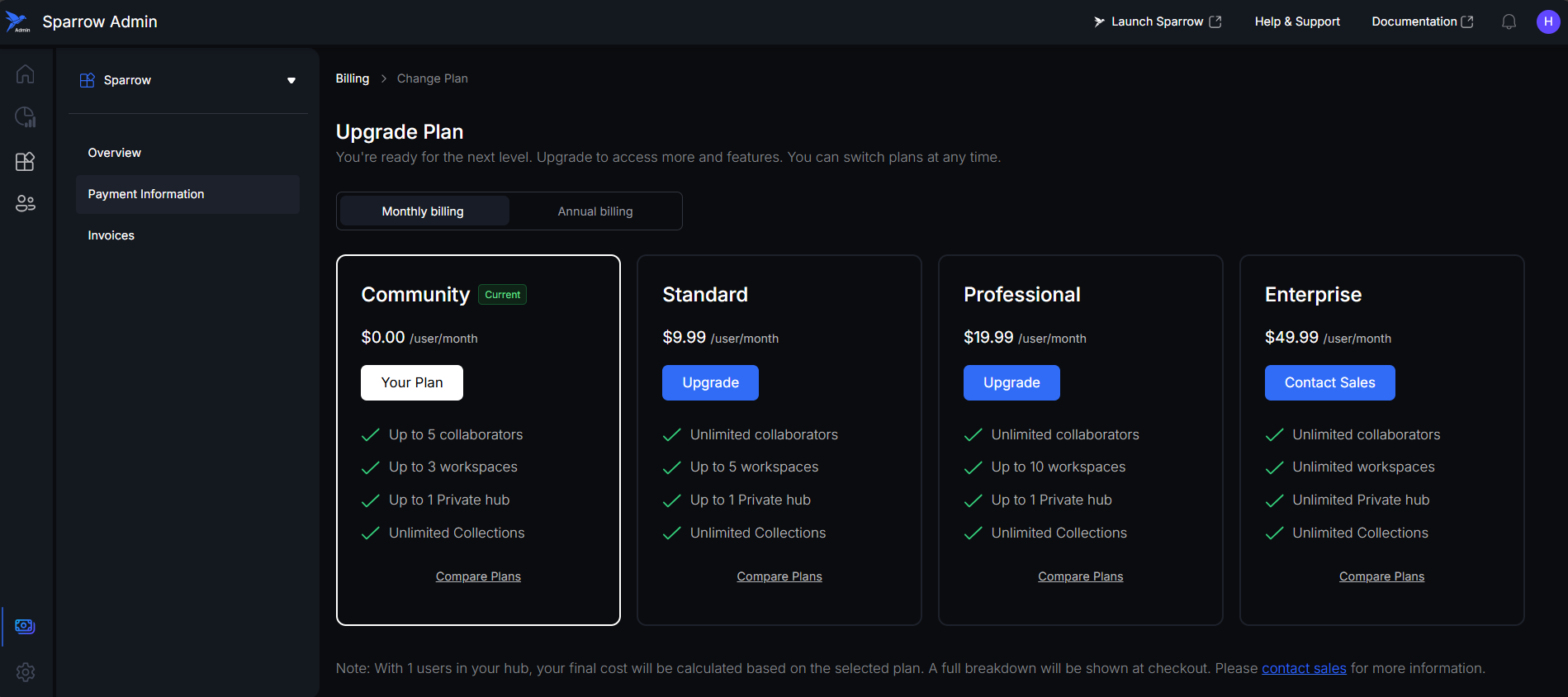 The Yearly plans (Annual billing)
The Yearly plans (Annual billing)
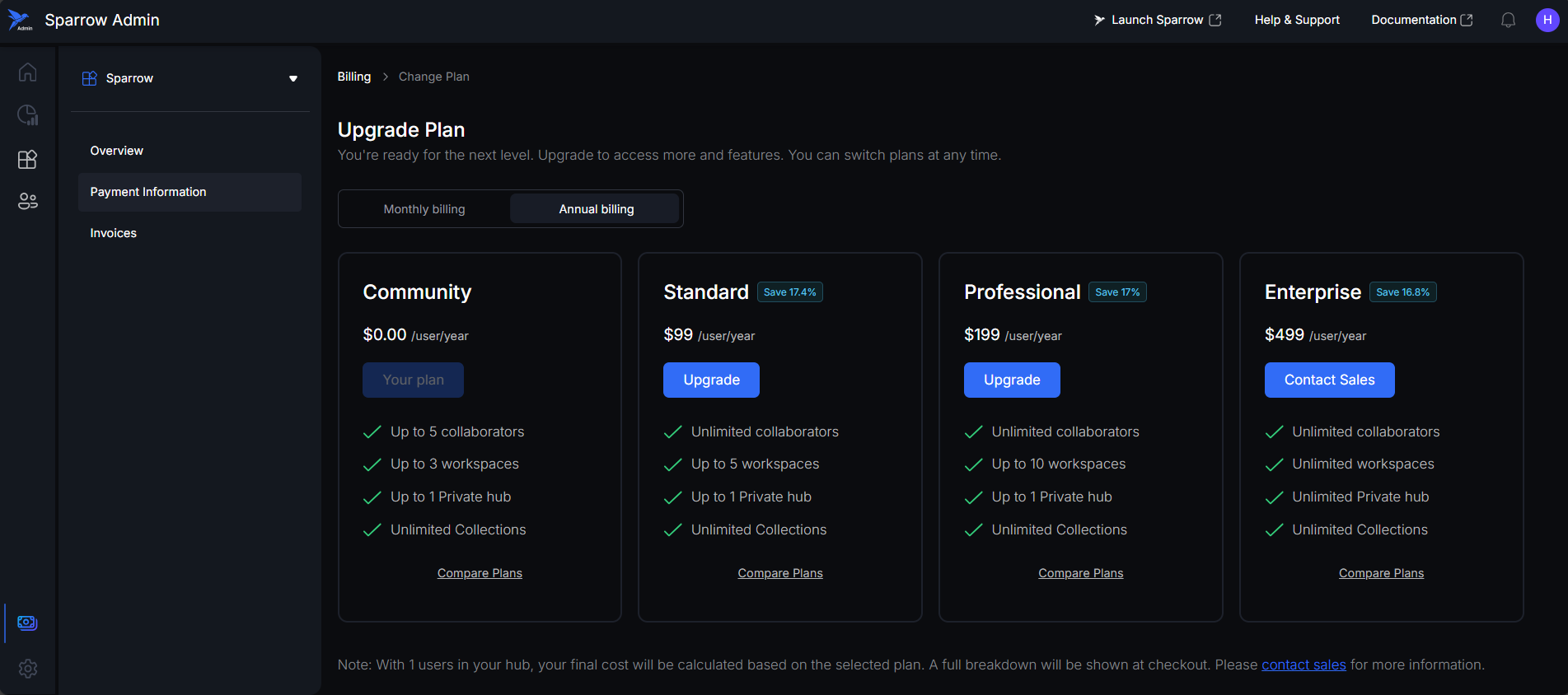 Step 3: If you don’t have any card added in before, you can see a Pop up for Add a New Card, you have to fill all the details. You have to fill the card details and Billing Address details. Click on Add to get it added into the cards and you can make the card as Default payment method by ticking it at the bottom.
Step 3: If you don’t have any card added in before, you can see a Pop up for Add a New Card, you have to fill all the details. You have to fill the card details and Billing Address details. Click on Add to get it added into the cards and you can make the card as Default payment method by ticking it at the bottom.
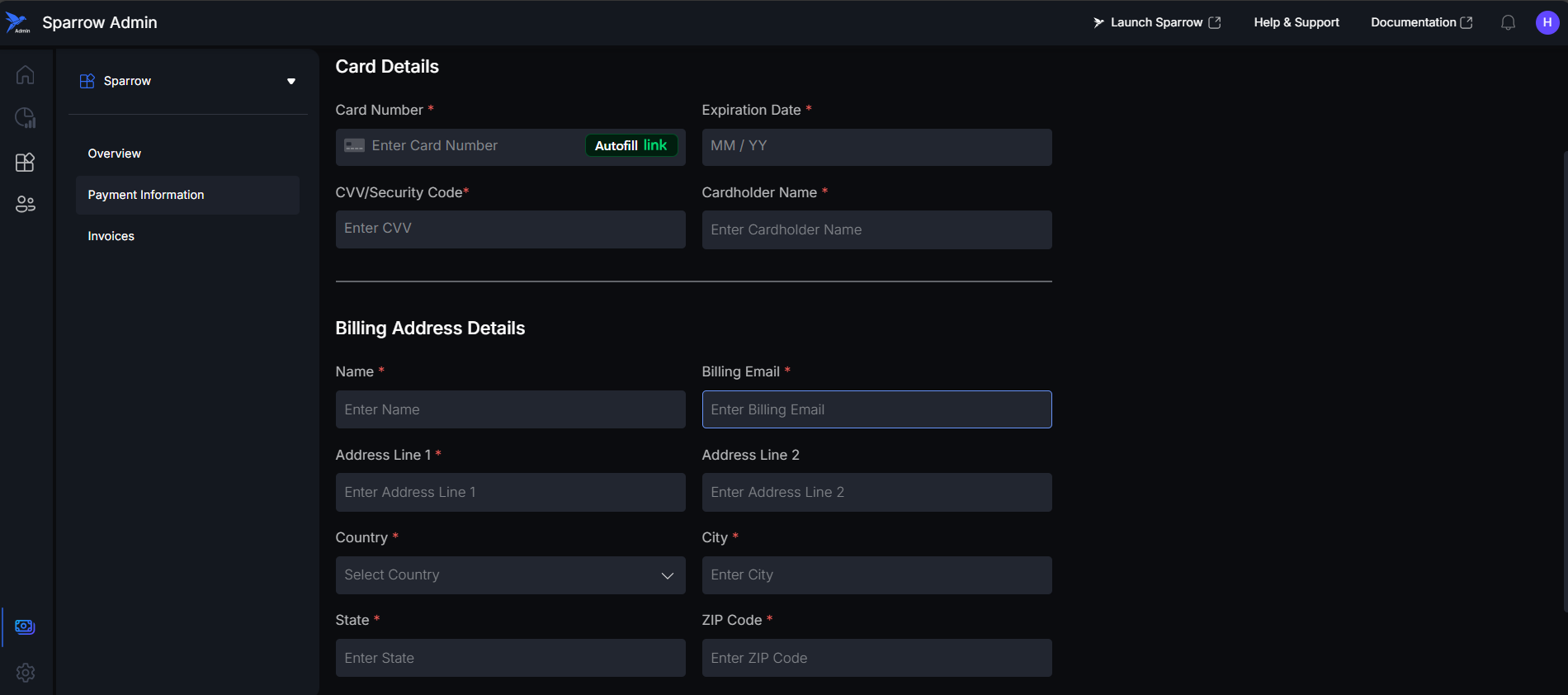
If there are already added cards, you can select from the Cards. You can see the plan selected, Total Users and Total Amount. Click on Confirm & Pay button upon confirmation.
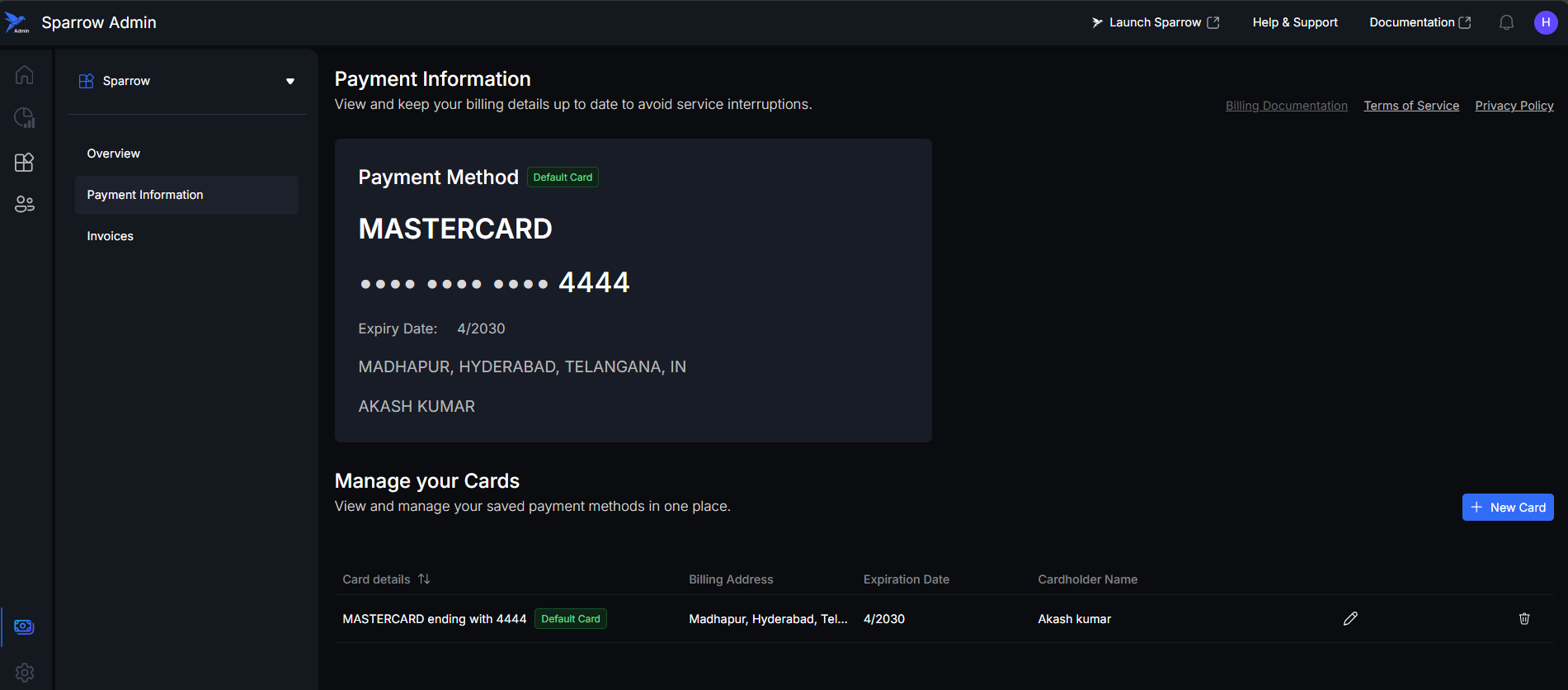
Step 4: You can see the processing your Payment window, You must not close the window, it will redirect you to payment gateway. After the payment is made you will get your Hub ready.
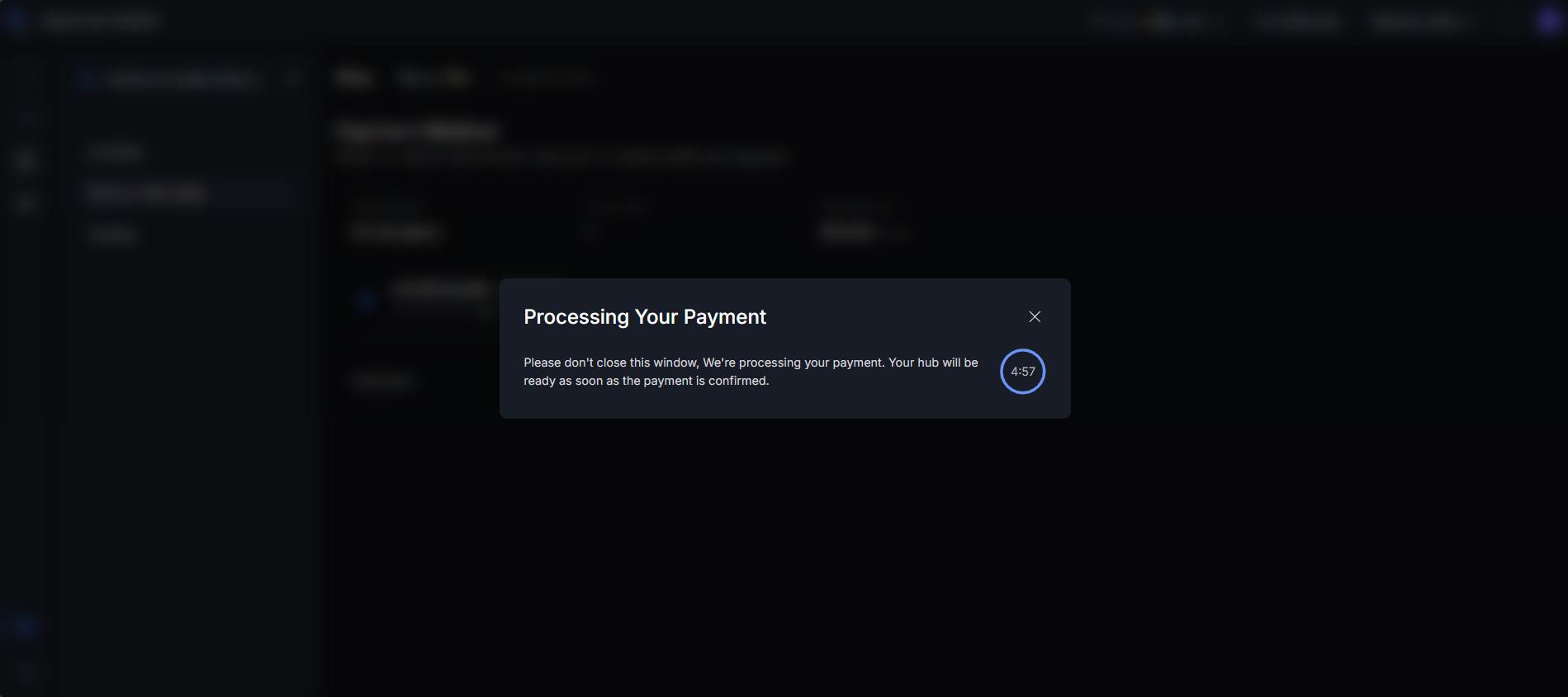
You can see the notification saying that the Plan is Updated in a Pop up with Go to Dashboard button, you can click on it to redirect to the Dashboard.
If the Update is failed, you will be getting notified and shown with Fix Payment Method button. Please try again or Contact support for assistance.
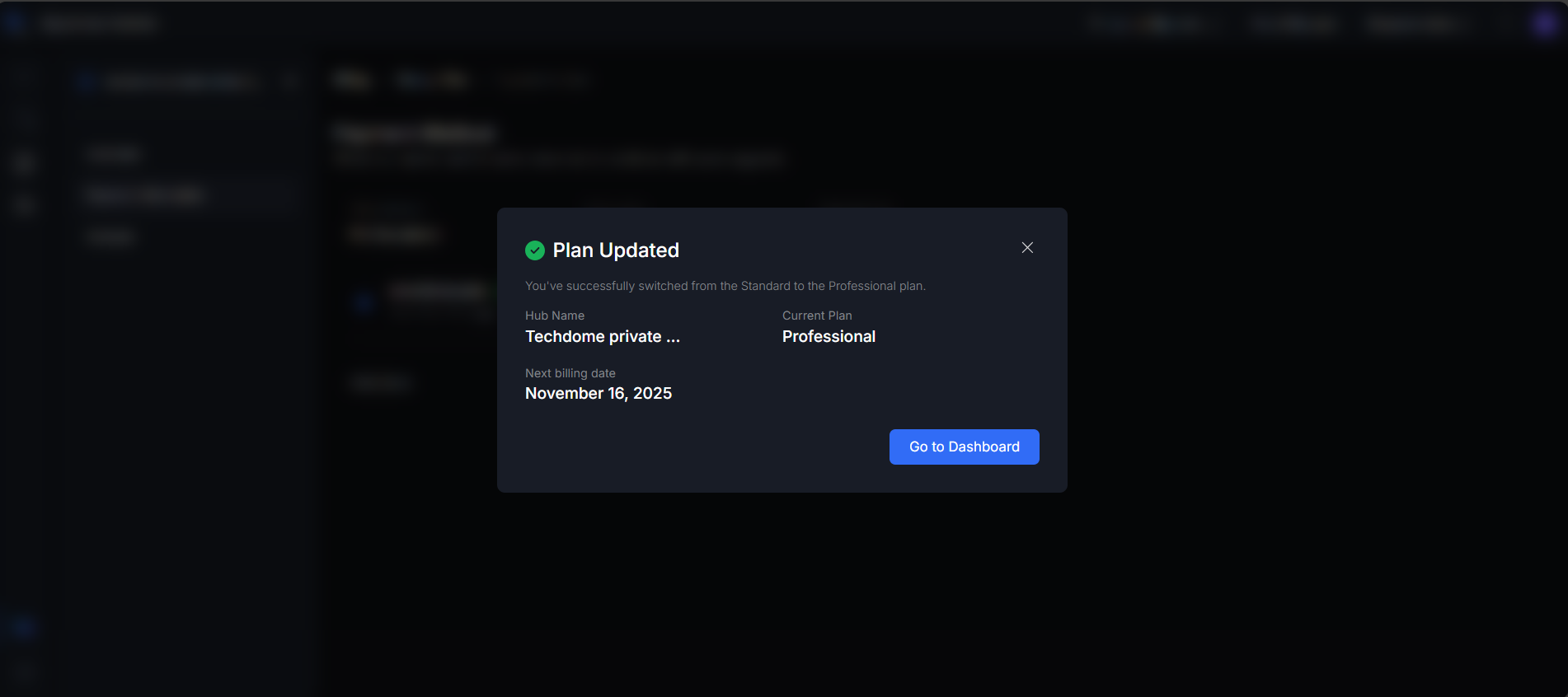
Downgrade Plan
In case of Downgrading, we will be getting this Window when we click on a lesser plan, Click on Confirm.
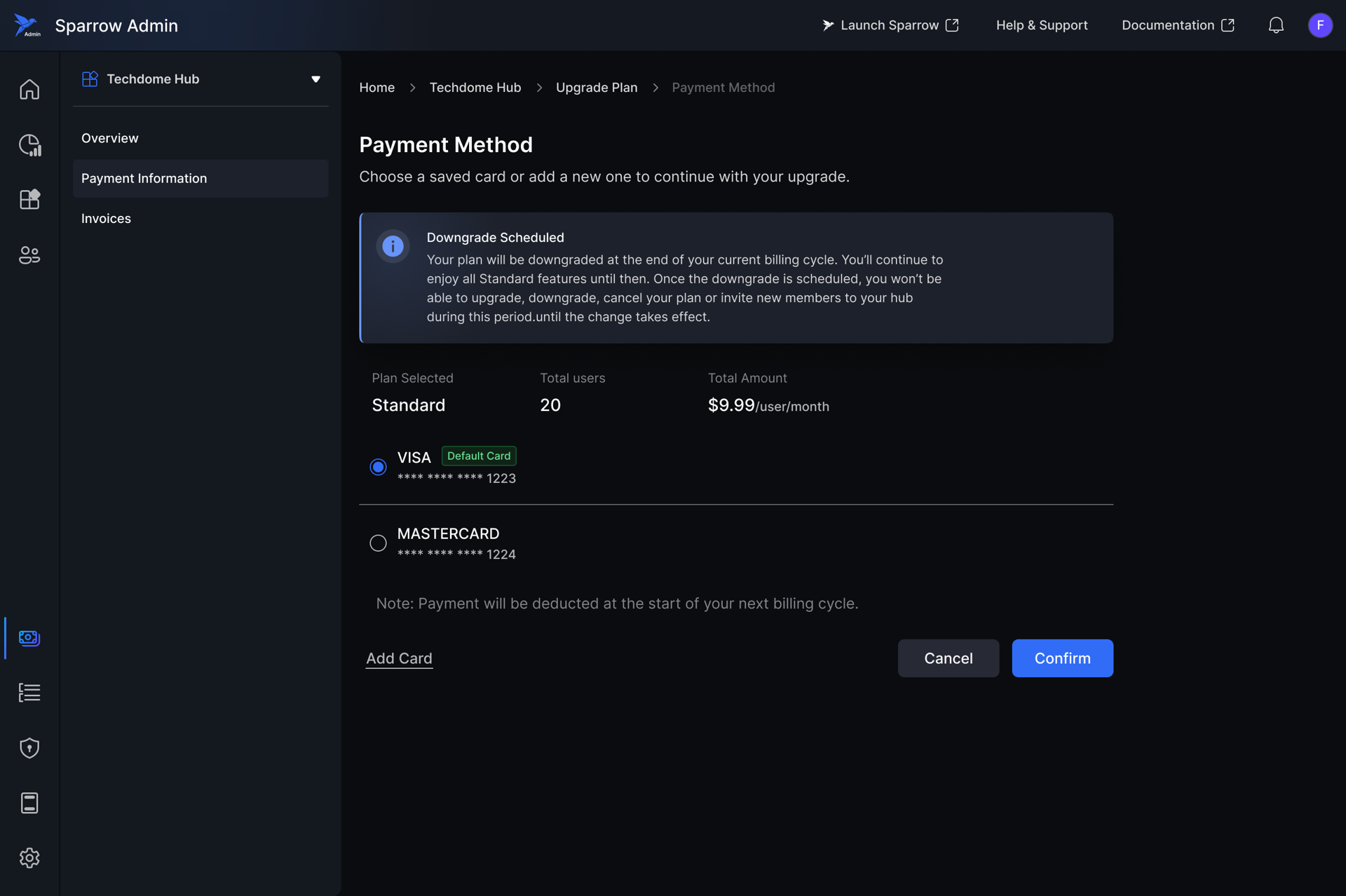
You will get a Pop up showing the Hub name, Current plan and date of Effective from. In case of Failure try again.
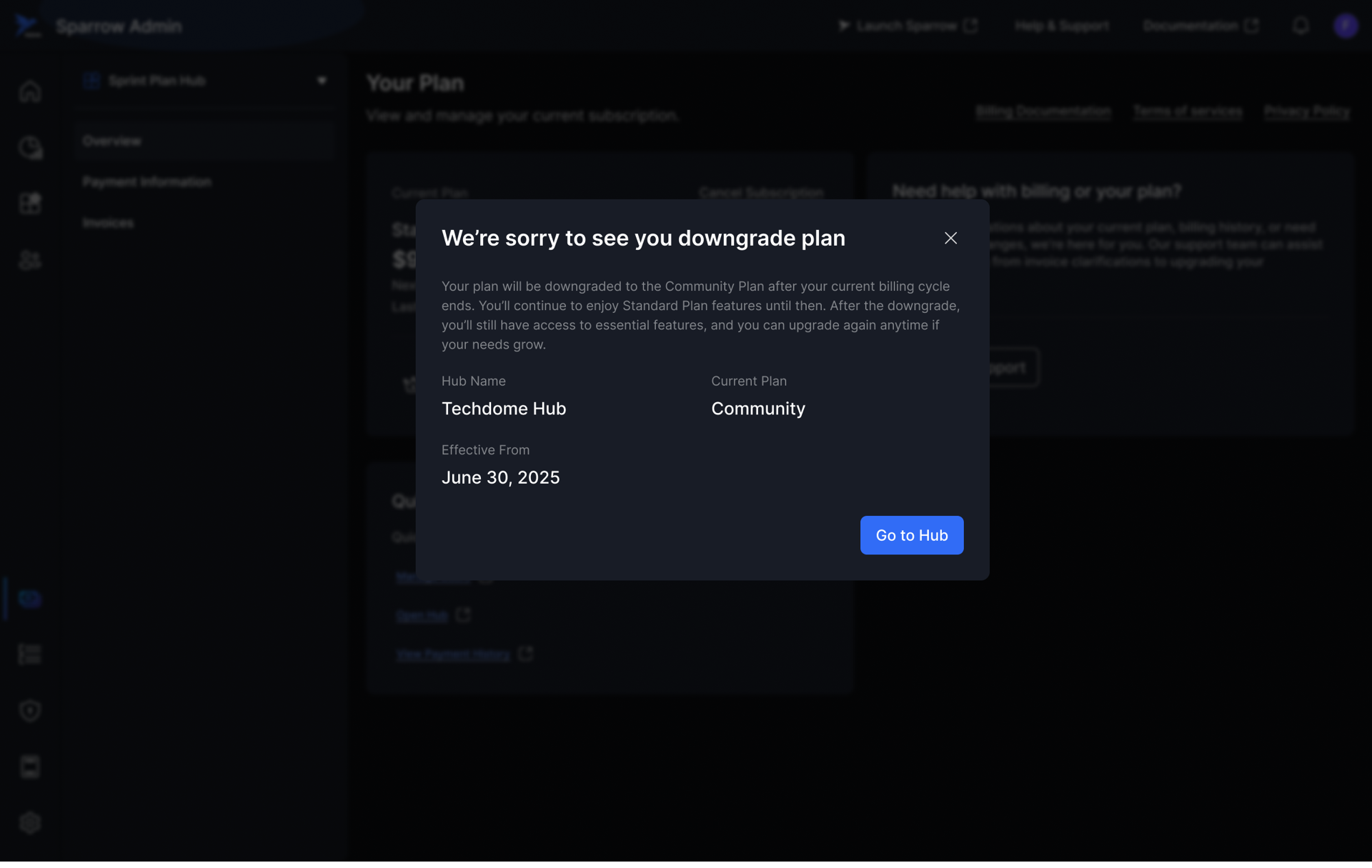
Cancel Plan
Steps to Cancel your subscription Plan:
Step 1: If you want to cancel your Current subscription plan, you can click on Cancel Subscription; it will show a pop up.
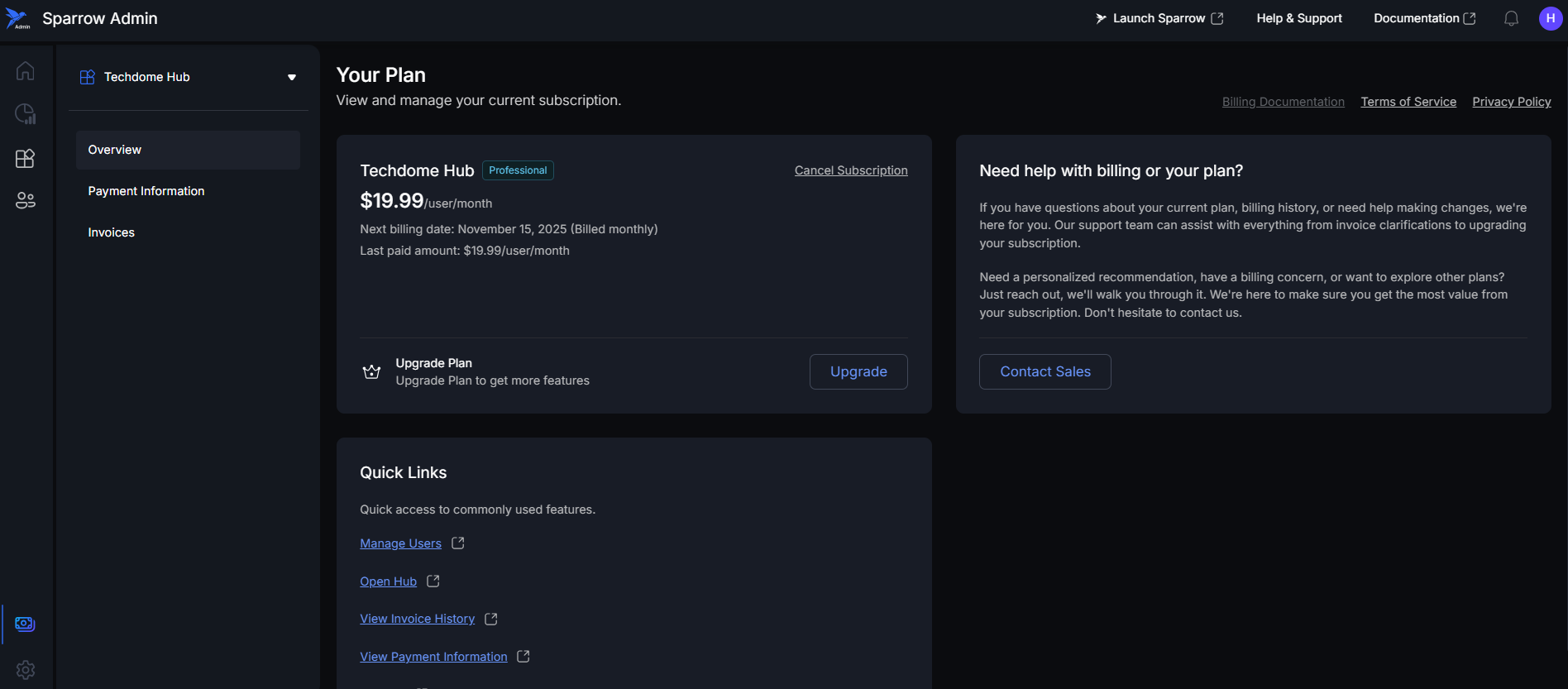
Step 2: A pop-up window appears displaying the Hub name, current plan, and pricing details.
Even if you cancel the subscription now, you will continue to have access to all features until the end of the current billing cycle.
For assistance, click Contact Support. To stop the cancellation process, select Cancel. To proceed, click Confirm Cancellation.
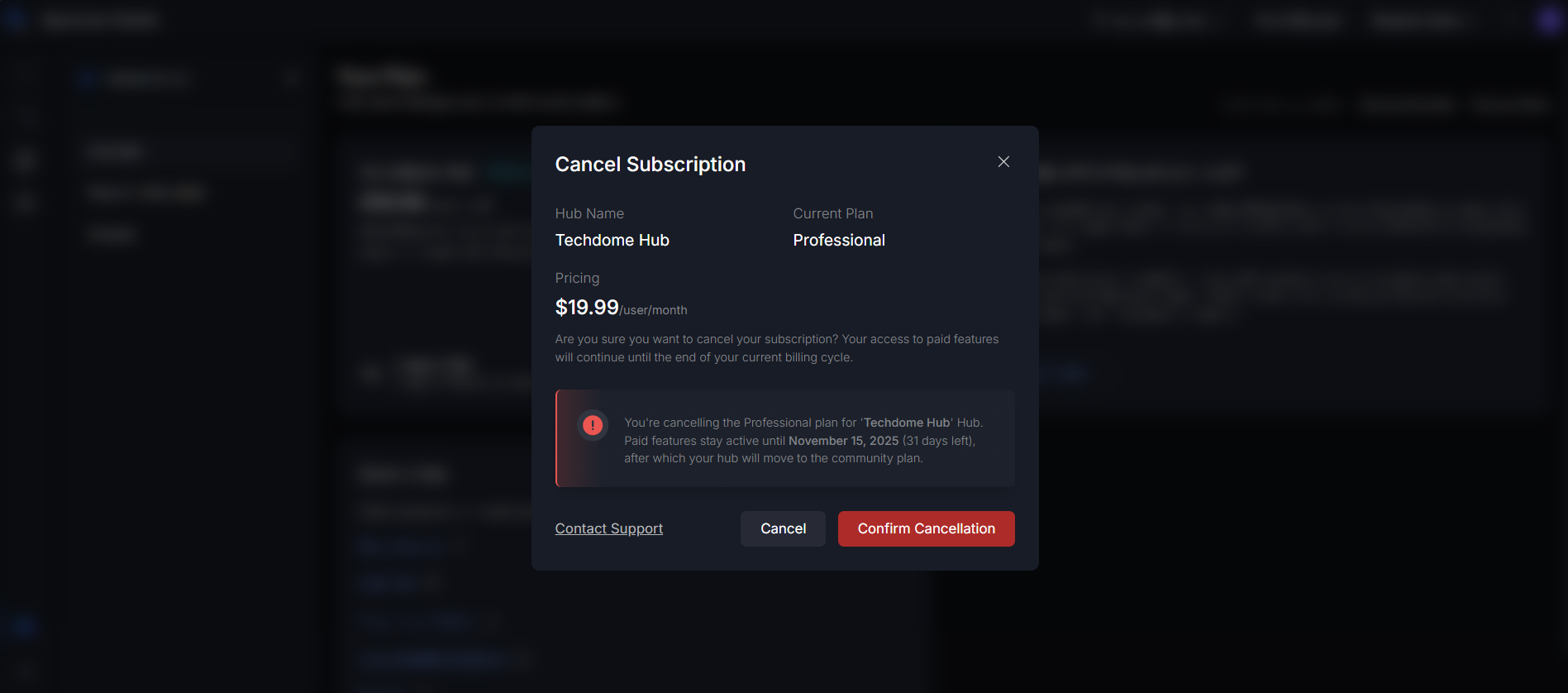
For Enterprise Subscription: You can cancel subscription by contacting sales team only. You can click on Contact sales button, users will be navigated to the sparrow support page, from there itself they would be able to cancel the Enterprise subscription.
Once they have canceled the subscription and they visit the overview page again, they will see the cancelled tag beside the plan name.
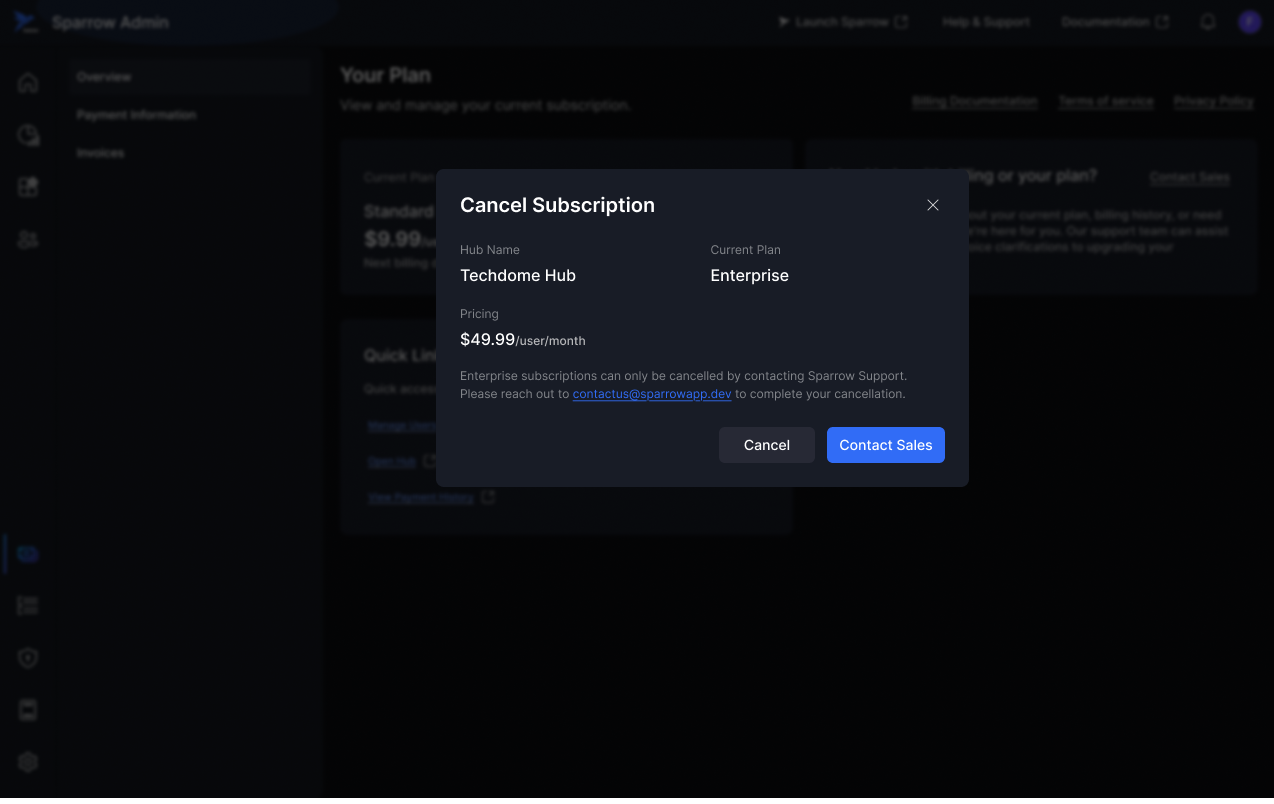 Step 3: We can see after details of Cancelling the Subscription. You can share the feedback in the provided space. You can resubscribe by clicking on Resubscribe.
Step 3: We can see after details of Cancelling the Subscription. You can share the feedback in the provided space. You can resubscribe by clicking on Resubscribe.
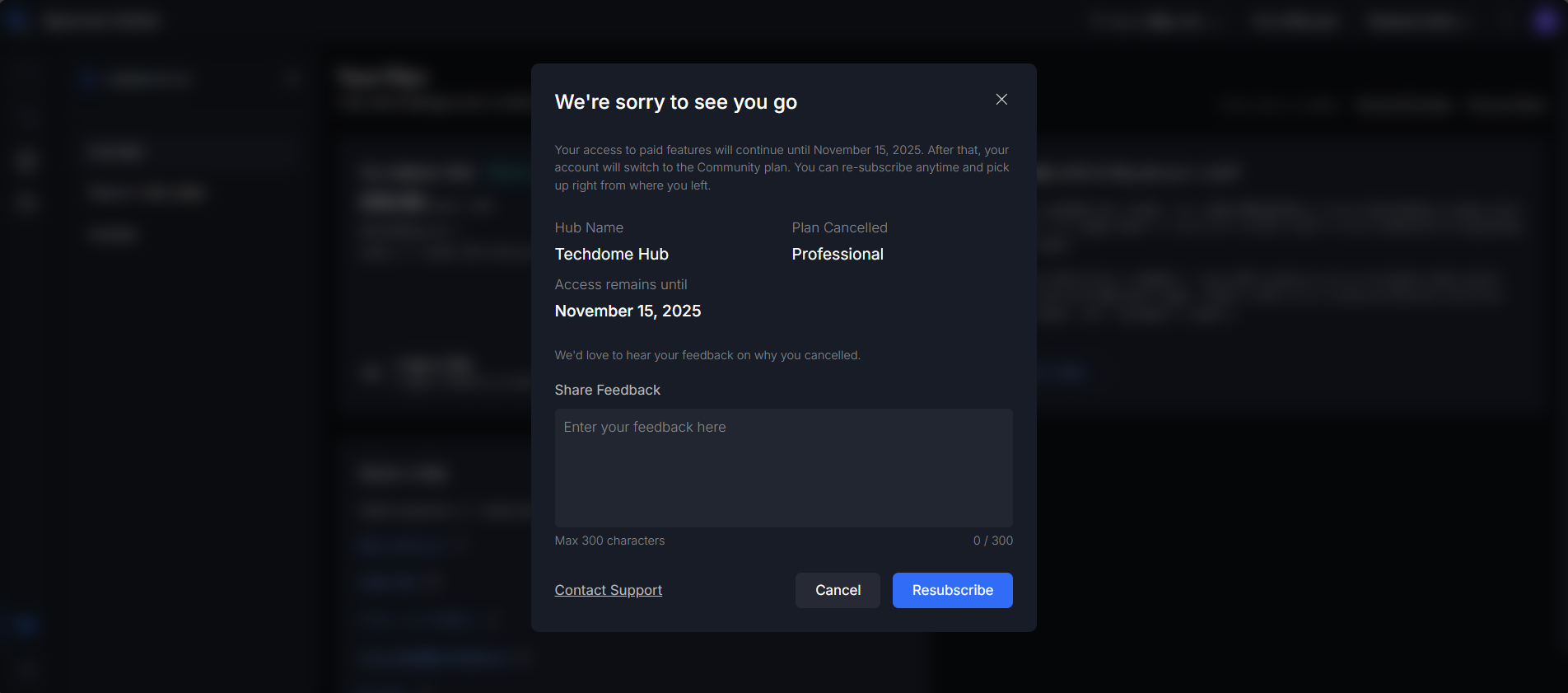
Resubscribe Plan
You can see Cancelled beside your Current plan. You can Resubscribe to get back your benefits.
Step 1: Click on Resubscribe button present beside your Hub details.
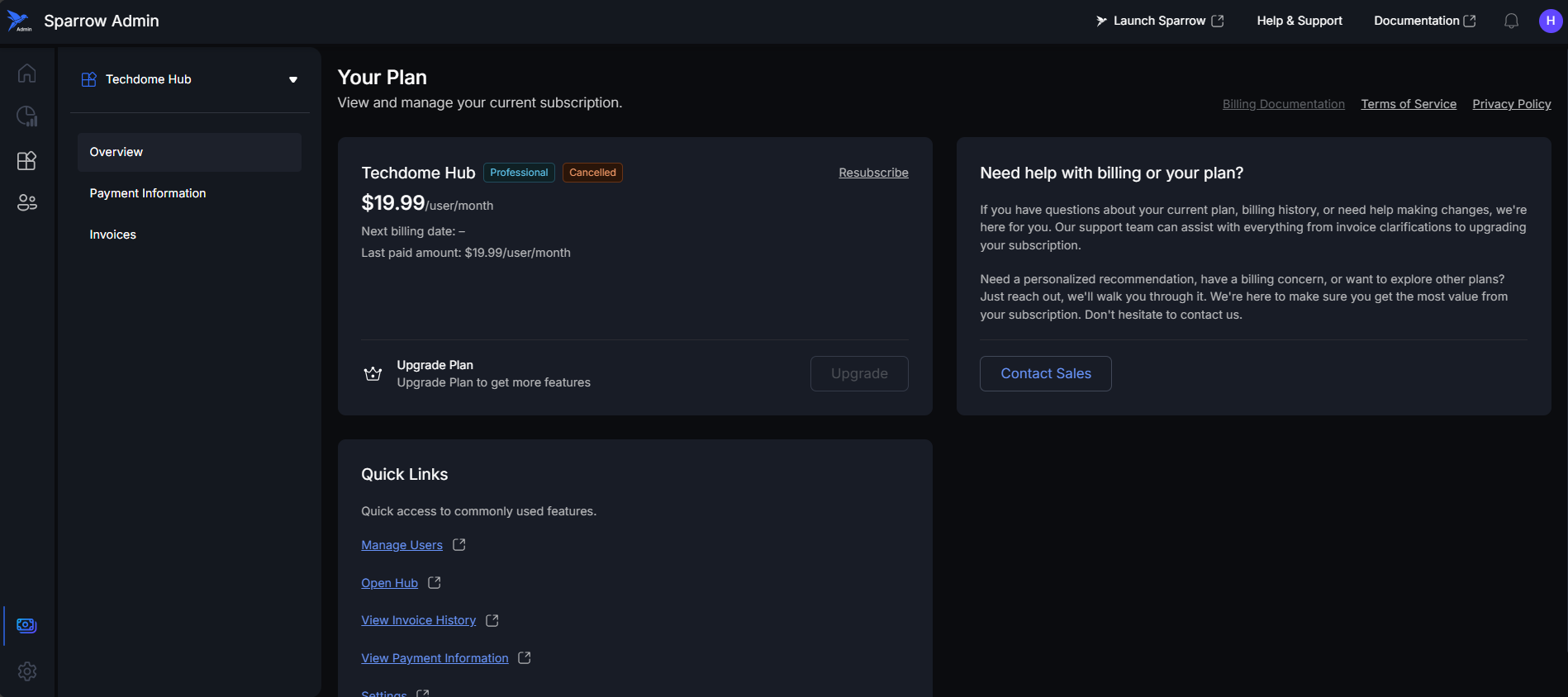
Step 2: We can see a Modal Asking for Confirmation of the User for Resubscribe. Click on Resubscribe button to move forward or cancel to stop the Resubscribe process.
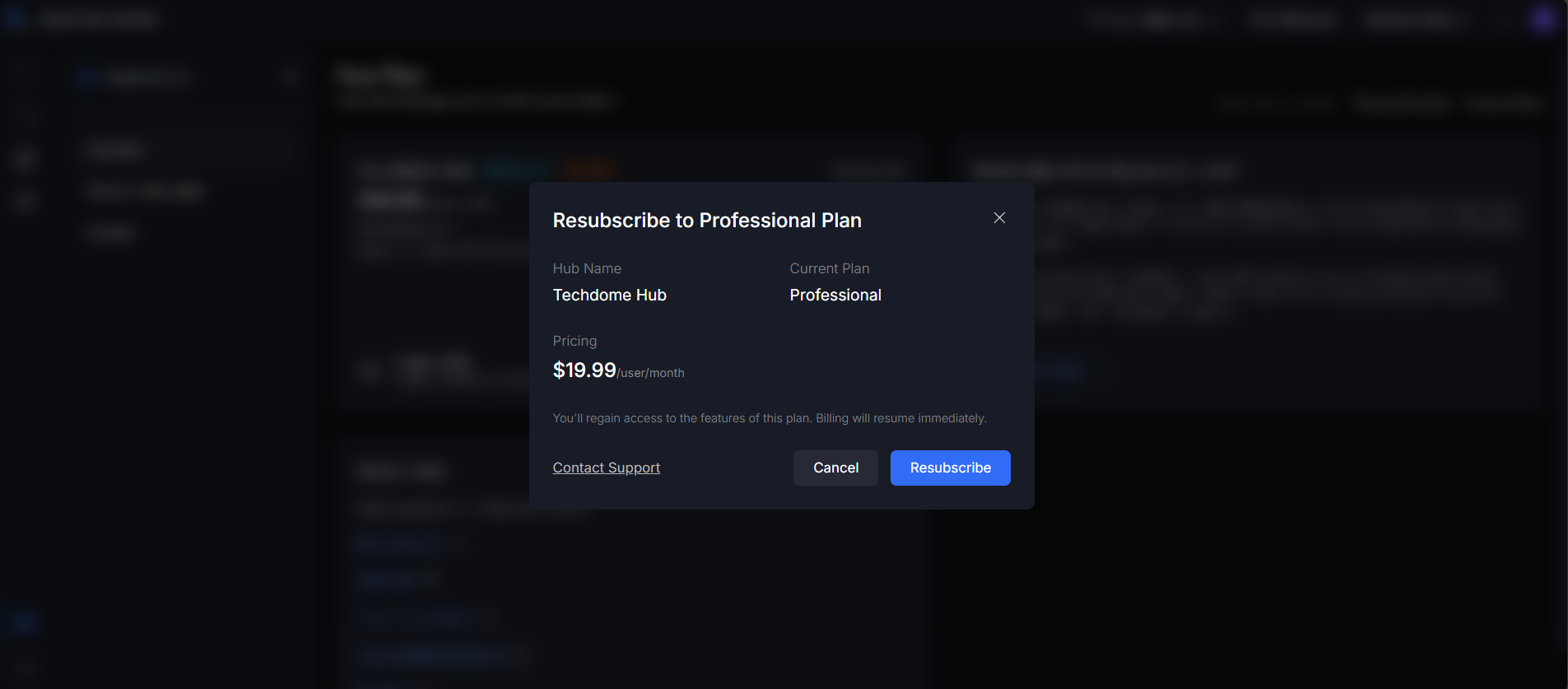
For Enterprise sales: To reactivate the Plan, contact the Sparrow sales team at contactus@sparrowapp.dev.
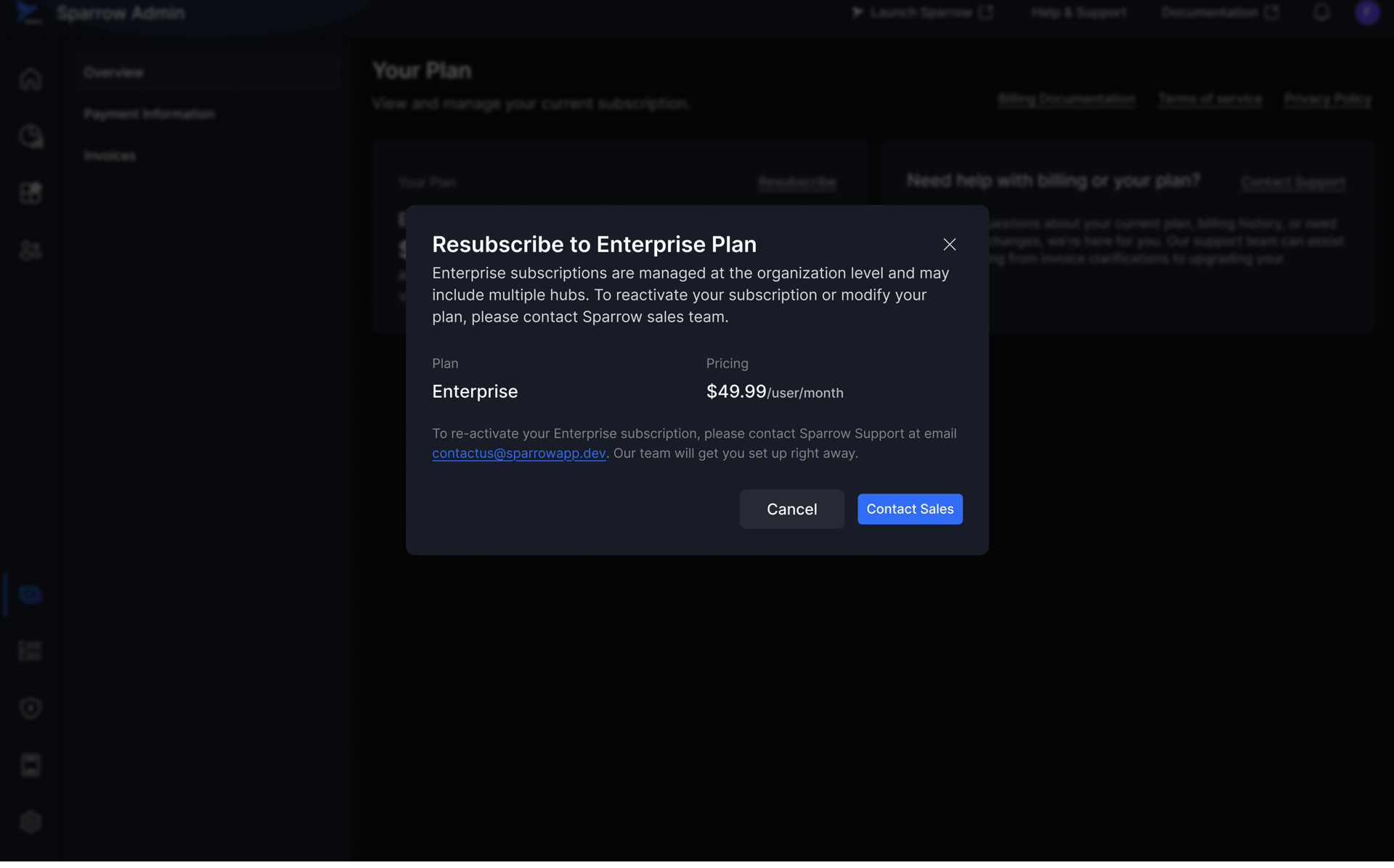
Step 3: You can see the Toast Message after Successfully Resubscribing. In case of Failure, Please try again or Contact Sales for Support.
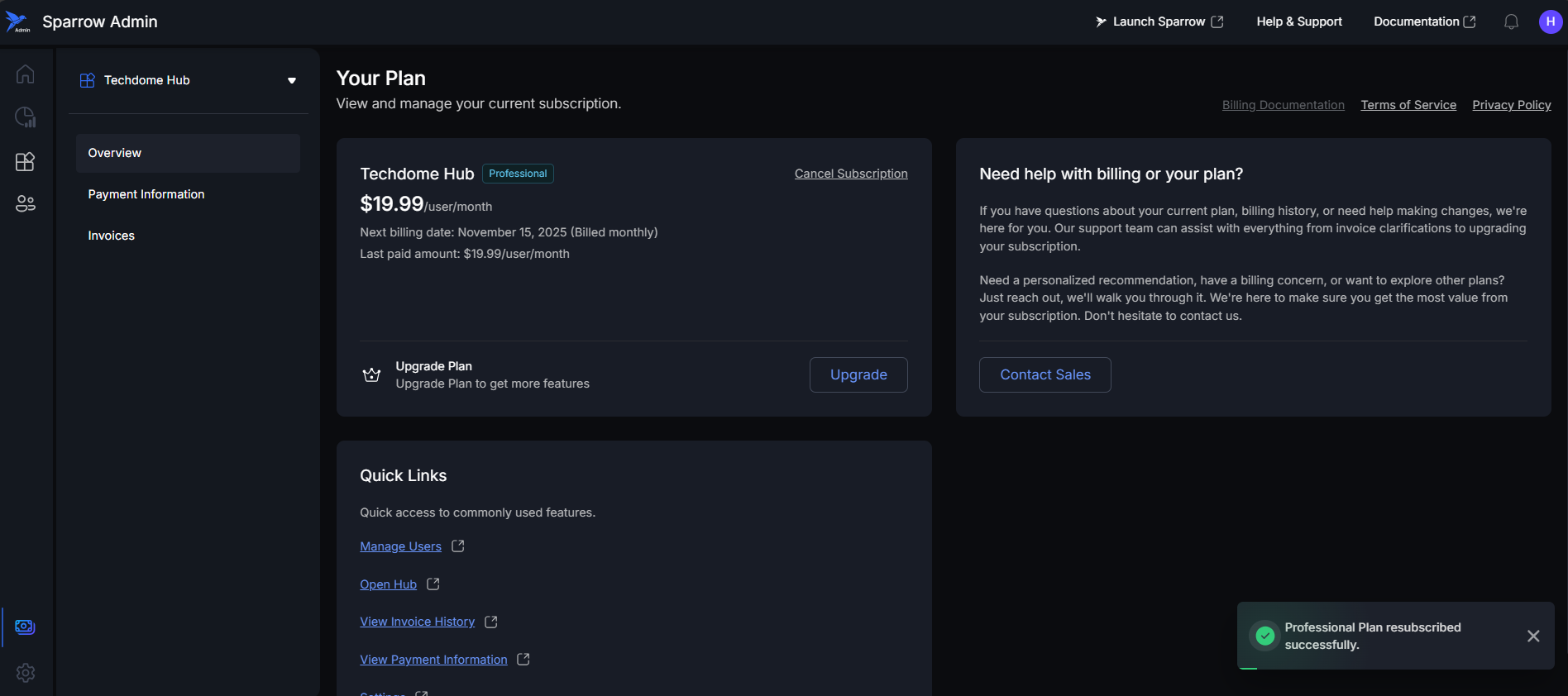
Different types of Issues
- Payment related issue: When your Last payment failed, you get the below notification which is non dismissible and gives an option Fix Payment issue. On clicking on Fix Payment Issue, the user will be taken to the hosted Stripe invoice link that’s specific to the failed invoice.
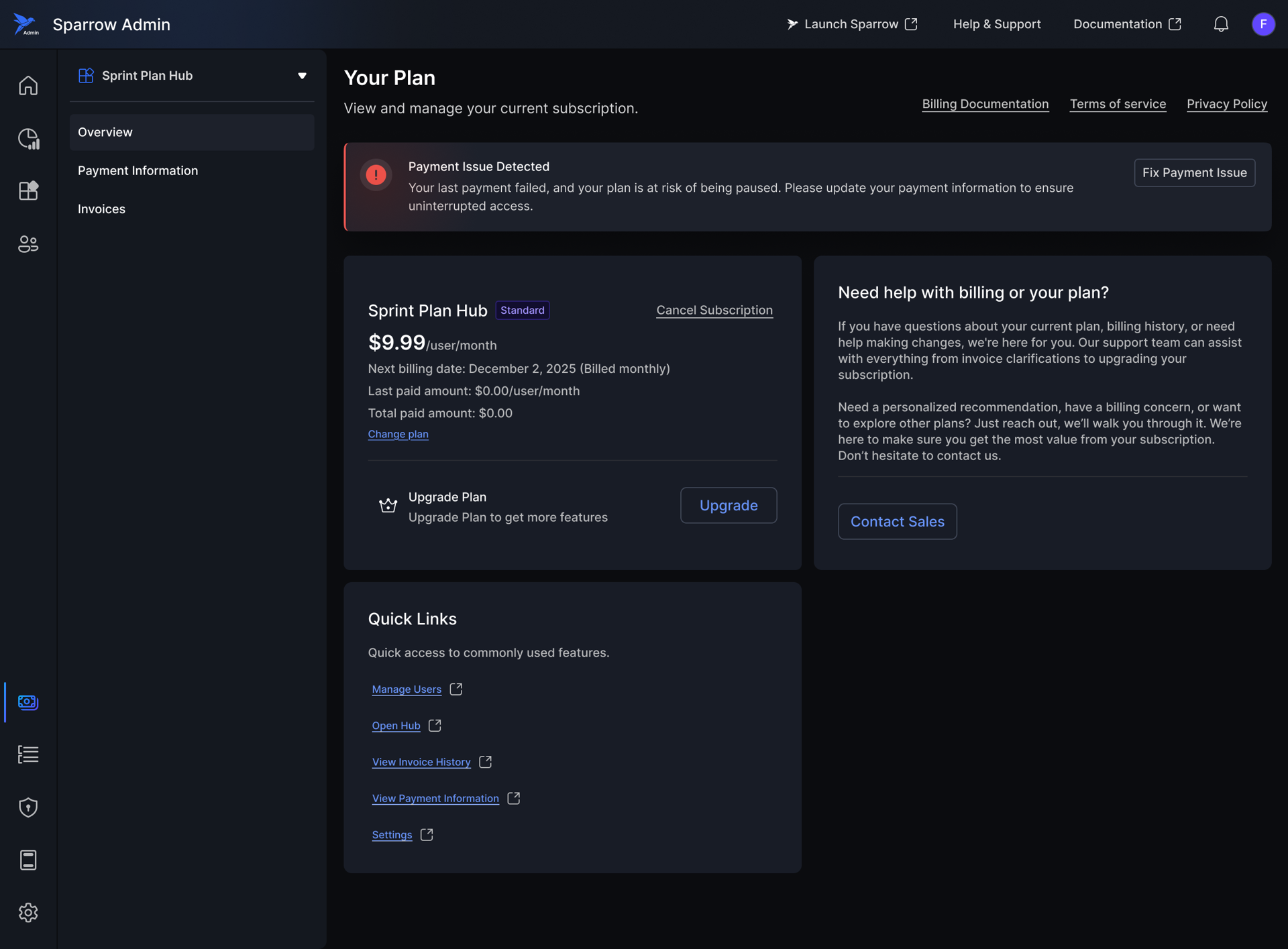
- Subscription Paused: The Subscription of the User is paused due to Multiple failed Payments. The User gets a grace period of 3 days, in which the User must complete the payment after your subscription is expired. User can complete the payment and resume the operations.
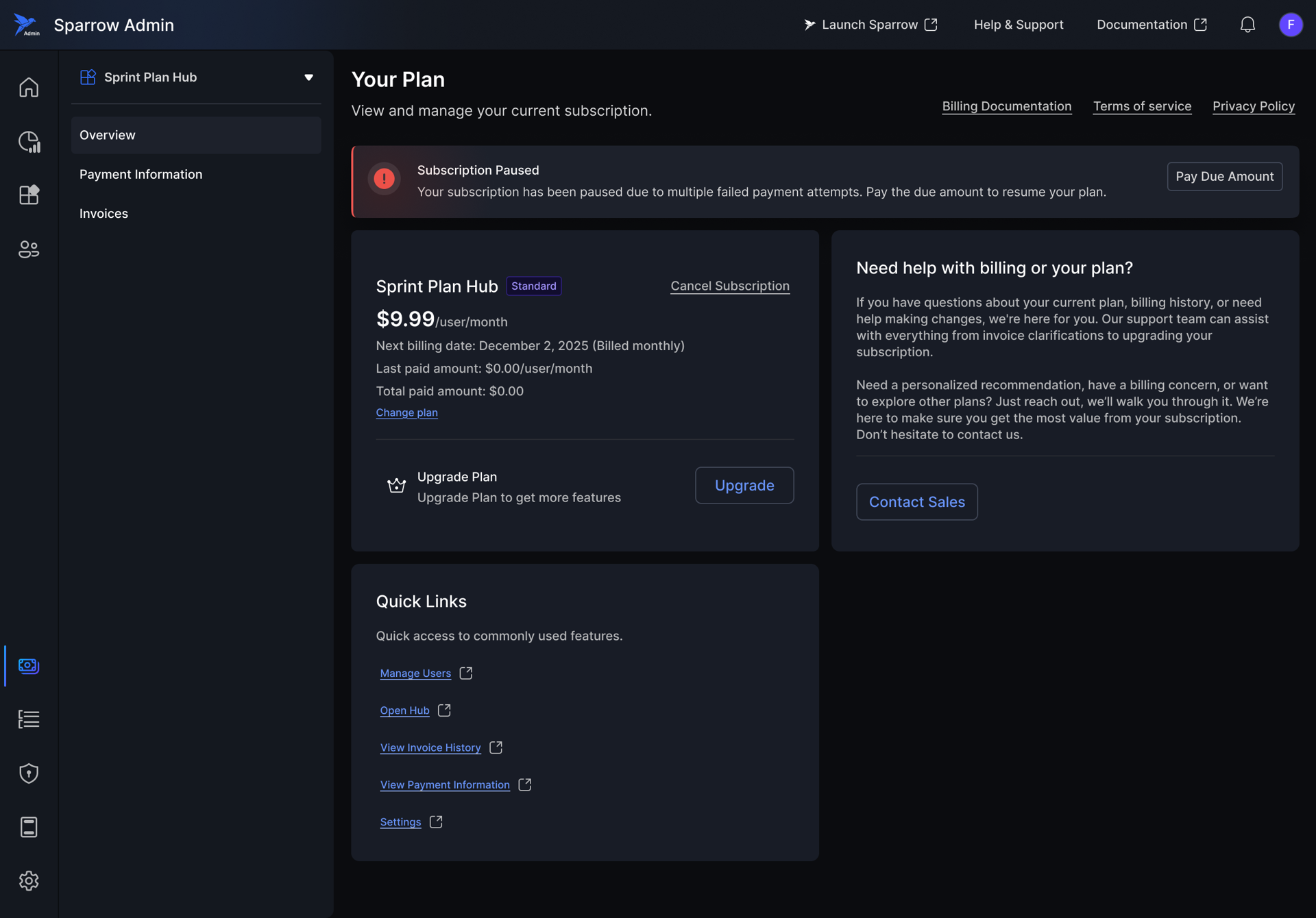
- Payment issue for Enterprise