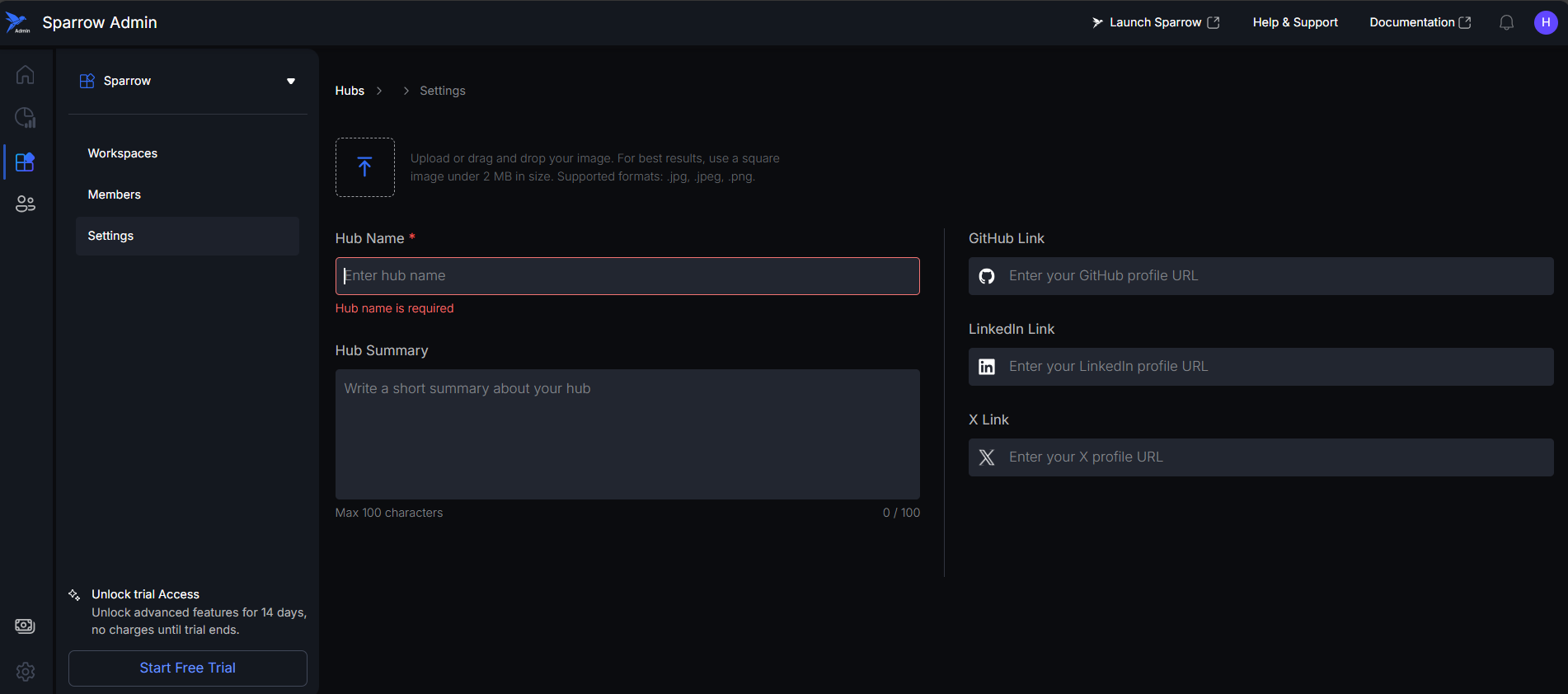Hub Settings
Overview
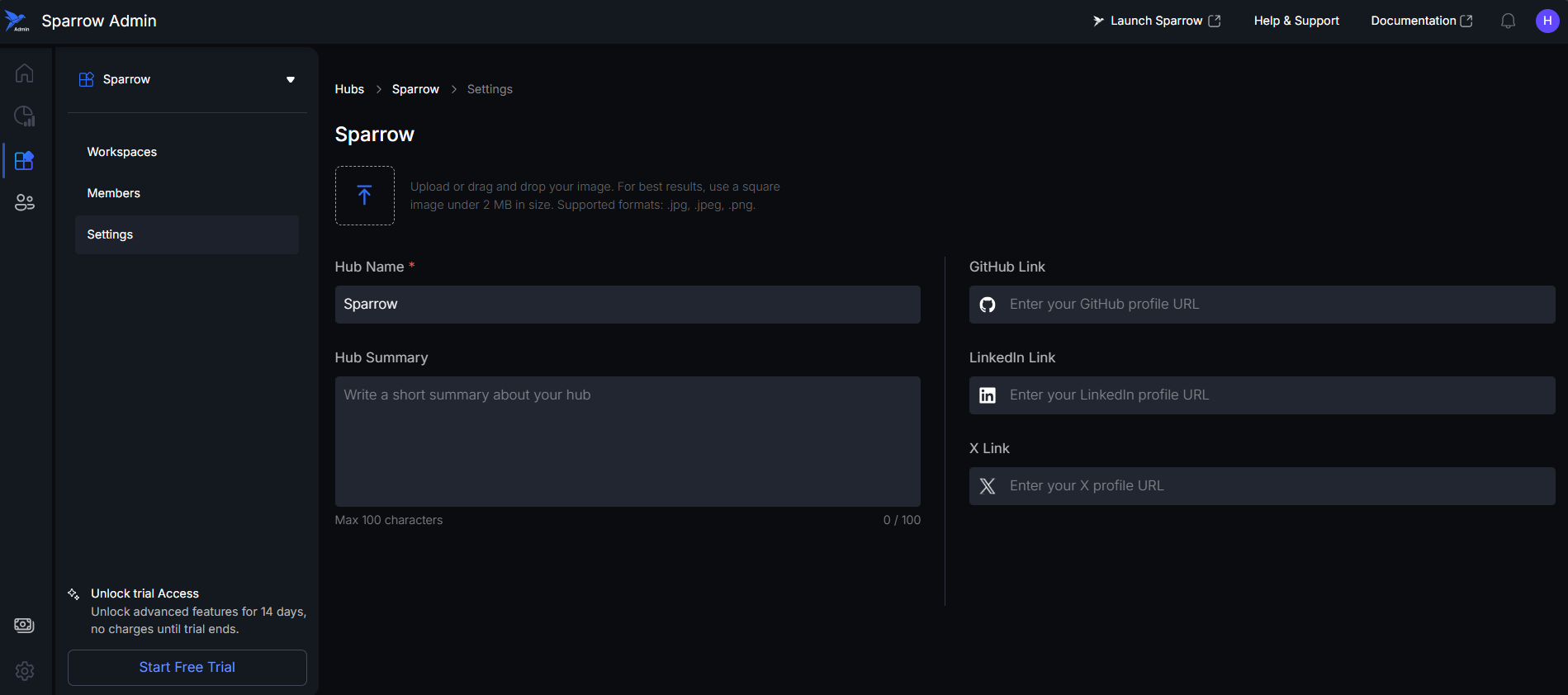
-
Components:
- Hub display picture: You can upload the image/drag and drop (Square image is suggested)
- Size limit: up to 2 MB
- Suggested formats: .jpg, .jpeg, .png
- Hub name: You can edit the Hub name here.
- Hub summary: You can write the summary of the Hub over here and it is limited to 100 characters.
- Social Link: User can enter the Social Link and once entered it will get saved automatically.
- Github Link, Linkedin Link, X Link.
- Breadcrumb navigation: You can click on the Path (Name) to navigate back.
- Invite collaborators: You can invite new users using their Email and assign a role to them.
- New Workspace: You can create New workspace by giving unique name and you can write Work summary.
- Hub display picture: You can upload the image/drag and drop (Square image is suggested)
-
Invite Collaborators
- Clicking on Invite collaborators, it will open a modal for details regarding the collaborators you want to Invite.
-
Adding a New Workspace
- By clicking on New Workspace, you will get a modal where you can add the name of the Workspace, which must be unique.
Auto-Save and Name Validation
- If the User changes the Name, it will be automatically saved when they click anywhere on the screen
- If the user tries to edit the name of the Hub and if he leaves it empty, the previously entered name will be restored.